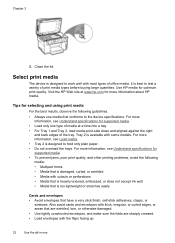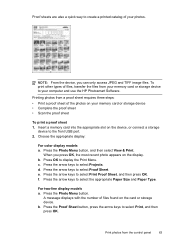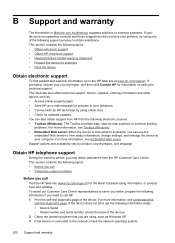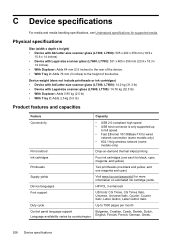HP L7780 Support Question
Find answers below for this question about HP L7780 - Officejet Pro All-in-One Color Inkjet.Need a HP L7780 manual? We have 3 online manuals for this item!
Question posted by jorod on June 20th, 2014
Can My Hp Officejet Pro L7780 All In One Print Poster Size
The person who posted this question about this HP product did not include a detailed explanation. Please use the "Request More Information" button to the right if more details would help you to answer this question.
Current Answers
Related HP L7780 Manual Pages
Similar Questions
How To Turn Off Ringer For Hp Officejet Pro L7780
(Posted by kdgrwhat 10 years ago)
How To Hook Up Hp Officejet Pro L7780 All-in-one To Your Computer
(Posted by chuckansas 10 years ago)
Will The Hp Officejet Pro Premium Print Poster Size Copies
(Posted by lorirjgdea 10 years ago)
Printing Problems - Hp Officejet Pro L7780
Since purchasing the above machine it persisted with a particular problem: it prints at will. I have...
Since purchasing the above machine it persisted with a particular problem: it prints at will. I have...
(Posted by info82342 12 years ago)