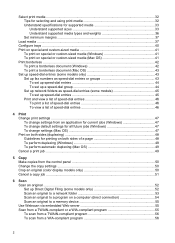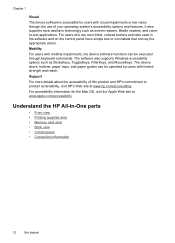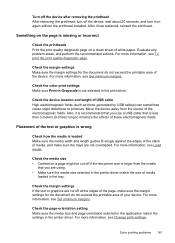HP L7680 Support Question
Find answers below for this question about HP L7680 - Officejet Pro All-in-One Color Inkjet.Need a HP L7680 manual? We have 3 online manuals for this item!
Current Answers
Related HP L7680 Manual Pages
Similar Questions
Cd And Manual
i want to know how do I get or order a cd & manual for this printer..i lost them. HP L7680 offic...
i want to know how do I get or order a cd & manual for this printer..i lost them. HP L7680 offic...
(Posted by yelbluecav 9 years ago)
How To Face Double Sided Document With Hp Officejet 4500 Inkjet Multifunction
(Posted by PhyToni 10 years ago)
Hp L7590 - Officejet Pro All-in-one Color Inkjet.
how do i chance the header on my printer?
how do i chance the header on my printer?
(Posted by annette98254 11 years ago)
Hp Officejet Pro 7680 Print Head Alignment Fails.
Have Cleaned The Heads, Remov
Have cleaned the heads and run alignment several times. Black will not print but red, blue and yello...
Have cleaned the heads and run alignment several times. Black will not print but red, blue and yello...
(Posted by belledinfw 12 years ago)
Hello, I Have A 2 Yr Old Hp Officejet Pro L 7680 All In One Printer. How Can I-
-make it "wi fi ?? thanks, Terry
-make it "wi fi ?? thanks, Terry
(Posted by thall27246 12 years ago)