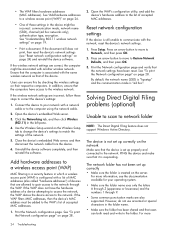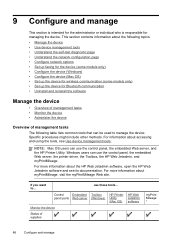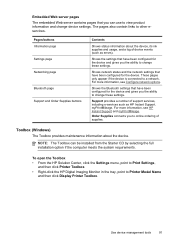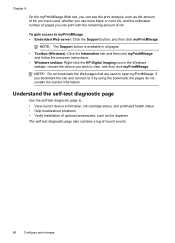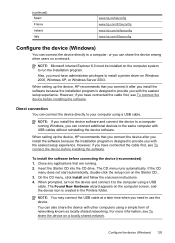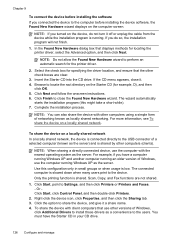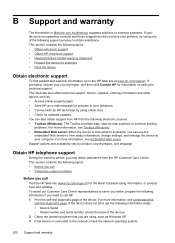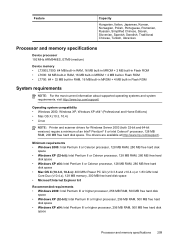HP L7590 Support Question
Find answers below for this question about HP L7590 - Officejet Pro All-in-One Color Inkjet.Need a HP L7590 manual? We have 3 online manuals for this item!
Question posted by stevenathanail on May 21st, 2011
Shut Down Hangs On 'hp Digital Print Monitor Terminating' In Windows Xp.
afer reinstalling l7590 on new computer network, can not shut down windows xp without first "switching users" to get to logon screen.
If you try to shut down windows xp before logging off , the taskbar icon for HP image software turns red and on right click says "HP digital print monitor terminating", and there you remain .
Current Answers
Related HP L7590 Manual Pages
Similar Questions
Photo Imaging Software For Windows 7
my photo imaging software version 3.1 does not work with windows 7.so pls suggest me the supporting ...
my photo imaging software version 3.1 does not work with windows 7.so pls suggest me the supporting ...
(Posted by tkmodi 9 years ago)
Why Won't My Hp Officejet Pro L7590 Connect To My Windows Xp 32 Bit Computer
(Posted by nernrl 10 years ago)
Hp L7590 - Officejet Pro All-in-one Color Inkjet.
how do i chance the header on my printer?
how do i chance the header on my printer?
(Posted by annette98254 11 years ago)
Everytime I Send Something To The Printer It Goes To Office Onenote & Won't Prin
(Posted by adc1128 12 years ago)