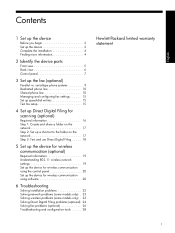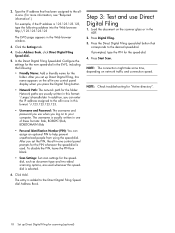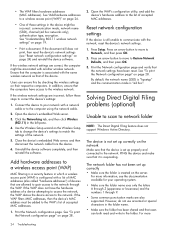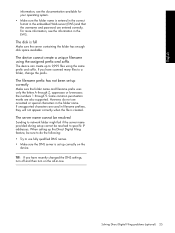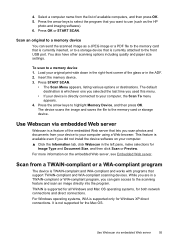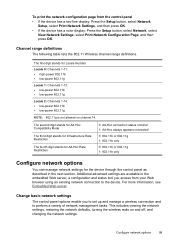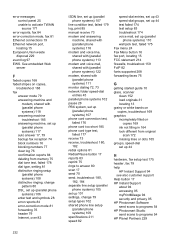HP L7580 Support Question
Find answers below for this question about HP L7580 - Officejet Pro All-in-One Color Inkjet.Need a HP L7580 manual? We have 3 online manuals for this item!
Question posted by lyndasusans on June 17th, 2011
I Have Lost My Scanning Options, Is This Something I Can Download To Correct
The person who posted this question about this HP product did not include a detailed explanation. Please use the "Request More Information" button to the right if more details would help you to answer this question.
Current Answers
Answer #1: Posted by kcmjr on June 17th, 2011 2:17 PM
All downloads and manuals available for this printer are here: https://support.hp.com/us-en/product/details/hp-officejet-pro-l7000-all-in-one-printer-series/model/2511711
Licenses & Certifications: Microsoft, Cisco, VMware, Novell, FCC RF & Amateur Radio licensed.
Related HP L7580 Manual Pages
Similar Questions
How To Change Default Setting For Hp Officejet Pro L7580 Scanned Documents File
save settings
save settings
(Posted by JCTMTAKAT 9 years ago)
How To Scan Document As Pdf Not Jpg With Hp Officejet Pro L7580
(Posted by rsf3werk 10 years ago)
How To Find Scan Options For Hp Officejet Pro L7590
(Posted by Kshahgi 10 years ago)
How To Enable Scan Options For Hp Officejet Pro 8600
(Posted by DassaBer 10 years ago)
Out Of Yellow Can You Turn Off Color Option To Just Print In Black Only For Time
Printer out of yellow now would i be able to turn off color print options for time being to just pri...
Printer out of yellow now would i be able to turn off color print options for time being to just pri...
(Posted by johnpatc 12 years ago)