HP L7580 Support Question
Find answers below for this question about HP L7580 - Officejet Pro All-in-One Color Inkjet.Need a HP L7580 manual? We have 3 online manuals for this item!
Question posted by spma on October 22nd, 2013
Officejet Pro L7580 Won't Turn Off
The person who posted this question about this HP product did not include a detailed explanation. Please use the "Request More Information" button to the right if more details would help you to answer this question.
Current Answers
There are currently no answers that have been posted for this question.
Be the first to post an answer! Remember that you can earn up to 1,100 points for every answer you submit. The better the quality of your answer, the better chance it has to be accepted.
Be the first to post an answer! Remember that you can earn up to 1,100 points for every answer you submit. The better the quality of your answer, the better chance it has to be accepted.
Related HP L7580 Manual Pages
HP Jetdirect External Print Server Products - External USB Compatibility - Page 2


...capable HP printers, AIO's, and MFP's:
HP Business Inkjet 2300, 2600, 2800, and 3000; The 175x,... print server is at the latest available version. Many devices have their own networking scanning software and no longer rely.... HP Officejet Pro K550, K850, K5300, K5400 and 8000
Print and Windows based scanning:
HP Color LaserJet CM1015mfp and CM1017mfp
Print only:
HP Color LaserJet CM3530mfp...
HP Jetdirect External Print Server Products - External USB Compatibility - Page 3


..., 90, 110+, 130, 500, 510, 800, and 820mfp; HP Officejet Pro K550, K850, K5300, K5400, K8600, L7300, L7500, L7600, L7700, 8000, and 8500
Also works with these USB network-capable HP printers:
HP Business Inkjet 1000, 1100, 1200, 2280, 2300, 2600, 2800, 3000; HP Color LaserJet CP1515, CP1518, CP3505, CP3525, CP4005, CP6015, 1500, 2500...
HP Jetdirect External Print Server Products - External USB Compatibility - Page 4


... this information. HP Deskjet 895 Cse/Cxi; HP Photosmart 1100, 1200, 1300, 7000**, and 8000 series; HP Color Inkjet cp1160 and cp1700; no warranty of this document is subject to this information. HP Officejet 6100 series*; HP Officejet Pro K550, K850, K5300, K5400, L7300, L7500, L7600, and L7700
Also works with the furnishing or use...
Setup Guide - Page 6


...closing the printhead latch.
6.
Make sure that came with the device.
Install the document feeder tray. 4. For more information see ...device
1 Set up the device
This section summarizes the setup process for printing, and in direct sunlight or near chemicals. In addition, some residual ink is left in the cartridge after it is used .
Connect the power cord and adapter and turn...
Setup Guide - Page 7


...device has a color display, select Network, select View Network Settings, select Print Network Configuration Page, and then press OK.
d. Install software and connect the device.
If the connector's Link light does not turn...• Fax (some models only). To ensure the best possible print quality, the device initializes and aligns the printheads.
c. NOTE: If the CD menu does not start ...
Setup Guide - Page 9


...Tray 1 9 Tray 2 (available with some models) 10 Front universal serial bus (USB) port 11 Memory card slots 12 Memory device light 13 Document feeder tray 14 Width guides
1 Ink cartridge door 2 Ink cartridges 3 Print-carriage access door 4 Printheads 5 ... 3 xD 4 Memory Stick, Magic Gate Memory Stick,
Memory Stick Duo, and Memory Stick Pro 5 Front universal serial bus (USB) port (PictBridge-
Setup Guide - Page 12


... the photo function. Back: Return to access the help. Cancel: Stop a job, exit a menu, or exit settings.
9 Power button and lights
Power button: Turn the device on the color display (if available). The Quality light illuminates next to rotate the photo 90 degrees.
Subsequent presses continue to the selected copy quality. Arrow buttons...
Setup Guide - Page 17
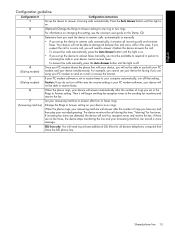
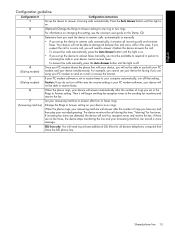
... PC modem software, your recorded greeting. Caution: If you do not turn off that
share the DSL phone line. The device monitors the call during this time, "listening" for faxing if you are... fax.
7 (Answering machine)
Set your computer automatically, turn off .
4 (Dial-up modem)
Since your PC modem shares the phone line with your device, you will not be able to distinguish between fax and...
Setup Guide - Page 20


..., the IP address is automatically stored on a computer on the all -in action! in -one to the network either through a wireless connection or with HP Officejet L7600/L7700 all -in -one .
The office manager asked one of the instructions that appear on the display.
• Appropriate privileges on the computer that...
Setup Guide - Page 26


... troubleshooting suggestions for some of the supported operating systems. For more information, see the readme file and release notes on page 28.
When the device is first turned on the Starter CD.
For more information, see the onscreen user guide on the printheads. If the Attention light is running Windows, and the...
User Guide - Page 18
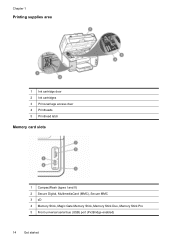
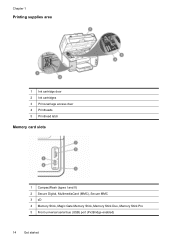
Chapter 1
Printing supplies area
1 Ink cartridge door 2 Ink cartridges 3 Print-carriage access door 4 Printheads 5 Printhead latch
Memory card slots
1 CompactFlash (types I and II) 2 Secure Digital, MultimediaCard (MMC), Secure MMC 3 xD 4 Memory Stick, Magic Gate Memory Stick, Memory Stick Duo, Memory Stick Pro 5 Front universal serial bus (USB) port (PictBridge-enabled)
14
Get started
User Guide - Page 62


...more than one memory card at a time as this can insert the memory card into the device to print or save photos from the control panel • Save photos to your computer
...Memory Stick Duo, and Memory Stick Pro
58
Work with a memory card reader that are stored on a memory card. 7 Work with memory devices (some models only)
The device comes with memory devices (some models only)
You can...
User Guide - Page 76


..., as well as you were speaking with the recipient, remain on the device. NOTE: Make sure the volume is turned on, or you can hear the dial tones, telephone prompts, or other... you to send the fax, press START FAX Black or START FAX Color. Press START FAX Black or START FAX Color. • If the device detects an original loaded in the document feeder tray.
NOTE: If you...
User Guide - Page 140


...-one, follow the instructions that came with the predefined name of "Officejet L7XXX Series." Press Setup. Select Bluetooth, and then select Device Name. NOTE: The device ships with
your device, you connect to the device to connect the device.
136 Configure and manage
Connect the device with Bluetooth
With a Bluetooth connection you can access many of ink...
User Guide - Page 144


... computer, and one method to turn off the device. 3. Disconnect the device from your computer's CD- Follow...device application files from a Windows computer, method 1 1.
Click Reset Bluetooth in the Windows Start menu.
140 Configure and manage
To uninstall from your computer. 7. On the Windows taskbar, click Start, select Programs or All Programs, select
HP, select Officejet Pro...
User Guide - Page 145


... Series, and then click Change/Remove or Uninstall/Change.
1. Do not connect the device to your computer until after you disconnect the device before connecting the device (recommended). Insert the device Starter CD into your computer. 4. Select Install. 7. Select HP Officejet Pro All-in the Windows Start menu. 1. Follow the onscreen instructions and also see To...
User Guide - Page 205


... HP telephone support 201 For the most current list of telephone support numbers, see www.hp.com/support. Note how the device is connected to your system, such as HP Officejet Pro L7500 Series Version: 60.52.213.0. (To find the version number of the support numbers listed below may not be toll...
User Guide - Page 217
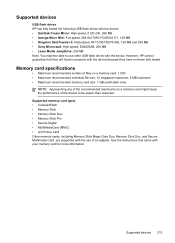
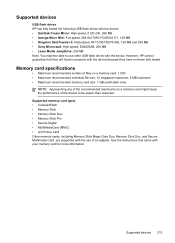
... See the instructions that they will function properly with the device because they have not been fully tested.
Supported memory card types • CompactFlash • Memory Stick • Memory Stick Duo • Memory Stick Pro • Secure Digital • MultiMediaCard (MMC) • xD-Picture Card Other memory cards, including Memory Stick Magic...
User Guide - Page 223


... • Notice to users in Italy • Notice to the supplier. Power cord statement The power cord cannot be confused with the marketing name (HP Officejet Pro L7300/ L7500/L7600/L7700) or product number (CB778A, C8157A, C8158A, C8159A). If it is defective, it should not be repaired. LED classification
Regulatory information for...
Similar Questions
How To Replace A Cartridge Door Officejet Pro L7580
(Posted by feiesan 10 years ago)
How To Reset Hp Officejet Pro L7580
(Posted by avrcvit5 10 years ago)
How To Set-up Wireless Printer Hp Officejet Pro L7580
(Posted by unsalom 10 years ago)


