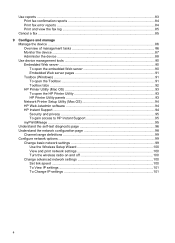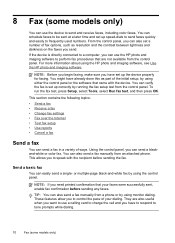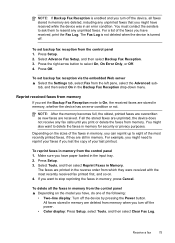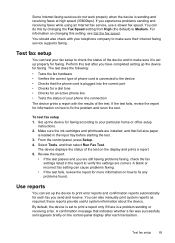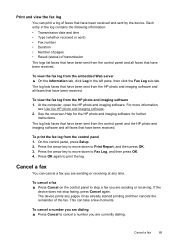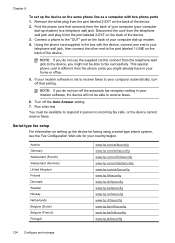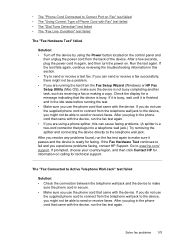HP L7580 Support Question
Find answers below for this question about HP L7580 - Officejet Pro All-in-One Color Inkjet.Need a HP L7580 manual? We have 3 online manuals for this item!
Question posted by Craigregil on January 28th, 2014
How To Fax On Hp L7580
The person who posted this question about this HP product did not include a detailed explanation. Please use the "Request More Information" button to the right if more details would help you to answer this question.
Current Answers
Related HP L7580 Manual Pages
Similar Questions
How To Clean Hp L7580 Printhead
(Posted by diksa 10 years ago)
I Cant Use The Fax (hp Officejet J3600), Error With The Cartridge
I can not use the fax (HP Officejet J3600), the screen tells me I have error with the cartridge, I c...
I can not use the fax (HP Officejet J3600), the screen tells me I have error with the cartridge, I c...
(Posted by rodriguezdiaz63 11 years ago)
How To Hide Fax Number When Sending A Fax With A Hp L7580 Officejet
how to hide fax number when sending a fax with hp l7580 vofficejet
how to hide fax number when sending a fax with hp l7580 vofficejet
(Posted by michaelcardiff1 12 years ago)