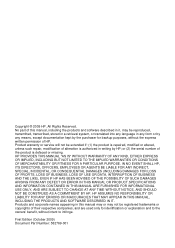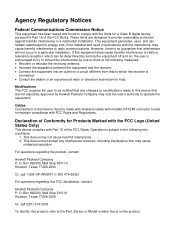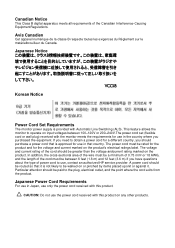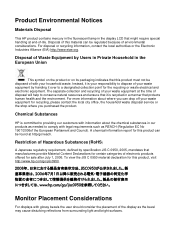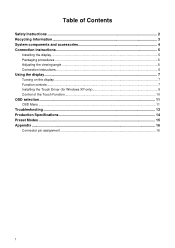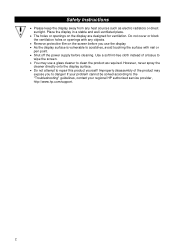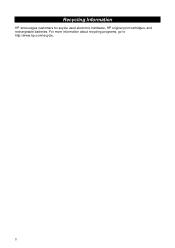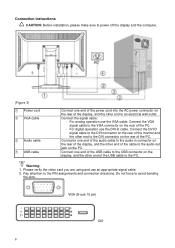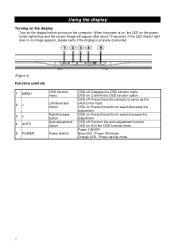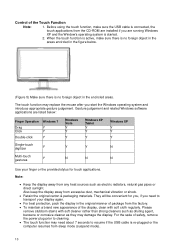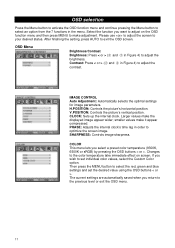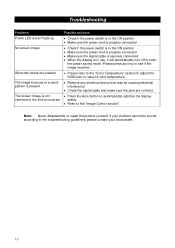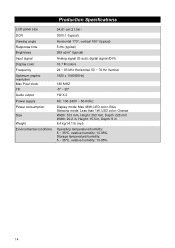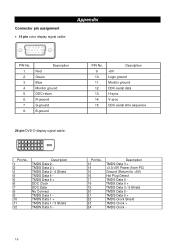HP L2105tm Support Question
Find answers below for this question about HP L2105tm - Compaq - LCD Display.Need a HP L2105tm manual? We have 3 online manuals for this item!
Question posted by stacey99021 on August 11th, 2011
Monitor Goes Black After A Few Seconds.
Current Answers
Answer #1: Posted by kcmjr on August 11th, 2011 12:35 PM
The components in these are low end and die frequently. If the power supply or video control board is overheating the monitor will stop working. t might be defective transistors or capacitors, no way to really tell without a hands on check.
I recommend taking it in to a service shop. Expect to be shelling out for a new monitor though.
Licenses & Certifications: Microsoft, Cisco, VMware, Novell, FCC RF & Amateur Radio licensed.
Related HP L2105tm Manual Pages
Similar Questions
The monitor always saying that the monitor going to sleep.I tried to read some documents about the t...
Hi, My FB5315 monitor goes black when turn on. It stays on only about 3 seconds and goes black agai...