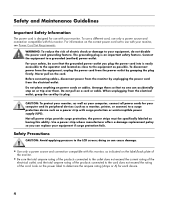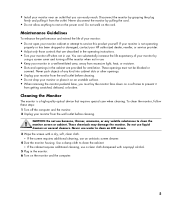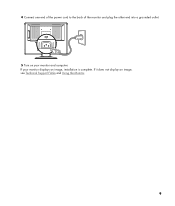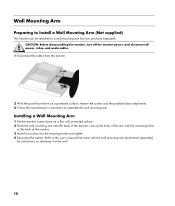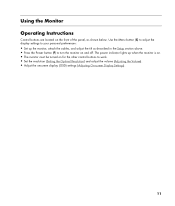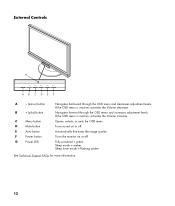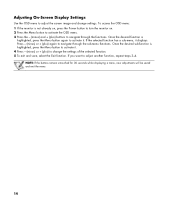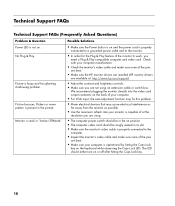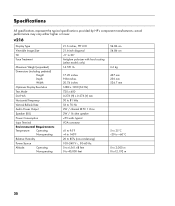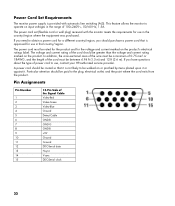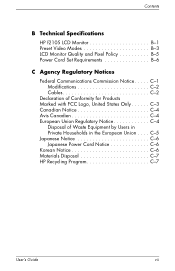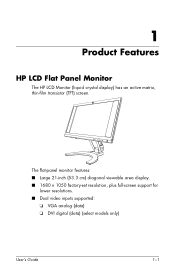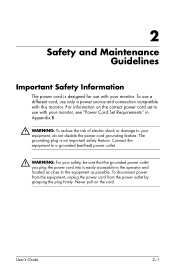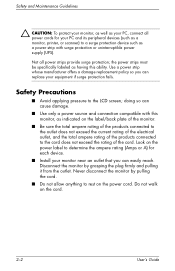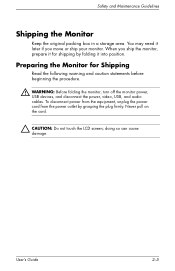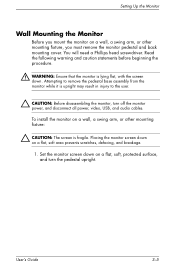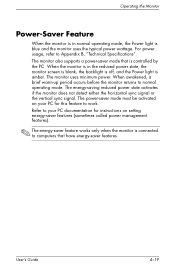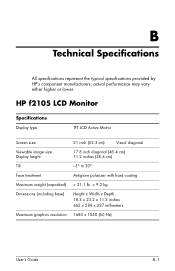HP F2105 Support Question
Find answers below for this question about HP F2105 - Pavilion - 21" LCD Monitor.Need a HP F2105 manual? We have 3 online manuals for this item!
Question posted by robpsullivan on December 6th, 2011
Monitor Goes Black After 1 Second, But The Power Is Still On,
Current Answers
Answer #1: Posted by hvd55 on December 6th, 2011 8:29 AM
Even ensuring that all external connections are intact you may still face problem of screen blinking every second.
The LCD screen may still may blink that consists of switches in the side the screen which are located inside the monitor. One or more may be defective which are installed on the printed circuit board.
please book a complaint with the near by service centre who will service and replace the same free of cost if it is in warranty period. Otherwise replace new PCB with cost plus service charges.
Related HP F2105 Manual Pages
Similar Questions
The HP f2105 monitor power buttons dont work anymore. Says the monitor is going into sleep mode but ...
Our HP Compaq L2105tm has been functioning perfectly for the last year. Yesterday, it started having...
Hi, My FB5315 monitor goes black when turn on. It stays on only about 3 seconds and goes black agai...
The display is imressive. Like the monitor if it would work! The thing displays for about 4 seconds ...
I recieved an f2105 monitor, but I have to replace the inverter, and I have no ideaven open the oute...