HP L1730 Support Question
Find answers below for this question about HP L1730 - 17" LCD Monitor.Need a HP L1730 manual? We have 1 online manual for this item!
Question posted by leo2008 on September 17th, 2010
Anti Theft Mode
How to deactivate anti theft mode of HP L1730 LCD monitor
Current Answers
There are currently no answers that have been posted for this question.
Be the first to post an answer! Remember that you can earn up to 1,100 points for every answer you submit. The better the quality of your answer, the better chance it has to be accepted.
Be the first to post an answer! Remember that you can earn up to 1,100 points for every answer you submit. The better the quality of your answer, the better chance it has to be accepted.
Related HP L1730 Manual Pages
User's Guide L1530 and L1730 Flat Panel Monitors - Page 1
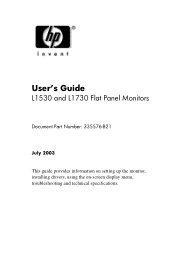
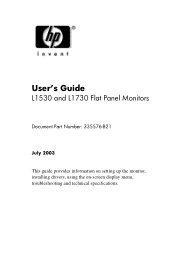
User's Guide
L1530 and L1730 Flat Panel Monitors
Document Part Number: 335576-B21
July 2003
This guide provides information on setting up the monitor, installing drivers, using the on-screen display menu, troubleshooting and technical specifications.
User's Guide L1530 and L1730 Flat Panel Monitors - Page 2
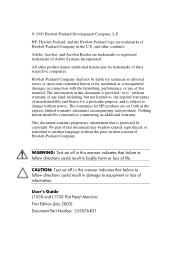
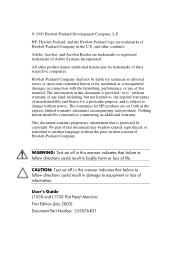
...or for HP products are set forth in the U.S.
Adobe, Acrobat, and Acrobat Reader are trademarks of information. All other countries.
User's Guide L1530 and L1730 Flat Panel Monitors First Edition ... to follow directions could result in bodily harm or loss of their respective companies.
HP, Hewlett Packard, and the Hewlett-Packard logo are trademarks or registered trademarks of this...
User's Guide L1530 and L1730 Flat Panel Monitors - Page 3


... the Monitor 3-4 Changing the Viewing Position 3-5 Removing the Monitor Base 3-7
Mounting the Monitor 3-9
4 Operating the Monitor
Installing the Information Files 4-1 Front Panel Components 4-2
Adjusting Monitor Settings 4-3 Using the On-Screen Display 4-4 Adjusting Screen Quality 4-7 Optimizing Analog Conversion 4-7 Identifying Monitor Conditions 4-8 Sleep Timer Mode 4-9
User...
User's Guide L1530 and L1730 Flat Panel Monitors - Page 4


... Using the Worldwide Web A-3 Preparing to call Technical Support A-3
B Technical Specifications
Entering User Modes B-4 Energy Saver Feature B-5
C Agency Regulatory Notices
Federal Communications Commission Notice C-1 Modifications C-1 Cables...C-4 EPA Energy Star Compliance C-4 Power Cord Set Requirements C-4 Recycling Information C-5
D LCD Monitor Quality and Pixel Policy
iv
User's Guide
User's Guide L1530 and L1730 Flat Panel Monitors - Page 5


... includes an information file (INF), Image color Matching File (ICM), and product documentation. The monitor features include:
L1530 Model
15-inch (38.1 cm) viewable area display.
1024 x 768 ...
The Flat Panel Display has an active matrix, thin-film transistor (TFT), liquid crystal display (LCD).
Energy Saver feature for ease of set-up and screen optimization. Wide viewing angle to allow...
User's Guide L1530 and L1730 Flat Panel Monitors - Page 11
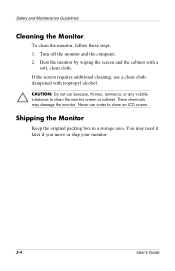
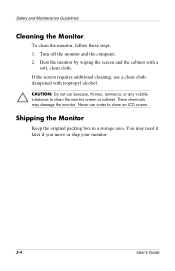
....
Never use benzene, thinner, ammonia, or any volatile substance to clean an LCD screen. Safety and Maintenance Guidelines
Cleaning the Monitor
To clean the monitor, follow these steps: 1. Dust the monitor by wiping the screen and the cabinet with isopropyl alcohol.
Shipping the Monitor
Keep the original packing box in a storage area. CAUTION: Do not...
User's Guide L1530 and L1730 Flat Panel Monitors - Page 14
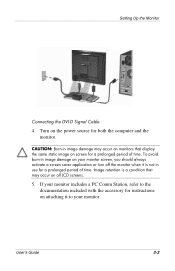
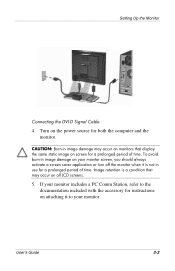
...monitor when it to your monitor includes a PC Comm Station, refer to the documentation included with the accessory for instructions on the power source for both the computer and the monitor. Setting Up the Monitor... period of time. User's Guide
3-3
If your monitor.
Image retention is not in image damage may occur on monitors that may occur on screen for a prolonged period of...
User's Guide L1530 and L1730 Flat Panel Monitors - Page 22


Controls the volume level of the monitor speakers.
4-2
User's Guide Control
1 Speakers 2 Menu button 3 (Minus button)
4 Volume Control
Function
Audio feature for music, alarms, etc. (multimedia models .... • When OSD is active, press to navigate in reverse through the OSD and adjust OSD scale settings. Operating the Monitor
Front Panel Components
L1530 and L1730 Monitor Components
No.
User's Guide L1530 and L1730 Flat Panel Monitors - Page 23


...based on the monitor's front panel.
Sleep Timer mode = Flashing Amber. Powers the monitor on the monitor.
2.
User's Guide
4-3 Adjusting Monitor Settings
Use the On-Screen Display (OSD) to turn on and off. To access the OSD, do the following:
1. Sleep mode = Amber.
... is inactive, press to navigate through the OSD and adjust OSD scale settings. Operating the Monitor
No.
User's Guide L1530 and L1730 Flat Panel Monitors - Page 26


Operating the Monitor
Advanced OSD Menu Levels (Continued)
Level 1
Level 2
Level 3
Factory Reset
Custom Color
Custom Color Adjustment
Cancel
Save and Return
Language
Deutsch
English
N
Espanol
Francais
Italiano
Simplified Chinese
Japanese
Cancel
Save and Return
Management
Power Saver
On / Off Selection N
Power On Recall On / Off Selection N
Mode Display
On / Off Selection ...
User's Guide L1530 and L1730 Flat Panel Monitors - Page 27


...Clock Phase settings are dependent on the CD, and use the Clock and Phase controls of the monitor to improve image performance: Clock and Clock Phase.
The Clock must first be adjusted to fine-tune... the image quality each time a new video mode is desired, run the Auto-Adjust software on the main Clock setting. Two controls in the on the monitor front panel to warm up for 20 minutes before...
User's Guide L1530 and L1730 Flat Panel Monitors - Page 28


... best results by pressing and holding the Menu button on -screen display.
For 17" monitors, set the resolution and refresh rate to the computer.
When using the controls,... the resolution and/or refresh rate are set higher than the monitor supports. Check Video Cable- If the OSD is entering a sleep mode.
Restart your computer for 10 seconds. Going to minimize video distortion...
User's Guide L1530 and L1730 Flat Panel Monitors - Page 29
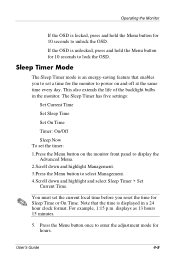
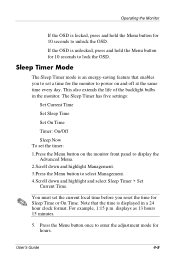
...you reset the time for 10 seconds to lock the OSD. For example, 1:15 p.m.
Operating the Monitor
If the OSD is locked, press and hold the Menu button for hours.
displays as 13 hours... once to enter the adjustment mode for 10 seconds to unlock the OSD. User's Guide
4-9 If the OSD is displayed in the monitor. Sleep Timer Mode
The Sleep Timer mode is an energy-saving feature ...
User's Guide L1530 and L1730 Flat Panel Monitors - Page 30


..., press the Menu button twice, then select Save and Return to lock in sleep mode until the next On Time activates or a monitor button is pressed.
4-10
User's Guide Operating the Monitor
6. The fifth selection, Sleep Now, turns the monitor backlights off immediately and stays in the time chosen. 10. If you do not...
User's Guide L1530 and L1730 Flat Panel Monitors - Page 32
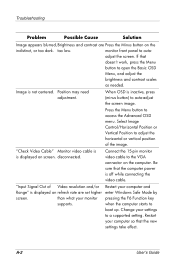
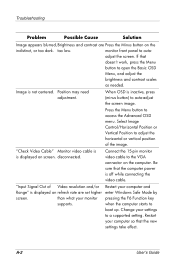
...Image appears blurred, Brightness and contrast are set higher enter Windows Safe Mode by
screen. Restart
your monitor pressing the F6 Function key
supports. A-2
User's Guide Select Image Control/Horizontal Position ... of Video resolution and/or Restart your settings
to
boot up. "Check Video Cable" Monitor video cable is is displayed on refresh rate are Press the Minus button on the
indistinct...
User's Guide L1530 and L1730 Flat Panel Monitors - Page 36
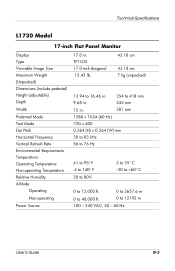
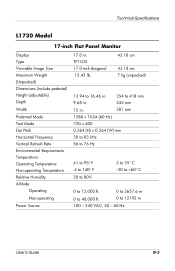
...LCD 17.0-inch diagonal 15.43 lb.
43.18 cm
43.18 cm 7 kg (unpacked)
13.94 to 16.46 in. 354 to 418 mm
9.65 in.
245 mm
15 in . Technical Specifications
L1730 Model
17-inch Flat Panel Monitor...
Display Type Viewable Image Size Maximum Weight (Unpacked) Dimensions (include pedestal) Height (adjustable) Depth Width
Preferred Mode Text Mode Dot...
User's Guide L1530 and L1730 Flat Panel Monitors - Page 37
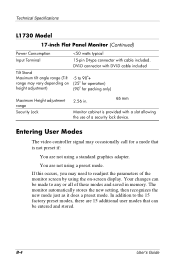
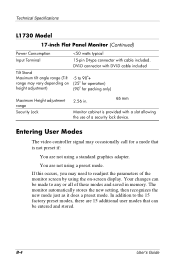
Technical Specifications
L1730 Model
17-inch Flat Panel Monitor (Continued)
Power Consumption Input Terminal
Tilt Stand Maximum tilt angle range (Tilt range may vary depending on height adjustment)
User's Guide L1530 and L1730 Flat Panel Monitors - Page 38
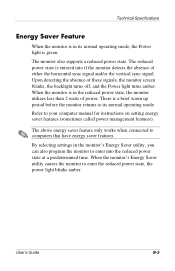
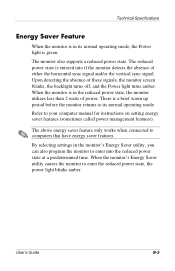
...
B-5 The reduced power state is a brief warm up period before the monitor returns to its normal operating mode, the Power light is in the reduced power state, the monitor utilizes less than 2 watts of power.
When the monitor's Energy Saver utility causes the monitor to your computer manual for instructions on setting energy saver features...
User's Guide L1530 and L1730 Flat Panel Monitors - Page 44
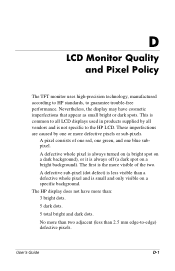
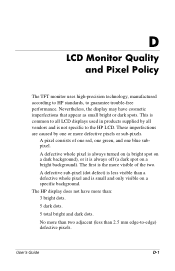
... display may have more than two adjacent (less than a defective whole pixel and is not specific to guarantee trouble-free performance.
D
LCD Monitor Quality and Pixel Policy
The TFT monitor uses high-precision technology, manufactured according to HP standards, to the HP LCD. A defective sub-pixel (dot defect) is less visible than 2.5 mm edge-to all...
User's Guide L1530 and L1730 Flat Panel Monitors - Page 45


..., the industry will continue to improve its ability to produce LCDs with fewer cosmetic imperfections and HP will adjust guidelines as improvements are made. LCD Monitor Quality and Pixel Policy
To locate defective pixels, the monitor should be viewed under normal operating conditions, in normal operating mode at a supported resolution and refresh rate, from a distance of...
Similar Questions
Hp Compaq La2405z Monitor Is Showing The Theft Mode Enabled Message.
How can we turn it off the Theft Mode Enabled message?
How can we turn it off the Theft Mode Enabled message?
(Posted by angelabarela 9 years ago)
Hp1730 Pivot Monitor
how do i make the display portrait to match the swivel/pivot hardware of the monitor
how do i make the display portrait to match the swivel/pivot hardware of the monitor
(Posted by Anonymous-101782 11 years ago)
Hp L1730 No Display
I got hp L1730 with no display so i open and saw the C707 (1000uF 10V ) caps was blown so i replace ...
I got hp L1730 with no display so i open and saw the C707 (1000uF 10V ) caps was blown so i replace ...
(Posted by nanushahapurkar 11 years ago)
Hp L1740 Display Issues
My hpL1740 17" LCD MONITOR HAS TWO INPUTS FOR SIGNALS.WHEN I CONNECT THE VGA,IT DISPLAYS VGA ACTIVE,...
My hpL1740 17" LCD MONITOR HAS TWO INPUTS FOR SIGNALS.WHEN I CONNECT THE VGA,IT DISPLAYS VGA ACTIVE,...
(Posted by shedkimeu 13 years ago)

