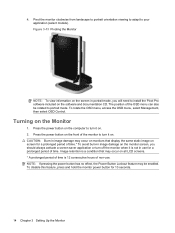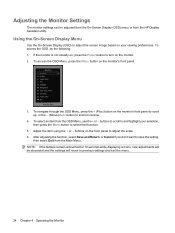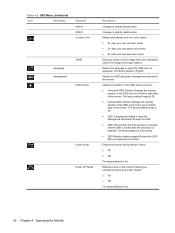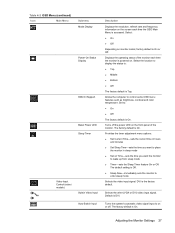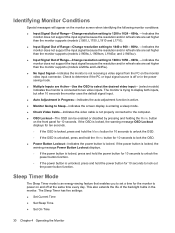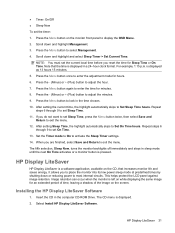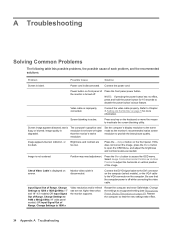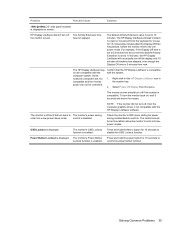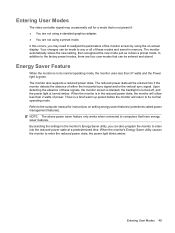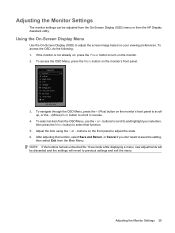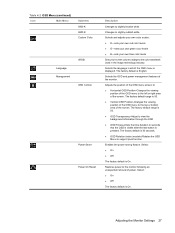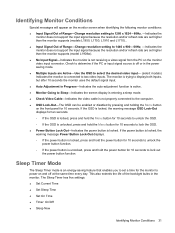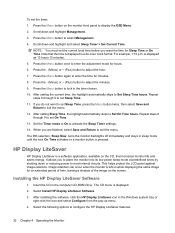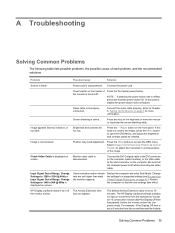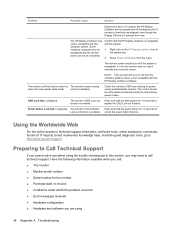HP L1710 Support Question
Find answers below for this question about HP L1710 - 17" LCD Monitor.Need a HP L1710 manual? We have 3 online manuals for this item!
Question posted by patilram54321 on April 9th, 2012
Power Button Lockout Displayed And Again Turn Off Monitor I Need Your Help Plz
The person who posted this question about this HP product did not include a detailed explanation. Please use the "Request More Information" button to the right if more details would help you to answer this question.
Current Answers
Related HP L1710 Manual Pages
Similar Questions
How Do I Power Down? See A 'power Button Lockout' Message Every Time I Press Th
I see a Power Button Lockout pop-up message every time I try "the normal way".
I see a Power Button Lockout pop-up message every time I try "the normal way".
(Posted by nicolosisa 6 years ago)
How To Get Out Of Power Button Lockout On A Hp L1710
(Posted by Feaphlics 9 years ago)
What Is Power Button Lockout On Hp Monitor La2405x
(Posted by nmontdigita 9 years ago)
Trouble Monitor L1710
My Monitor Don't Show Display ? Always Show Warning Vga Recomended Why?
My Monitor Don't Show Display ? Always Show Warning Vga Recomended Why?
(Posted by issjajang 9 years ago)