HP K5400 Support Question
Find answers below for this question about HP K5400 - Officejet Pro Color Inkjet Printer.Need a HP K5400 manual? We have 1 online manual for this item!
Question posted by apropos2lisa on September 4th, 2011
How Do You Print A Mirror Image On The F4580
How do you print a mirror image on the HP Deskjet F4580 (for tshirt transfers)
Current Answers
There are currently no answers that have been posted for this question.
Be the first to post an answer! Remember that you can earn up to 1,100 points for every answer you submit. The better the quality of your answer, the better chance it has to be accepted.
Be the first to post an answer! Remember that you can earn up to 1,100 points for every answer you submit. The better the quality of your answer, the better chance it has to be accepted.
Related HP K5400 Manual Pages
User Manual - Page 6


...Toolbox tabs ...31 HP Printer Utility (Mac OS 32 To open the HP Printer Utility 32 HP Printer Utility panels 32 Network Printer Setup Utility (Mac OS 33 HP Web Jetadmin software 33 HP Instant Support ...34 ... ink cartridges ...45 Maintain the printheads ...46 To check printhead health 47 To print the print quality diagnostic page 47 To align the printheads ...48 To calibrate the linefeed 49...
User Manual - Page 7
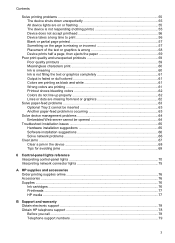
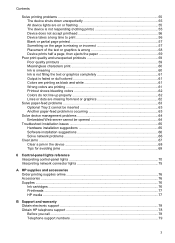
... Output is faded or dull colored 61 Colors are printing as black and white 61 Wrong colors are printing 61 Printout shows bleeding colors 62 Colors do not line up properly 62... HP supplies and accessories Order printing supplies online 76 Accessories ...76 Supplies ...76 Ink cartridges ...76 Printheads ...77 HP media ...77
B Support and warranty Obtain electronic support ...78 Obtain HP ...
User Manual - Page 10
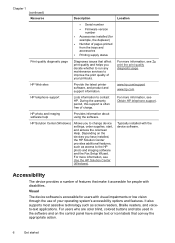
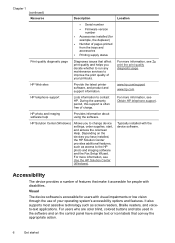
.../support www.hp.com
HP telephone support
Lists information to the HP photo and imaging software and the Fax Setup Wizard. HP photo and imaging software help
Provides information about using the software. For more information, see Obtain HP telephone support.
For more information, see Use the HP Solution Center (Windows).
For users who are color blind, colored buttons and...
User Manual - Page 19
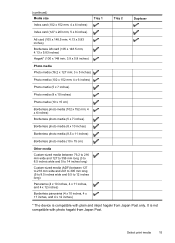
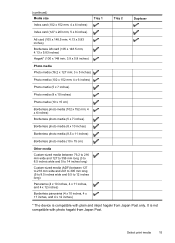
It is compatible with photo hagaki from Japan Post only.
Select print media
15 (continued) Media size Index card (102 x 152 mm; 4 x 6 inches)
Tray 1
Index card (127 x 203 mm; 5 x 8 inches)
A6 card (105 x ...4 x 12 inches)
Borderless panorama (4 x 10 inches, 4 x 11 inches, and 4 x 12 inches)
Tray 2
Duplexer
* The device is not compatible with plain and inkjet hagaki from Japan Post.
User Manual - Page 29
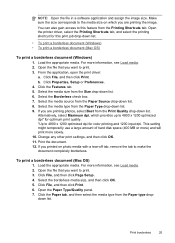
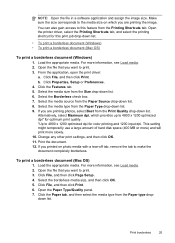
Open the printer driver, select the Printing Shortcuts tab, and select the printing shortcut for color printing and 1200 input dpi. Click Properties, Setup or Preferences. 4. If you want to this print job drop-down list. 9. Print the document. 12. To print a borderless document (Mac OS)
1. Click File, and then click Print. 6.
down list. 8. NOTE: Open the file in a software...
User Manual - Page 30
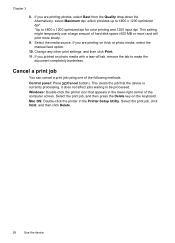
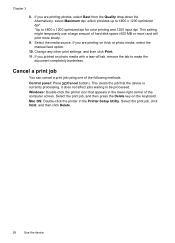
... that the device is currently processing. This clears the job that appears in the Printer Setup Utility. It does not affect jobs waiting to 4800 x 1200 optimized dpi for color printing and 1200 input dpi. Select the print job, click Hold, and then click Delete.
26
Use the device
Mac OS: Double-click the...
User Manual - Page 35
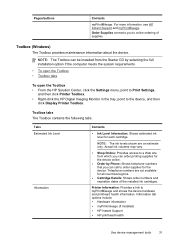
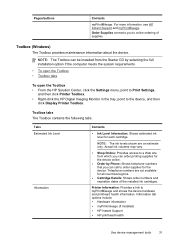
... requirements.
• To open the Toolbox • Toolbox tabs
To open the Toolbox
• From the HP Solution Center, click the Settings menu, point to Print Settings, and then click Printer Toolbox.
• Right-click the HP Digital Imaging Monitor in the tray, point to order supplies for the device.
Information tab options include: •...
User Manual - Page 39
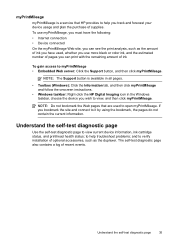
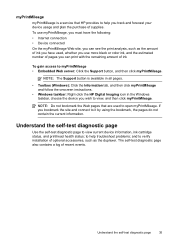
...and then click myPrintMileage and follow the onscreen instructions.
• Windows taskbar: Right-click the HP Digital Imaging icon in the Windows taskbar, choose the device you wish to view, and then click myPrintMileage....used to open myPrintMileage. To use more black or color ink, and the estimated number of pages you can see the print analysis, such as the duplexer. Understand the self-test...
User Manual - Page 47
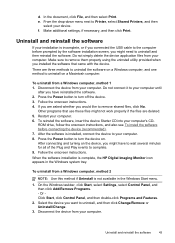
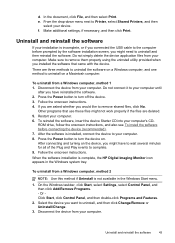
... document, click File, and then select Print. e. Uninstall and reinstall the software
If your installation is complete, the HP Digital Imaging Monitor icon appears in the Windows Start menu... when you have to wait several minutes for all of the Plug and Play events to Printer, select Shared Printers, and then
select your computer.
Disconnect the device from a Windows computer, method 1 1....
User Manual - Page 50
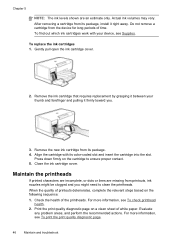
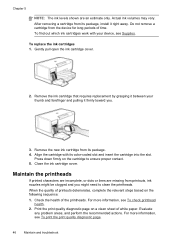
.... For more information, see To print the print quality diagnostic page.
46
Maintain and... troubleshoot Chapter 5
NOTE: The ink levels shown are missing from its package, install it right away. Do not remove a cartridge from its color-coded slot and insert the cartridge into the slot. Actual ink volumes may vary. Print the print...
User Manual - Page 52
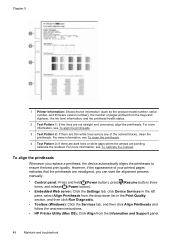
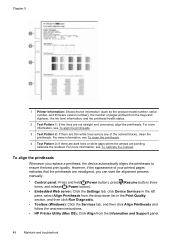
...Print Quality section, and then click Run Diagnostic.
• Toolbox (Windows): Click the Services tab, and then click Align Printheads and follow the onscreen instructions.
• HP Printer...Printer Information: Shows device information (such as the product model number, serial number, and firmware version number), the number of your printed...to ensure the best print quality. For more information...
User Manual - Page 53


... linefeed
If your printout is showing bandings (dark or light lines across colored block) or staggered lines, calibrate the printer's linefeed.
• Control panel: Press and hold (Power button), press...Print Quality section, and then click Run Diagnostic.
• Toolbox (Windows): Click the Services tab, and then click Calibrate Linefeed and follow the onscreen instructions.
• HP Printer...
User Manual - Page 57
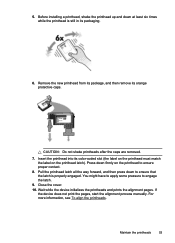
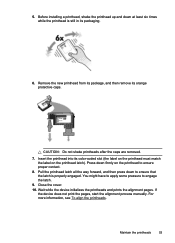
... pressure to ensure proper contact.
8.
Remove the new printhead from its package, and then remove its color-coded slot (the label on the printhead must match the label on the printhead to engage the latch... printhead latch). Wait while the device initializes the printheads and prints the alignment pages. Maintain the printheads
53 Insert the printhead into its orange protective caps.
...
User Manual - Page 58
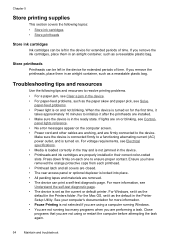
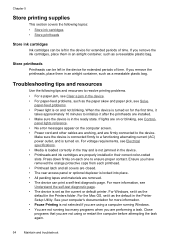
...tips and resources to resolve printing problems. • For a paper jam, see Clear a jam in the device. • For paper-feed problems, such as the current or default printer. When the device is... packing tapes and materials are removed. • The device can be left in their correct color-coded slots. If lights are properly installed in the device for extended periods of time. For...
User Manual - Page 60
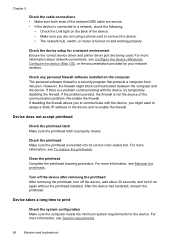
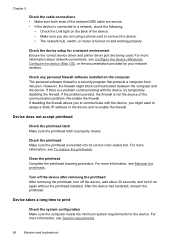
...
Check the printhead latch Make sure the printhead latch is inserted into its correct color-coded slot.
Check the printhead Make sure the printhead is properly closed. After ... a phone cord to print
Check the system configuration Make sure the computer meets the minimum system requirements for a network environment Ensure the correct device driver and printer driver port are secure....
User Manual - Page 61
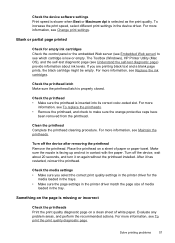
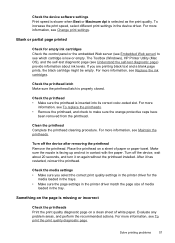
...The Toolbox (Windows), HP Printer Utility (Mac OS), and the self-test diagnostic page (see Change print settings. Check the ...color-coded slot. For more
information, see To replace the printheads. • Remove the printhead, and check to see Replace the ink cartridges. Evaluate any problem areas, and perform the recommended actions.
To increase the print speed, select different print...
User Manual - Page 62
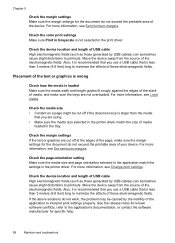
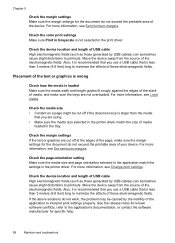
...these electromagnetic fields. Move the device away from the source of the device.
Check the color print settings Make sure Print in Grayscale is less than 3 meters (9.8 feet) long to minimize the effects of these...the media size and page orientation selected in the application match the settings in the printer driver match the size of your device.
Check the media size • Content ...
User Manual - Page 63
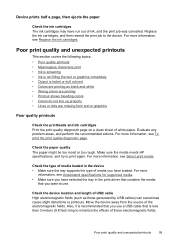
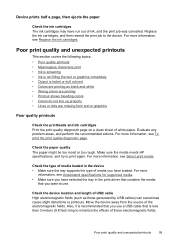
... ink cartridges Print the print quality diagnostic page on a clean sheet of the electromagnetic fields. Also, it is recommended that is faded or dull colored • Colors are printing as those generated... print • Ink is smearing • Ink is not filling the text or graphics completely • Output is less than 3 meters (9.8 feet) long to print again. Make sure the media meets HP ...
User Manual - Page 80
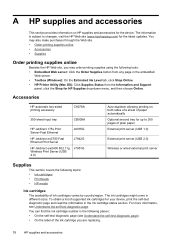
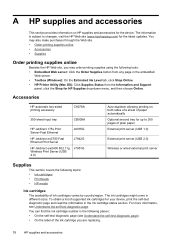
... ew2400 802.11g J7951G Wireless Print Server (USB 2.0)
Auto-duplexer allowing printing on HP supplies and accessories for your device, print the self-test diagnostic page and read the information in the embedded
Web server. • Toolbox (Windows): On the Estimated Ink Level tab, click Shop Online. • HP Printer Utility (Mac OS): Click Supplies Status...
User Manual - Page 83


... support
79 Obtain the version number of the printer software, such as through USB or network connection.
5.
Telephone support numbers In many locations, HP provides toll free telephone support during the warranty period. Note how the device is connected to your system, such as HP Officejet Pro K5400 Series Version: 60.52.213.0. (To find the...
Similar Questions
Printer Won't Print Black Ink Hp Deskjet 3740
(Posted by ymalhl 10 years ago)
Hp Officejet Pro K5400 Won't Print When Out Of One Color?
(Posted by tatkiHM 10 years ago)
Cannot Print Pdf To Hp Deskjet 6988 Printer Win 7
(Posted by vandrndr 10 years ago)
Officejet Pro K5400 Won't Print
(Posted by marSEXX 10 years ago)

