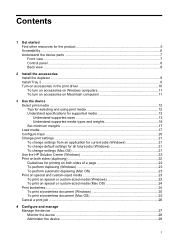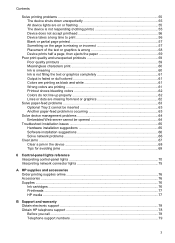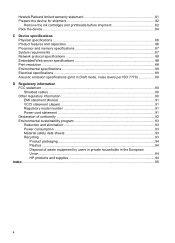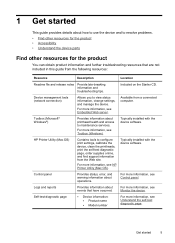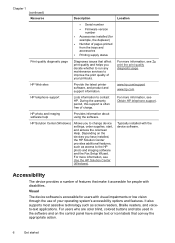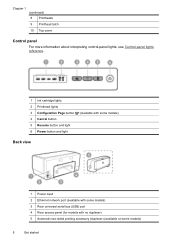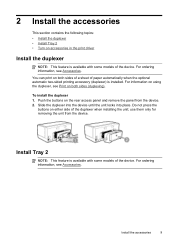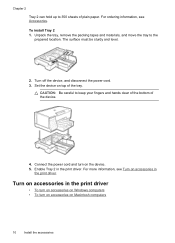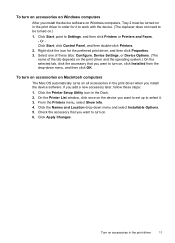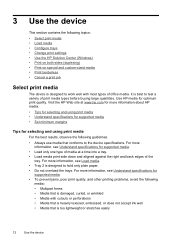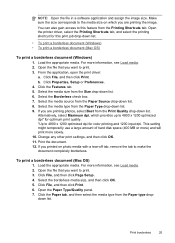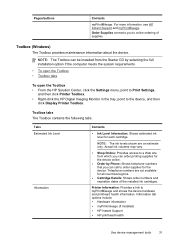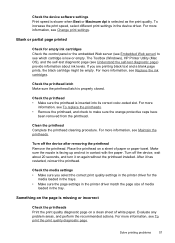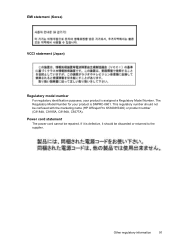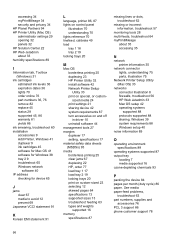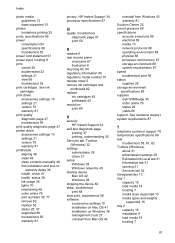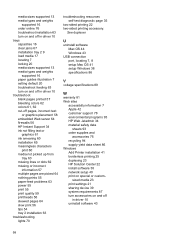HP K5400 Support Question
Find answers below for this question about HP K5400 - Officejet Pro Color Inkjet Printer.Need a HP K5400 manual? We have 1 online manual for this item!
Question posted by marSEXX on September 17th, 2013
Officejet Pro K5400 Won't Print
The person who posted this question about this HP product did not include a detailed explanation. Please use the "Request More Information" button to the right if more details would help you to answer this question.
Current Answers
Related HP K5400 Manual Pages
Similar Questions
Officejet Pro K5400 Won't Print From Windows 7 Operating System Driver
(Posted by tjmeyscim 9 years ago)
How To Tell How Many Pages Hp Officejet Pro K5400 Printer (c8184a) Has Printed
(Posted by mkrwiggy 10 years ago)
Hp Officejet Pro K5400 Won't Print Envelopes
(Posted by Angcat 10 years ago)
Hp Officejet Pro K5400 Won't Print When Out Of One Color?
(Posted by tatkiHM 10 years ago)
Hp Officejet Pro K5400 Won't Print Black
(Posted by crairhic 10 years ago)