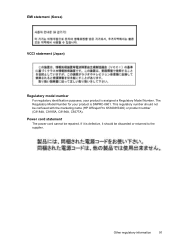HP K5400 Support Question
Find answers below for this question about HP K5400 - Officejet Pro Color Inkjet Printer.Need a HP K5400 manual? We have 1 online manual for this item!
Question posted by tjmeyscim on July 6th, 2014
Officejet Pro K5400 Won't Print From Windows 7 Operating System Driver
The person who posted this question about this HP product did not include a detailed explanation. Please use the "Request More Information" button to the right if more details would help you to answer this question.
Current Answers
There are currently no answers that have been posted for this question.
Be the first to post an answer! Remember that you can earn up to 1,100 points for every answer you submit. The better the quality of your answer, the better chance it has to be accepted.
Be the first to post an answer! Remember that you can earn up to 1,100 points for every answer you submit. The better the quality of your answer, the better chance it has to be accepted.
Related HP K5400 Manual Pages
User Manual - Page 5
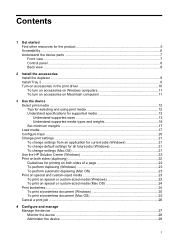
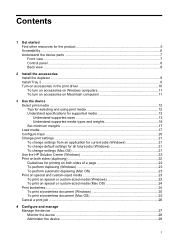
... accessories Install the duplexer ...9 Install Tray 2 ...9 Turn on accessories in the print driver 10 To turn on accessories on Windows computers 11 To turn on accessories on Macintosh computers 11
3 Use the device Select print media ...12 Tips for selecting and using print media 12 Understand specifications for supported media 13 Understand supported sizes 13...
User Manual - Page 6


...Windows) ...31 To open the Toolbox 31 Toolbox tabs ...31 HP Printer Utility (Mac OS 32 To open the HP Printer Utility 32 HP Printer Utility panels 32 Network Printer... on client computers 41 To install the printer driver using Add Printer 41
Configure the device (Mac OS 41...printheads ...46 To check printhead health 47 To print the print quality diagnostic page 47 To align the printheads...
User Manual - Page 7
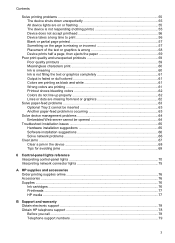
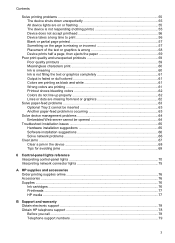
...61 Output is faded or dull colored 61 Colors are printing as black and white 61 Wrong colors are printing 61 Printout shows bleeding colors 62 Colors do not line up properly 62... control-panel lights 70 Interpreting network connector lights 75
A HP supplies and accessories Order printing supplies online 76 Accessories ...76 Supplies ...76 Ink cartridges ...76 Printheads ...77 HP media...
User Manual - Page 9
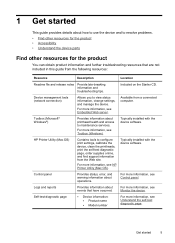
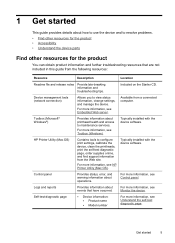
...For more information, see Toolbox (Windows).
Typically installed with the device ...print the self-test diagnostic page, order supplies online, and find support information from a connected computer.
For more information, see Control panel. 1 Get started
5
Toolbox (Microsoft® Windows®)
Provides information about operations.
For more information, see HP Printer...
User Manual - Page 10
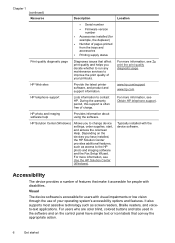
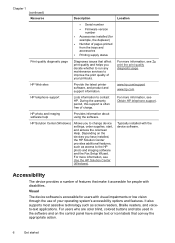
... telephone support
Lists information to change device settings, order supplies, start, and access the onscreen Help. For more information, see Use the HP Solution Center (Windows). For more information, see To print the print quality diagnostic page.
Visual
The device software is often free of your operating system's accessibility options and features.
User Manual - Page 14
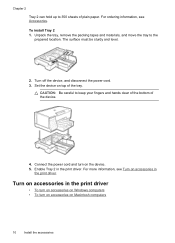
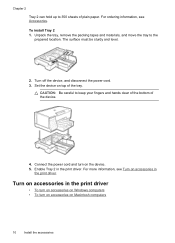
... information, see Accessories. The surface must be sturdy and level.
2. Enable Tray 2 in
the print driver. Turn off the device, and disconnect the power cord. 3. To install Tray 2 1.
Turn on accessories in the print driver
• To turn on accessories on Windows computers • To turn on top of plain paper. Chapter 2 Tray 2 can hold...
User Manual - Page 15
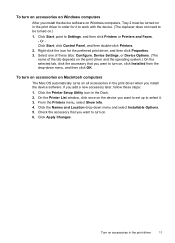
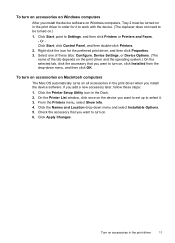
...
Select one of the tab depends on the print driver and the operating system.) On the selected tab, click the ...print driver in the print driver
11 On the Printer List window, click once on the device you want to Settings, and then click Printers or Printers and Faxes. - Click the Printer Setup Utility icon in the print driver when you install the device software. From the Printers...
User Manual - Page 16
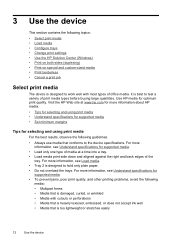
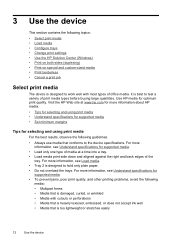
... HP media. • Tips for selecting and using print media
For the best results, observe the following guidelines....print media • Load media • Configure trays • Change print settings • Use the HP Solution Center (Windows) • Print on both sides (duplexing) • Print on special and custom-sized media • Print borderless • Cancel a print job
Select print...
User Manual - Page 17


.... If not, set the media size in the print driver. Also avoid cards and envelopes with thick, irregular, or curled edges, or areas that have a very slick finish, self-stick adhesives, clasps, or
windows. Cards and envelopes • Avoid envelopes that are wrinkled, torn, or otherwise damaged. • Use tightly constructed envelopes, and...
User Manual - Page 21
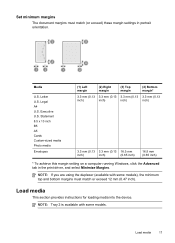
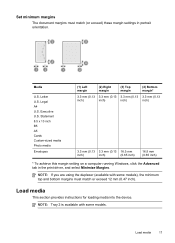
... top and bottom margins must match (or exceed) these margin settings in the print driver, and select Minimize Margins.
Load media
This section provides instructions for loading media into ...65 inch)
16.5 mm (0.65 inch)
* To achieve this margin setting on a computer running Windows, click the Advanced tab in portrait orientation. Load media
17
NOTE: Tray 2 is available with some...
User Manual - Page 25
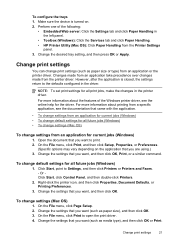
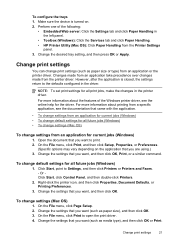
... Setup. 2. Or Click Start, click Control Panel, and then double-click Printers.
2. For more information about printing from an application for all print jobs, make the changes in the driver. Click Start, point to print. 2.
To configure the trays 1. Perform one of the Windows printer driver, see the documentation that you want (such as paper size or type...
User Manual - Page 32
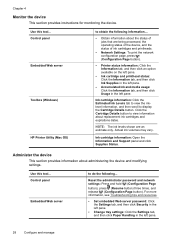
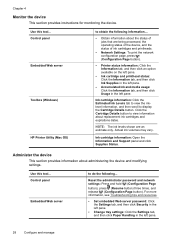
...being processed, the operating status of the... and printheads.
• Network Settings: To print the network configuration page, press (Configuration Page button).
• Printer status information: Click the Information tab, and... tool... Use this tool... Control panel Embedded Web server
Toolbox (Windows)
HP Printer Utility (Mac OS)
to view information about administering the device and...
User Manual - Page 40
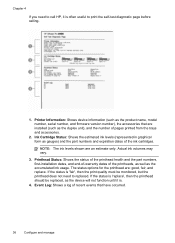
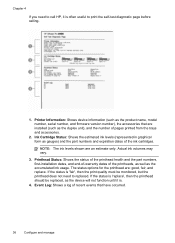
...be monitored, but the printhead does not need to call HP, it is often useful to replaced. Printer Information: Shows device information (such as the product name, model number, serial number, and firmware ... unit), and the number of the ink cartridges.
If the status is 'fair', then the print quality must be replaced, as the accumulated ink usage. Printhead Status: Shows the status of the...
User Manual - Page 44
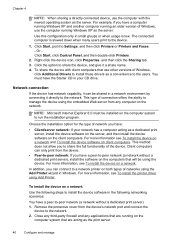
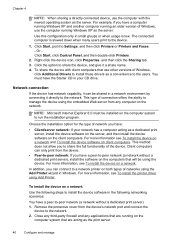
... the embedded Web server from the device.
• Peer-to -peer network (a network without a dedicated print server) 1. For more information, see To install the printer driver using the Add Printer wizard in a network environment by connecting it can only print from any applications that are running an older version of connection offers the ability to...
User Manual - Page 47
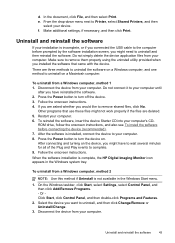
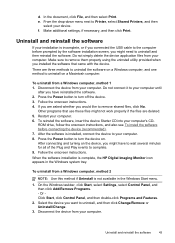
... connecting the device (recommended). 7. Make additional settings, if necessary, and then click Print. After connecting and turning on the device, you installed the software that use these files...the files are three methods to uninstall the software on a Windows computer, and one method to Printer, select Shared Printers, and then
select your computer. From the drop-down menu...
User Manual - Page 58
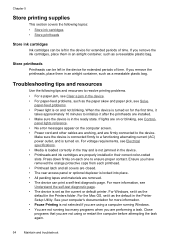
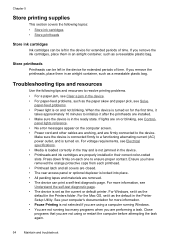
... programs that you are installed. • Make sure the device is in the Printer Setup Utility. Ensure you have removed the orange protective caps from each one to ensure... to the device. For Windows, set it as the default in their correct color-coded slots. Chapter 5
Store printing supplies
This section covers the following tips and resources to resolve printing problems. • For ...
User Manual - Page 65
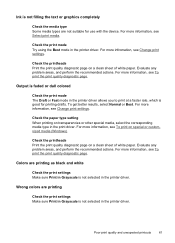
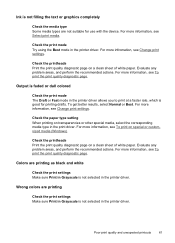
... quality diagnostic page on special or customsized media (Windows). For more information, see To print the print quality diagnostic page. For more information, see Change print settings.
Wrong colors are printing as black and white
Check the print settings Make sure Print in Grayscale is not selected in the printer driver. To get better results, select Normal or Best.
Evaluate...
User Manual - Page 66
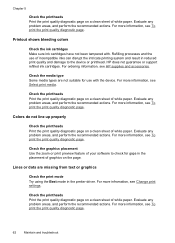
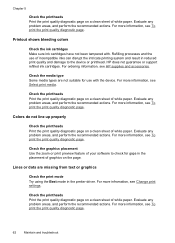
... device or printhead. Colors do not line up properly
Check the printheads Print the print quality diagnostic page on the page. Lines or dots are not suitable for use of incompatible inks can disrupt the intricate printing system and result in reduced print quality and damage to check for gaps in the prniter driver. For ordering...
User Manual - Page 83


... telephone support
79 If you have a problem printing from a particular application, note the application and version number. However, some of the printer driver, open the printer settings or properties dialog box, and click the About tab.)
6. Note how the device is connected to your system, such as HP Officejet Pro K5400 Series Version: 60.52.213.0. (To...
Similar Questions
What Other Driver Can You Use For A Hp Officejet Pro K5400 On Windows 7
(Posted by janwil 9 years ago)
Hp Officejet Pro K5400 Won't Print Envelopes
(Posted by Angcat 10 years ago)
Hp Officejet Pro K5400 Won't Print When Out Of One Color?
(Posted by tatkiHM 10 years ago)
Hp Officejet Pro K5400 Won't Print Black
(Posted by crairhic 10 years ago)
Officejet Pro K5400 Won't Print
(Posted by marSEXX 10 years ago)