HP K5400 Support Question
Find answers below for this question about HP K5400 - Officejet Pro Color Inkjet Printer.Need a HP K5400 manual? We have 1 online manual for this item!
Question posted by meKom on December 23rd, 2013
Hp K5400 Will Not Accept Printheads
The person who posted this question about this HP product did not include a detailed explanation. Please use the "Request More Information" button to the right if more details would help you to answer this question.
Current Answers
There are currently no answers that have been posted for this question.
Be the first to post an answer! Remember that you can earn up to 1,100 points for every answer you submit. The better the quality of your answer, the better chance it has to be accepted.
Be the first to post an answer! Remember that you can earn up to 1,100 points for every answer you submit. The better the quality of your answer, the better chance it has to be accepted.
Related HP K5400 Manual Pages
User Manual - Page 6


... 30 Embedded Web server pages 30 Toolbox (Windows) ...31 To open the Toolbox 31 Toolbox tabs ...31 HP Printer Utility (Mac OS 32 To open the HP Printer Utility 32 HP Printer Utility panels 32 Network Printer Setup Utility (Mac OS 33 HP Web Jetadmin software 33 HP Instant Support ...34 Security and privacy 34 To gain access to...
User Manual - Page 7
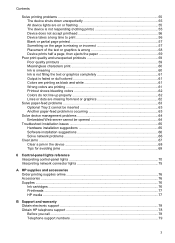
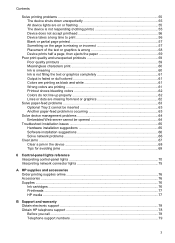
... 55 Device does not accept printhead 56 Device takes a long...colored 61 Colors are printing as black and white 61 Wrong colors are printing 61 Printout shows bleeding colors 62 Colors...HP supplies and accessories Order printing supplies online 76 Accessories ...76 Supplies ...76 Ink cartridges ...76 Printheads ...77 HP media ...77
B Support and warranty Obtain electronic support ...78 Obtain HP...
User Manual - Page 39
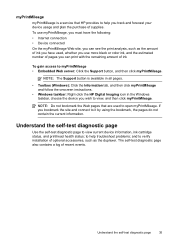
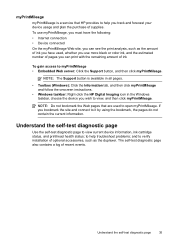
... and then click myPrintMileage and follow the onscreen instructions.
• Windows taskbar: Right-click the HP Digital Imaging icon in the Windows taskbar, choose the device you wish to view, and then ... use more black or color ink, and the estimated number of pages you bookmark the site and connect to view current device information, ink cartridge status, and printhead health status;
to help...
User Manual - Page 52
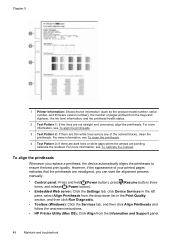
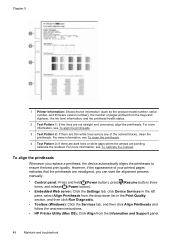
... align the printheads. For more information, see To calibrate the linefeed. However, if the appearance of the colored blocks, clean the printheads. To align the printheads
Whenever you ... then click Align Printheads and follow the onscreen instructions.
• HP Printer Utility (Mac OS): Click Align from the trays and duplexer, the ink level information, and the printhead health status.
2...
User Manual - Page 53


... clean the printheads.
1. To calibrate the linefeed
If your printout is showing bandings (dark or light lines across colored block) or staggered lines, calibrate the printer's linefeed.
...Printheads and follow the onscreen instructions.
• HP Printer Utility (Mac OS): Click Calibrate Linefeed from the Information and Support panel. To clean the printhead contacts manually
After the printheads...
User Manual - Page 55


..., repeat the cleaning procedure described above steps for the printhead which corresponds to ensure that the printhead is properly engaged. After cleaning, place the printhead on the device. Press down to the blinking printhead light. Make sure the nozzles are facing up and are small copper-color squares, grouped on the nozzles. Plug in the...
User Manual - Page 57
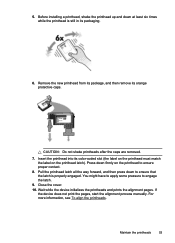
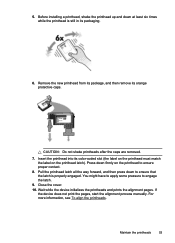
Insert the printhead into its color-coded slot (the label on the printhead must match the label on the printhead to engage the latch.
9. Wait while the device initializes the printheads and prints the alignment pages.
5. For more information, see To align the printheads. Remove the new printhead from its package, and then remove its packaging.
6. CAUTION: Do...
User Manual - Page 59
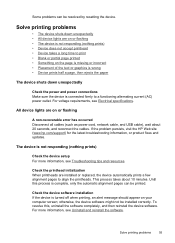
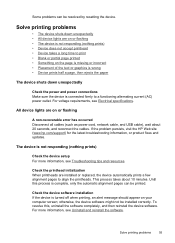
... persists, visit the HP Web site (www.hp.com/support) for the latest troubleshooting information, or product fixes and updates. Check the printhead initialization When printheads are on or flashing...connections Make sure the device is not responding (nothing prints) • Device does not accept printhead • Device takes a long time to a functioning alternating current (AC) power outlet...
User Manual - Page 60
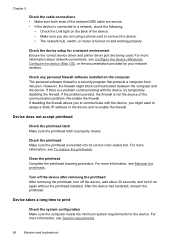
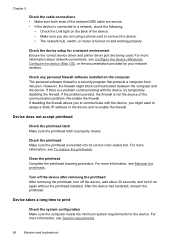
... Ensure the correct device driver and printer driver port are not using a phone cord ...color-coded slot. Turn off the device after removing the printhead After removing the printhead, turn off the device, wait about network connections, see Maintain the printheads... from intrusion. Device does not accept printhead
Check the printhead latch Make sure the printhead latch is properly closed. However,...
User Manual - Page 61
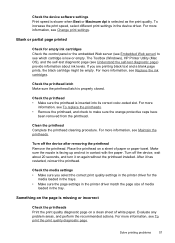
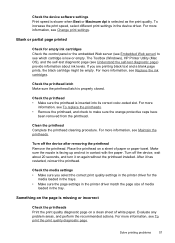
The Toolbox (Windows), HP Printer Utility (Mac OS), and the self-test diagnostic page (see Understand the self-test diagnostic page) provide information about 20 seconds, and turn it has restarted, reinsert the printhead. Check the printhead • Make sure the printhead is missing or incorrect
Check the printheads Print the print quality diagnostic page on again...
User Manual - Page 63
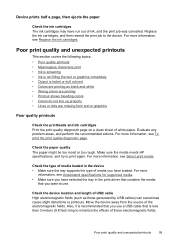
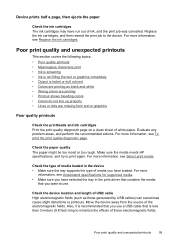
...any problem areas, and perform the recommended actions. Make sure the media meets HP specifications, and try to the device. For more
information, see Replace the...Printout shows bleeding colors • Colors do not line up properly • Lines or dots are missing from the source of white paper. Move the device away from text or graphics
Poor quality printouts
Check the printheads and ink ...
User Manual - Page 64


... the print job and wait for printing vivid color documents. If the problem persists, turn off the device after removing the printhead Remove the printhead.
Meaningless characters print
If an interruption occurs to...paper or paper towel. Place the printhead on and not flashing, reconnect the cable. Check the media type Some types of media do not accept ink well. Make sure the nozzle...
User Manual - Page 66
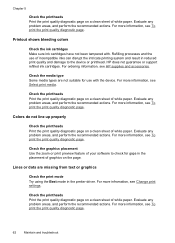
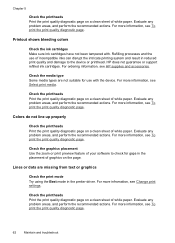
...printhead. Evaluate any problem areas, and perform the recommended actions. Printout shows bleeding colors
Check the ink cartridges Make sure ink cartridges have not been tampered with the device. HP ...see To print the print quality diagnostic page.
62
Maintain and troubleshoot Colors do not line up properly
Check the printheads Print the print quality diagnostic page on a clean sheet of white...
User Manual - Page 76


... installing the indicated printhead, see Device does not accept printhead.
• If the error still persists, replace the indicated printhead.
72
Control-panel lights reference
All lights except the Power light go off.
Explanation and recommended action
One or more of the ink cartridges have expired.
Damage that results to the printer from using expired...
User Manual - Page 77
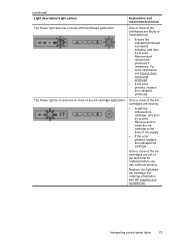
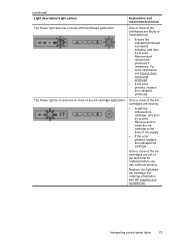
...printhead is on and one or more of the printhead lights blink.
Remove and reinsert the printhead if necessary. Interpreting control-panel lights
73 For more information, see HP supplies and accessories. One or more of the printheads...information, see Device does not accept printhead.
• If the error persists, replace the indicated printhead. (continued)
Light description/...
User Manual - Page 83


4. Note how the device is connected to your system, such as HP Officejet Pro K5400 Series Version: 60.52.213.0. (To find the version number of telephone support numbers, see www.hp.com/support. For the most current list of the printer driver, open the printer settings or properties dialog box, and click the About tab.)
6. Obtain the...
User Manual - Page 90


...thermal inkjet printing
Four ink cartridges (one each for black, cyan, magenta, and yellow)
Two printheads (one black and yellow, and one magenta and cyan)
Visit www.hp.com... 2: Adds 2.5 kg (5.5 lb)
Product features and capacities
Feature Connectivity
Print method Ink cartridges Printheads Supply yields Device languages Font support
Duty cycle
Capacity
• USB 2.0-compliant high speed •...
User Manual - Page 95
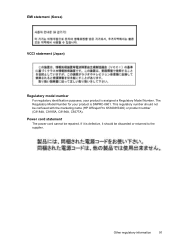
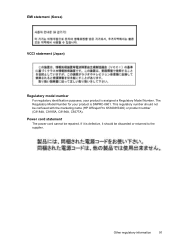
... is assigned a Regulatory Model Number. The Regulatory Model Number for your product is SNPRC-0601. This regulatory number should be confused with the marketing name (HP Officejet Pro K5300/K5400) or product number (C8184A, C8185A, C8194A, C9277A). If it is defective, it should not be discarded or returned to the supplier. Other regulatory information...
User Manual - Page 99
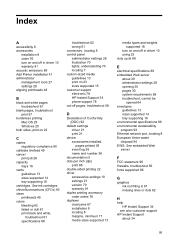
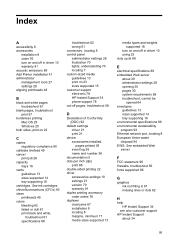
...lines or dots 62
H
help HP Instant Support 34
see also customer support HP Instant Support
about 29 administrator settings... 81 acoustic emissions 89 Add Printer installation 41 administrator management tools 27 settings 28 aligning printheads 48
B
black and white ...
95 See ink cartridges chlorofluorocarbons (CFCs) 93 clean printheads 49 colors bleeding 62 faded or dull 61 print black and...
User Manual - Page 102
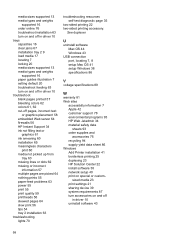
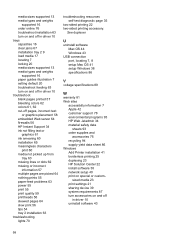
...supply yield data sheet 86 Windows Add Printer installation 41 borderless printing 25 duplexing 23 HP Solution Center 22 install software 38 network... bleeding colors 62 colors 61, 62 cut-off pages, incorrect text
or graphics placement 58 embedded Web server 64 firewalls 56 HP Instant ...paper-feed problems 63 power 55 print 55 print quality 59 printheads 56 skewed pages 64 slow print 56 tips 54 tray 2...
Similar Questions
How To Clean Printhead Hp K5400 In Windows 7
(Posted by dkrtditec 9 years ago)
Is The Hp K5400 Designed To Stop All Printing Operations When Any Of The Ink
cartridges are empty.
cartridges are empty.
(Posted by lisachuba 9 years ago)
Hp K5400 Won't Feed Paper
(Posted by ecsall 10 years ago)
Hp K5400 Drivers Windows 7 Won't Print Black
(Posted by nitpa 10 years ago)
Hp K5400 Won't Print Black
(Posted by vgarabadayna50 10 years ago)

