HP J6480 Support Question
Find answers below for this question about HP J6480 - Officejet All-in-One Color Inkjet.Need a HP J6480 manual? We have 4 online manuals for this item!
Question posted by bigdaddytom01 on December 16th, 2011
Replaced Black Ink Cartridge.
won't align.question mark on screen where black level indicator is
Current Answers
There are currently no answers that have been posted for this question.
Be the first to post an answer! Remember that you can earn up to 1,100 points for every answer you submit. The better the quality of your answer, the better chance it has to be accepted.
Be the first to post an answer! Remember that you can earn up to 1,100 points for every answer you submit. The better the quality of your answer, the better chance it has to be accepted.
Related HP J6480 Manual Pages
Wireless Getting Started Guide - Page 14


... well as applicable, a defective product which is covered by HP's warranty, HP shall, within a reasonable time after being replaced. 9. Hewlett-Packard limited warranty statement
HP product Software Media Printer Print or Ink cartridges
Accessories
Duration of limited warranty
90 days
1 year
Until the HP ink is distributed by HP or by an authorized importer.
Fax Getting Started Guide - Page 11


...in the United States, as well as a result of a non-HP or refilled cartridge or an expired ink cartridge, HP will be deemed modified to service the printer for the product. 7. For... contract with local law, this Warranty Statement may also have no obligation to repair, replace, or refund until the customer returns the defective product to execute programming instructions. TO THE...
User Guide - Page 9


...
9 Maintain and troubleshoot Work with print cartridges ...120 Supported print cartridges 120 Handle the print cartridges 121 Replace the print cartridges 121 Align the print cartridges 124 Clean the print cartridges 125 Clean the print cartridge contacts 126 Clean the area around the ink nozzles 128 Store printing supplies ...129 Clean the device ...130 Clean the scanner glass 131 Clean...
User Guide - Page 15
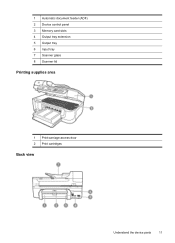
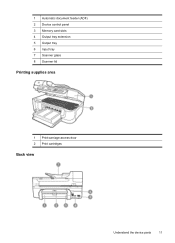
1 Automatic document feeder (ADF) 2 Device control panel 3 Memory card slots 4 Output tray extension 5 Output tray 6 Input tray 7 Scanner glass 8 Scanner lid
Printing supplies area
1 Print-carriage access door 2 Print cartridges
Back view
Understand the device parts
11
User Guide - Page 55


...the telephone. NOTE: If prompted, select Send Fax, and then press START FAX Black or START FAX Color again. TIP: If you will not hear a dial tone. Follow any prompts ...device might occur. At this is complete. Load your PIN not to be recognized by using a calling card to store the PIN for your calling card PIN stored as you have your PIN stored. Press START FAX Black or START FAX Color...
User Guide - Page 58


...color originals for documents that the recipient's fax machine only supports black-and-white faxes, the fax is sent in black and white.
HP recommends that you send from the device control panel do not affect copy settings. If the device... device control panel 1.
To send a color ... dialed. 4. Send a color original or photo fax
You...color faxing. To select a recipient from the device...
User Guide - Page 62


... exists that is in memory due to store incoming faxes as long as it receives.
The device continues to memory limitations. The phone line is low, it overwrites the oldest, printed faxes ... automatically, and then they are deleted from the document feeder tray. Press START FAX Black or START FAX Color on and you to receive a fax. If the memory becomes full of the most...
User Guide - Page 77
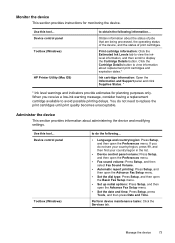
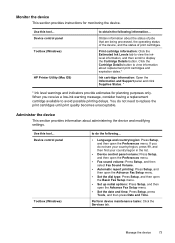
... button to avoid possible printing delays.
If you receive a low-ink warning message, consider having a replacement cartridge available to view information about replacement print cartridges and expiration dates.*
Ink cartridge information: Open the Information and Support panel and click Supplies Status. *
* Ink level warnings and indicators provide estimates for monitoring the device.
User Guide - Page 78


... delays.
HP Printer Utility (Mac OS)
to do not need to replace the print cartridges until print quality becomes unacceptable.
• Shop Online: Provides access to...OS)
Toolbox (Windows)
The Toolbox provides maintenance information about the device.
NOTE: Ink level warnings and indicators provide estimates for each cartridge. Chapter 8 (continued) Use this tool... When you can ...
User Guide - Page 79


...-test diagnostic page of the device. For more information, see Understand the self-test diagnostic page.
• Print a Test Page: Allows you through aligning the print cartridges. NOTE: For a list of system requirements for the embedded Web server, see Clean the print cartridges.
• Calibrate color: Allows you to calibrate the colors that you can open...
User Guide - Page 82


... faint color bars or boxes indicate low ink. You can print a network configuration page to print the self-test diagnostic page before calling.
1. Try cleaning the cartridges, or replacing the cartridges.
3. Chapter 8
If you need to call HP, it is connected to a network, you can use the network configuration page
78
Configure and manage
Check the ink levels.
4.
User Guide - Page 124


... cartridges • Align the print cartridges • Clean the print cartridges • Clean the print cartridge contacts • Clean the area around the ink nozzles • Store printing supplies
Supported print cartridges
The availability of the print cartridge you are replacing. • Windows: From the Toolbox, if you have bidirectional communication, click the
Estimated Ink Levels...
User Guide - Page 125
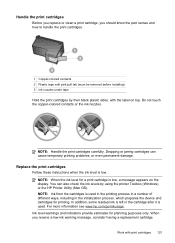
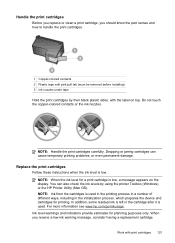
.... Ink level warnings and indicators provide estimates for a print cartridge is left in the initialization process, which prepares the device and cartridges for printing. In addition, some residual ink is low, a message appears on top. Handle the print cartridges
Before you replace or clean a print cartridge, you receive a low-ink warning message, consider having a replacement cartridge...
User Guide - Page 126
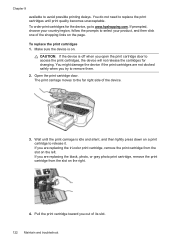
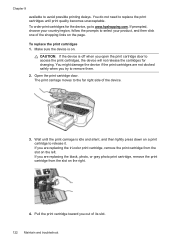
...replacing the tri-color print cartridge, remove the print cartridge from the slot on . If prompted, choose your product, and then click one of the shopping links on the left. Chapter 9 available to replace the print cartridges...delays. Make sure the device is off when you are replacing the black, photo, or gray photo print cartridge, remove the print cartridge from the slot on the...
User Guide - Page 128


... tray when you align the printer, the alignment will not prompt you to continue. Recycle or discard the page. NOTE: If you have colored paper loaded in the input tray, then press OK. 10. NOTE: If you remove and reinstall the same print cartridge, the device will fail. Chapter 9
If you are installing a black, photo, or...
User Guide - Page 129


... Print Properties dialog box, click the Services tab, and then click Service this wastes ink and shortens the life of color or when a color is muddy. To align the print cartridges from the device control panel at any of the lines of the ink nozzles. Recycle or discard the
page. Contact HP Support. Load letter, A4, or...
User Guide - Page 132
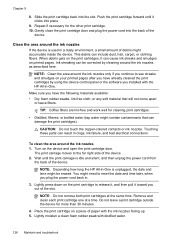
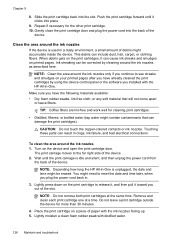
...can be erased.
Do not leave a print cartridge outside the device for the other print cartridge. 10. Lightly moisten a clean foam rubber swab with the ink nozzles facing up. 5. This debris can result...or leave fibers. CAUTION: Do not touch the copper-colored contacts or ink nozzles. Chapter 9
8. Slide the print cartridge back into place.
9. Repeat if necessary for more than 30 ...
User Guide - Page 171
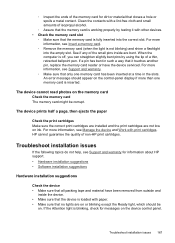
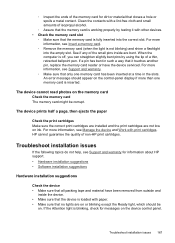
..., check for messages on ink.
HP cannot guarantee the ...cartridges are on . Troubleshoot installation issues
If the following topics do not help, see Support and warranty.
◦ Make sure that closes a hole or spoils a metal contact. When the computer is off, you can straighten slightly bent pins by testing it touches another pin, replace the memory card reader or have the device...
User Guide - Page 178


... of any product will be interrupted or error free. 3. HP shall have no obligation to repair, replace, or refund until the customer returns the defective product to execute programming instructions. or c.
Appendix B
Warranty
HP product Software Media Printer Print or Ink cartridges
Accessories
Duration of limited warranty
90 days
1 year
Until the HP...
User Guide - Page 205
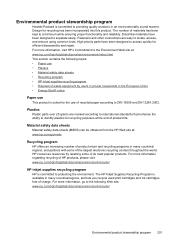
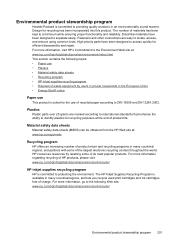
...print cartridges and ink cartridges free of charge. For more information regarding recycling of HP products, please visit: www.hp.com/hpinfo/globalcitizenship/environment/recycle/
HP inkjet ...minimum while ensuring proper functionality and reliability. Fasteners and other connections are marked according to international standards that enhance the ability to identify plastics for recycling...
Similar Questions
Have New Black Ink Cartridge Printer Goes Though The Motions But There Is No Ink
on the paper
on the paper
(Posted by johnniedavison84 9 years ago)
Can You Use Size 90 Ink Cartridge On Hp Officejet J6480
(Posted by wombaoston 10 years ago)
How To Reset An Ink Cartridge On A Officejet J6480
(Posted by crEH 10 years ago)
I Have Just Replaced All Ink Cartridges And The Black Is Not Printing
(Posted by harrisonpaul1 10 years ago)
I Had To Replace An Ink Cartridge And Now I Am Getting An Error Message To Close
the ink cartridge acess door, which i have already closed. How can i get this to work
the ink cartridge acess door, which i have already closed. How can i get this to work
(Posted by cleeconk 12 years ago)

