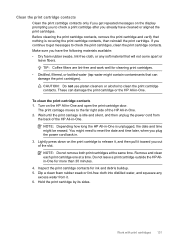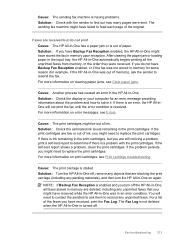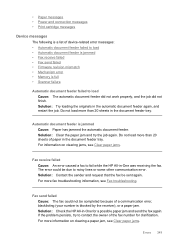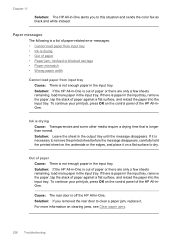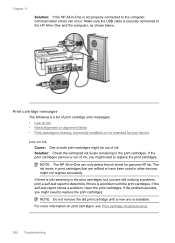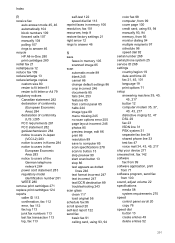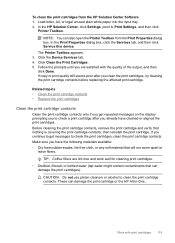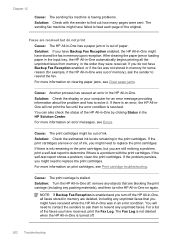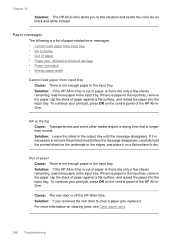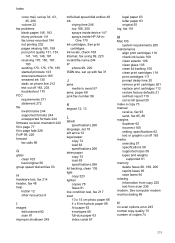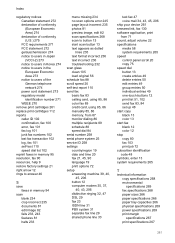HP J5780 Support Question
Find answers below for this question about HP J5780 - Officejet All-in-One Color Inkjet.Need a HP J5780 manual? We have 4 online manuals for this item!
Question posted by cleeconk on March 22nd, 2012
I Had To Replace An Ink Cartridge And Now I Am Getting An Error Message To Close
the ink cartridge acess door, which i have already closed. How can i get this to work
Current Answers
Related HP J5780 Manual Pages
Similar Questions
My Fax Won't Work. I Passed The Set-up. I Get Error Messages When I Try To Fax
How do you find out what the error messages mean. They are not listed in my user manual. Error messa...
How do you find out what the error messages mean. They are not listed in my user manual. Error messa...
(Posted by lfmann 12 years ago)
Trying To Send A Fax But Getting Error Message:
Getting error note stating "Image on Fax Send Report is set to Off". Don't know how to correct...
Getting error note stating "Image on Fax Send Report is set to Off". Don't know how to correct...
(Posted by BGBrophy3 12 years ago)
, But Error Message Says 'process 'usb' Stopped Unexpe
unexpectedly with status 81"
unexpectedly with status 81"
(Posted by stell007 12 years ago)
Getting Out Of Sleep Mode On My Hp Officejet J5780 All-in-one
Love my HP Officejet J5780 All-in-One machine. For some reason the copier won't work because it is i...
Love my HP Officejet J5780 All-in-One machine. For some reason the copier won't work because it is i...
(Posted by pigsareflying 12 years ago)