HP J6480 Support Question
Find answers below for this question about HP J6480 - Officejet All-in-One Color Inkjet.Need a HP J6480 manual? We have 4 online manuals for this item!
Question posted by wombaoston on March 31st, 2014
Can You Use Size 90 Ink Cartridge On Hp Officejet J6480
The person who posted this question about this HP product did not include a detailed explanation. Please use the "Request More Information" button to the right if more details would help you to answer this question.
Current Answers
There are currently no answers that have been posted for this question.
Be the first to post an answer! Remember that you can earn up to 1,100 points for every answer you submit. The better the quality of your answer, the better chance it has to be accepted.
Be the first to post an answer! Remember that you can earn up to 1,100 points for every answer you submit. The better the quality of your answer, the better chance it has to be accepted.
Related HP J6480 Manual Pages
Wireless Getting Started Guide - Page 3


...Change the connection method 9 Change from a USB connection 9 Change from an Ethernet connection 9
Connect the HP Officejet/Officejet Pro device using an ad hoc wireless network connection.....9 Method 1...9 Method 2 (Windows only 10
Configure your firewall to work with HP devices 10 Advanced firewall information 11
Add hardware addresses to a wireless router 11 About wireless communication...
Wireless Getting Started Guide - Page 4


...
IMPORTANT: Do not connect the USB wireless setup cable until prompted by the HP device, see "Connect the HP Officejet/ Officejet Pro device using the device's control panel or embedded Web server. For computers running Windows, HP provides a webbased tool called the Wireless Network Assistant [URL: www.hp.com/go/networksetup (English only)] that came with your wireless network. For...
Wireless Getting Started Guide - Page 6


....11) light is detected, the printed test report will recover a network communication issue.
3. b. Select Print Report, and then select Wireless Test. If you are using your HP Officejet/Officejet Pro device over a network, try the following suggestions in the Applications folder on your wireless network.
Or press the Setup ( ) button on in the Basic troubleshooting...
Wireless Getting Started Guide - Page 14


... the use of a non-HP or refilled cartridge or an expired ink cartridge, HP will find below the name and address of the HP entity ...HP product Software Media Printer Print or Ink cartridges
Accessories
Duration of limited warranty
90 days
1 year
Until the HP ink is covered by HP's warranty, HP shall, within a reasonable time after being replaced. 9. This warranty does not cover HP ink...
Fax Getting Started Guide - Page 6


... fax setup
1.
Set up and using the control panel.
If the HP Officejet/Officejet Pro device has one-touch speed-dial buttons on the control panel, they are associated with the results of the test on the keypad. This lets you want to the speed-dial entry that full-size paper is set up speed-dial...
Fax Getting Started Guide - Page 11


... Canada, and from limiting the statutory rights of a manufacturer to the use of a non-HP cartridge or a refilled cartridge does not affect either the warranty to new in performance. 10. d.... statement
HP product Software Media Printer Print or Ink cartridges
Accessories
Duration of limited warranty
90 days
1 year
Until the HP ink is depleted or the "end of any authorized HP service ...
User Guide - Page 22


...All Programs, select HP,
and then click HP Photosmart Software. 2. The software is opened, you have more information, see Load media.
18
Use the device To correct this, use the Control Panel ... ink levels for the print cartridges. If you can load an original for the HP photo and imaging software and services.
If the selected device is not equipped with your device. TIP: If the HP ...
User Guide - Page 38


...device holds the media and pauses while the ink dries. When you print on both sides of the media first. Once the ink dries, the media is pulled back into the device... you want (such as paper size), and then click OK. 3....device specifications.
Two-sided printing requires an HP Automatic Two-sided Printing Accessory to be installed on both sides of a sheet of a page
• Always use...
User Guide - Page 42


...Color. Paper type
Device control panel setting
Copier paper or letterhead
Plain Paper
HP Bright White Paper
Plain Paper
HP Premium Plus Photo Paper, Glossy
Premium Photo
HP Premium Plus Photo Paper, Matte
Premium Photo
HP Premium Plus 10 x 15 cm (4 x 6 inch) Photo Paper Premium Photo
HP Premium or Premium Plus Inkjet... setting uses less ink and extends the life of your print cartridges.
User Guide - Page 77
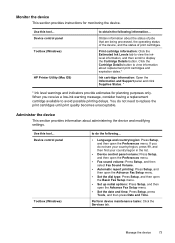
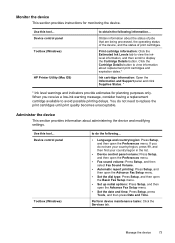
... panel Toolbox (Windows)
HP Printer Utility (Mac OS)
to view information about replacement print cartridges and expiration dates.*
Ink cartridge information: Open the Information and Support panel and click Supplies Status. *
* Ink level warnings and indicators provide estimates for monitoring the device. Print cartridge information: Click the Estimated Ink Levels tab to view the inklevel...
User Guide - Page 142


... characters print • Ink is less than the media
that is smearing
138 Maintain and troubleshoot Check the device location and length of ...device prints half a page, then ejects the paper
Check the print cartridges Make sure the correct print cartridges are installed and the print cartridges are using. • Make sure the media size selected in the printer driver match the size...
User Guide - Page 143
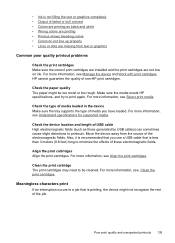
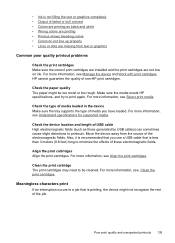
... faded or dull colored • Colors are not low on ink. HP cannot guarantee the quality of the electromagnetic fields.
Poor print quality and unexpected printouts 139 For more information, see Understand specifications for supported media. Move the device away from text or graphics
Common poor quality printout problems
Check the print cartridges Make sure the...
User Guide - Page 144


...type Some types of non-HP print cartridges. Clean the print cartridge The print cartridges may be due to a poor cable connection. If the device does not return to ... device is especially true for transparencies. However, note that decreasing ink saturation might give printouts a "washed-out" quality. • Color documents that use HP Premium Paper designed for printing vivid color ...
User Guide - Page 145


...more information, see Change print settings. HP cannot guarantee the quality of non-HP print cartridges. For more information, see Work with print cartridges. For information on ink. For more information, see Change print settings.
For more information, see Manage the device and Work with print cartridges. Clean the print cartridge The print cartridges may need to print at...
User Guide - Page 146
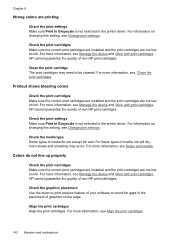
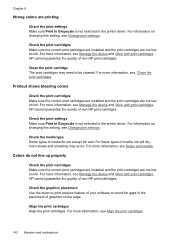
Colors do not accept ink well. HP cannot guarantee the quality of non-HP print cartridges. Align the print cartridges Align the print cartridges. For more information, see Change print settings. HP cannot guarantee the quality of non-HP print cartridges. For these types of graphics on changing this setting, see Manage the device and Work with print cartridges. Check the ...
User Guide - Page 147
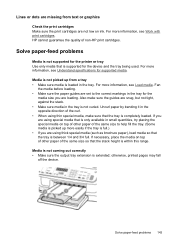
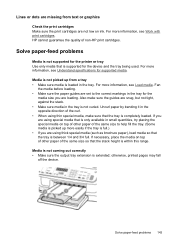
...device and the tray being used. Also make sure that the tray is completely loaded.
Media is not picked up from text or graphics
Check the print cartridges Make sure the print cartridges are not low on top of other paper of the same size... using special media that the stack height is only available in small quantities, try placing the special media on ink. If you are using ...
User Guide - Page 171
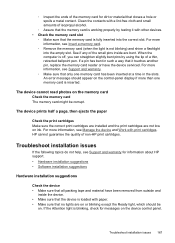
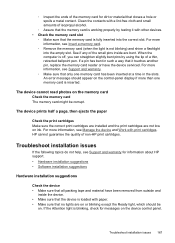
... memory card is working properly by using the tip of a thin, retracted ballpoint pen. The device cannot read photos on the memory card
Check the memory card The memory card might be
on the device control panel. Troubleshoot installation issues 167 HP cannot guarantee the quality of non-HP print cartridges. For more information, see Support...
User Guide - Page 176


... Retail Supplies Information. You may order printing supplies using the following topics: • Order printing supplies online • Supplies
Order printing supplies online
Besides the HP Web site, you have bidirectional communication, click the Estimated
Ink Levels tab, scroll to display the Cartridge Details button, and then click Cartridge Details. • Mac OS: From the...
User Guide - Page 178


... Software Media Printer Print or Ink cartridges
Accessories
Duration of limited warranty
90 days
1 year
Until the HP ink is depleted or the "end of a manufacturer to enforce such disclaimers or limitations; Software, media, parts, or supplies not provided or supported by HP. Unauthorized modification or misuse. 4. B. Local law 1. Otherwise restrict the ability of warranty...
User Guide - Page 205
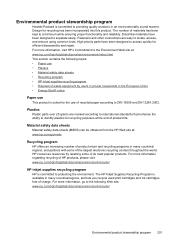
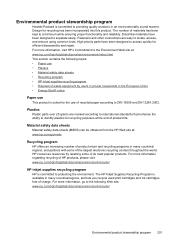
... tools.
For more information regarding recycling of charge. The HP Inkjet Supplies Recycling Program is available in many countries/regions, and lets you recycle used print cartridges and ink cartridges free of HP products, please visit: www.hp.com/hpinfo/globalcitizenship/environment/recycle/
HP inkjet supplies recycling program HP is committed to DIN 19309 and EN 12281:2002. Fasteners...
Similar Questions
Is The Hp Officejet J6480 Air Print Compatible?
(Posted by AbnRgrSF 9 years ago)
How To Reset Estate Ink Cartridge Hp J6480
(Posted by rashNats 10 years ago)
Carriage Jam And Can Not Remove Ink Cartridges H P J6480
(Posted by laurachimtek 10 years ago)
Install Ink Cartridge Hp Officejet Pro 8600 Won't Print
(Posted by mail4xmr 10 years ago)

