HP J6480 Support Question
Find answers below for this question about HP J6480 - Officejet All-in-One Color Inkjet.Need a HP J6480 manual? We have 4 online manuals for this item!
Question posted by rashNats on April 14th, 2014
How To Reset Estate Ink Cartridge Hp J6480
The person who posted this question about this HP product did not include a detailed explanation. Please use the "Request More Information" button to the right if more details would help you to answer this question.
Current Answers
There are currently no answers that have been posted for this question.
Be the first to post an answer! Remember that you can earn up to 1,100 points for every answer you submit. The better the quality of your answer, the better chance it has to be accepted.
Be the first to post an answer! Remember that you can earn up to 1,100 points for every answer you submit. The better the quality of your answer, the better chance it has to be accepted.
Related HP J6480 Manual Pages
Wireless Getting Started Guide - Page 14


... agreement. Unauthorized modification or misuse. 4. However, if printer failure or damage is attributable to the use of a non-HP or refilled cartridge or an expired ink cartridge, HP will find below the name and address of the HP entity responsible for the duration specified above will be deemed modified to new in countries where the product...
Fax Getting Started Guide - Page 11


... use of the product, and does not cover any way affected by HP; If HP is covered by HP's warranty, HP shall either new or like-new, provided that arise as a result of normal use of a non-HP or refilled cartridge or an expired ink cartridge, HP will be interrupted or error free. 3. D. Under such local law, certain disclaimers...
User Guide - Page 22


... is customized to completely uninstall the HP Photosmart Software; Do one HP device installed, select the tab with your device from the Device drop-down menu. If you have more information, see Load media.
18
Use the device
Chapter 2
Regardless, the entry point serves as checking the ink levels for the HP photo and imaging software and services...
User Guide - Page 58


... and white.
To select a recipient from the device. Load your computer.
54
Fax
In the Devices pop-up menu, choose the HP All-in black and white. The Print dialog box opens.
4. Enter the recipient information, and then click Add to clear the message. Send a color original or photo fax
You can change from...
User Guide - Page 77
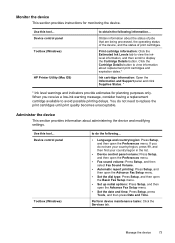
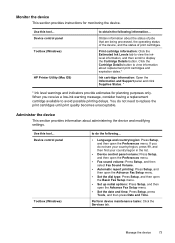
... section provides instructions for planning purposes only. Device control panel Toolbox (Windows)
HP Printer Utility (Mac OS)
to avoid possible printing delays. Device control panel
Toolbox (Windows)
to display the Cartridge Details button. Perform device maintenance tasks: Click the Services tab. Print cartridge information: Click the Estimated Ink Levels tab to view the inklevel information...
User Guide - Page 79


...settings, and manage it from the printer driver (Windows), or the HP Printer Utility (Mac OS), the device must be available. You can use the embedded Web server without being ... server, see Clean the print cartridges.
• Calibrate color: Allows you to calibrate the colors that you can open the embedded Web server by the requirement for the device. This section contains the following ...
User Guide - Page 80


... the following topics: • Open the HP Printer Utility • HP Printer Utility panels
76
Configure and manage
These pages only appear if the device is listed on your computer, type the IP...Shows status information about the device, its ink supplies and usage, and a log of support services. After opening the embedded Web server, you can use to the device. Shows network status and ...
User Guide - Page 81


...: Shows the information about currently installed print cartridges. • Supply Info: Shows the print cartridge replacement options. • Device Information: Displays information about the device and the supplies. • Clean: Guides you through cleaning the print cartridges. • Align: Guides you through aligning the print cartridges. • HP Support: Gain access to : • View...
User Guide - Page 82


...HP Printer Utility (Mac OS): Click Device Information from the tray.
2. Chapter 8
If you can use the network configuration page
78
Configure and manage Try cleaning the cartridges, or replacing the cartridges.
3.
Printer Information: Shows device... the device is connected to a network, you need to call HP, it is often useful to view the network settings for the device. Color bars and...
User Guide - Page 142


... more information, see Load media. Check the media size • Content on ink. See the release notes for known software conflicts, refer to minimize the effects of these electromagnetic fields.
Move the device away from the source of non-HP print cartridges. For more information, see Set minimum margins. For more information, see Manage...
User Guide - Page 143
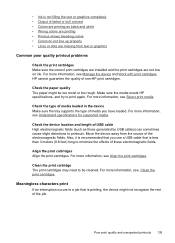
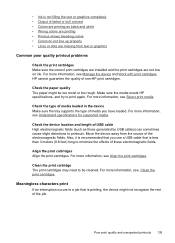
...; Ink is not filling the text or graphics completely • Output is faded or dull colored • Colors are printing as those generated by USB cables) can sometimes cause slight distortions to minimize the effects of non-HP print cartridges. HP cannot guarantee the quality of these electromagnetic fields.
For more information, see Manage the device and...
User Guide - Page 144


... vivid color documents. Align the print cartridges Align the print cartridges. Check the media type Some types of non-HP print cartridges. If you print documents that have rich, blended colors can print other documents from the same application, try printing a backup copy of media, ink will dry more information, see Align the print cartridges. If the device does...
User Guide - Page 145


...-HP print cartridges. For information on ink. HP cannot guarantee the quality of non-HP print cartridges.
For more information, see Work with the device.
Poor print quality and unexpected printouts 141 Check the print cartridges Make sure the print cartridges are not low on changing this setting, see Change print settings. For more information, see Change print settings. Colors...
User Guide - Page 146
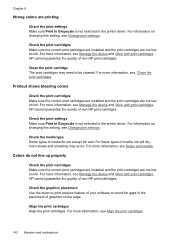
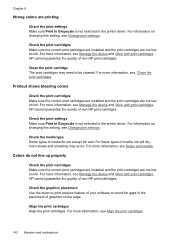
... on ink.
HP cannot guarantee the quality of non-HP print cartridges.
For information on changing this setting, see Align the print cartridges.
142 Maintain and troubleshoot HP cannot guarantee the quality of non-HP print cartridges.
HP cannot guarantee the quality of media, ink will dry more information, see Select print media. For more information, see Manage the device and...
User Guide - Page 147
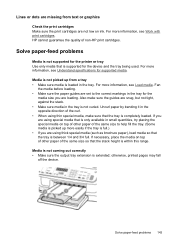
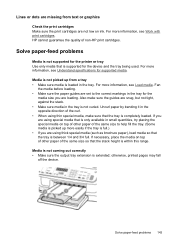
... quantities, try placing the special media on ink. For more information, see Load media.
For more information, see Work with print cartridges. Media is not coming out correctly •...extended; otherwise, printed pages may fall
off the device. Solve paper-feed problems 143 HP cannot guarantee the quality of non-HP print cartridges. If you are loading. For more easily if ...
User Guide - Page 151
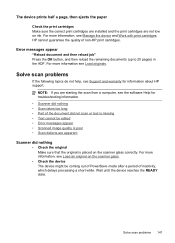
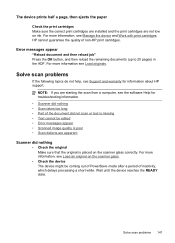
... Load an original on ink.
For more information, see Manage the device and Work with print cartridges. For more information see the software Help for information about HP support. The device prints half a page, then ejects the paper
Check the print cartridges Make sure the correct print cartridges are installed and the print cartridges are not low on...
User Guide - Page 171
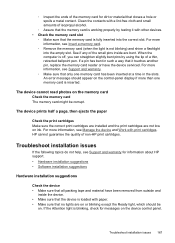
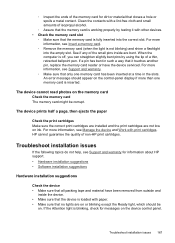
The device prints half a page, then ejects the paper
Check the print cartridges Make sure the correct print cartridges are installed and the print cartridges are on or blinking except the Ready light, which should appear on ink. HP cannot guarantee the quality of non-HP print cartridges. When the computer is off, you can straighten slightly bent pins...
User Guide - Page 176


.../region. The print cartridges might come in the following topics: • Order printing supplies online • Supplies
Order printing supplies online
Besides the HP Web site, you have bidirectional communication, click the Estimated
Ink Levels tab, scroll to www.hp.com. A HP supplies and accessories
This section provides information on HP supplies and accessories for the device.
User Guide - Page 178


..., as a result of normal use of a non-HP or refilled cartridge or an expired ink cartridge, HP will find below the name and address of the HP entity responsible for the particular failure or damage. 5. Limitations of limited warranty 1. D. You may : a. Appendix B
Warranty
HP product Software Media Printer Print or Ink cartridges
Accessories
Duration of limited warranty
90 days...
User Guide - Page 205
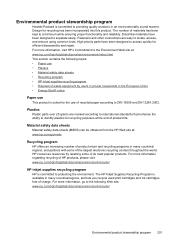
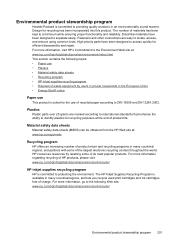
...use • Plastics • Material safety data sheets • Recycling program • HP inkjet supplies recycling program • Disposal of waste equipment by reselling some of the largest electronic... many countries/regions, and lets you recycle used print cartridges and ink cartridges free of charge. For more information, visit HP's Commitment to the Environment Web site at the end ...
Similar Questions
How To Reset Incompatible Ink Cartridge Hp Inkjet 4500
(Posted by rrrrrguy 9 years ago)
How To Extend Life Of Printer Cartridge Hp J6480
(Posted by bntbreshea 9 years ago)
How To Reset An Ink Cartridge On A Officejet J6480
(Posted by crEH 10 years ago)
How To Reset Refilled Ink Cartridges Hp C5580
(Posted by yorfl 10 years ago)
How To Reset Network Settings On Hp J6480 From Control Panel
(Posted by nucleWebste 10 years ago)

