HP J6480 Support Question
Find answers below for this question about HP J6480 - Officejet All-in-One Color Inkjet.Need a HP J6480 manual? We have 4 online manuals for this item!
Question posted by crEH on March 27th, 2014
How To Reset An Ink Cartridge On A Officejet J6480
The person who posted this question about this HP product did not include a detailed explanation. Please use the "Request More Information" button to the right if more details would help you to answer this question.
Current Answers
There are currently no answers that have been posted for this question.
Be the first to post an answer! Remember that you can earn up to 1,100 points for every answer you submit. The better the quality of your answer, the better chance it has to be accepted.
Be the first to post an answer! Remember that you can earn up to 1,100 points for every answer you submit. The better the quality of your answer, the better chance it has to be accepted.
Related HP J6480 Manual Pages
Wireless Getting Started Guide - Page 10


...Menu, and then select Reset Wireless.
Select Tools, select Network Setup, and then select Restore Network Defaults.
9 Change the connection method Press Add a Device. 3. Follow the ... installed the software and connected your HP Officejet/Officejet Pro device using an ad hoc wireless network connection
Method 1
1. NOTE: For Ethernet-enabled HP devices only
1. Click the Networking tab, and...
Wireless Getting Started Guide - Page 13


...more information, see the documentation that came with the SSID "hpsetup". NOTE: If you reset the network settings from accessing your wireless network, HP strongly recommends using the same default network... the network might accidentally connect to access the HP device.
If this router. Security
The HP Officejet/Officejet Pro supports WEP, WPA, and WPA2 security methods. Also, the...
Wireless Getting Started Guide - Page 14


...'s limited warranty applies only to a failure to enforce such disclaimers or limitations; b. d. For HP printer products, the use of a non-HP or refilled cartridge or an expired ink cartridge, HP will be interrupted or error free. 3. However, if printer failure or damage is attributable to the use of this Warranty Statement may contain...
Fax Getting Started Guide - Page 7


...to set up Fax to PC (Windows only) 7 NOTE: You can turn off Fax to PC from the HP Officejet/Officejet Pro device control panel, or from the Fax to PC Setup Wizard.
3. English
Set up Fax to PC. For more information...the folder on your computer. Incoming faxes are sent to the computer, it prints color faxes 3. HP Officejet/Officejet Pro device sends black-and-white
faxes to the
HP...
Fax Getting Started Guide - Page 9


... are recorded on page 8. The phone cord that came with If the phone cord that came with the HP Officejet/Officejet Pro device is not long enough
carries phone accessories. I cannot print color faxes
To print color faxes, make sure that the software that came with your message.
You can disconnect all the other equipment...
Fax Getting Started Guide - Page 11


... been refilled, remanufactured, refurbished, misused, or tampered with the customer. Limitations of a non-HP or refilled cartridge or an expired ink cartridge, HP will be free from limiting the statutory rights of a non-HP cartridge or a refilled cartridge does not affect either new or like-new, provided that it has functionality at HP's option. 6. This...
User Guide - Page 42


...ink and extends the life of your original face down on the paper loaded in the input tray. 2. Place your print cartridges. Press START COPY Black or START COPY Color.
38
Copy
Paper type
Device...HP Premium or Premium Plus Inkjet Transparency Film Transparency
Other transparency film
Transparency
Plain Hagaki
Plain Paper
Inkjet Hagaki
Premium inkjet
L (Japan only)
Premium ...
User Guide - Page 55


... you can hang up the telephone. To send a fax using the keypad on the device. If the device detects an original loaded in a conversation before sending the fax, inform the recipient that ...touch speed dial button to dial a number from the device control panel 1. NOTE: If prompted, select Send Fax, and then press START FAX Black or START FAX Color again. When you send a fax using a calling...
User Guide - Page 58


... select a speed dial, or press Redial/Pause to the Fax Recipients area.
7. In the Devices pop-up menu, choose the HP All-in black and white. Send a color original or photo fax
You can change from the device control panel do not affect copy settings. Change the fax resolution and Lighter / Darker settings...
User Guide - Page 62


... and security requirements, you have paper loaded in an error condition, or none of unprinted faxes, the device stops answering incoming fax calls. The device continues to receive a fax. b.
Press START FAX Black or START FAX Color on their fax machine.
5. Faxes are deleted from a sending fax machine, do the following Backup Fax...
User Guide - Page 77
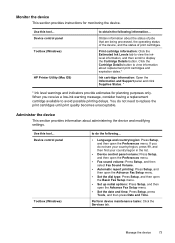
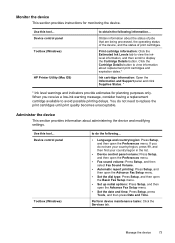
... to view the inklevel information, and then scroll to view information about replacement print cartridges and expiration dates.*
Ink cartridge information: Open the Information and Support panel and click Supplies Status. *
* Ink level warnings and indicators provide estimates for monitoring the device. Device control panel
Toolbox (Windows)
to avoid possible printing delays. Monitor the...
User Guide - Page 80


... (such as errors).
Pages/buttons Information page Settings page Networking page
Bluetooth page Support and Order Supplies buttons
Contents
Shows status information about the device, its ink supplies and usage, and a log of support services. Shows the settings that you can return to a network. For more information, see Configure network options. Embedded...
User Guide - Page 126
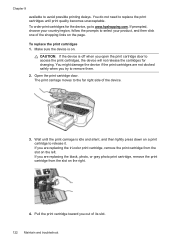
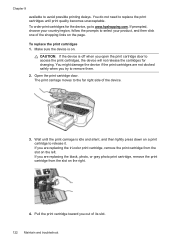
Wait until print quality becomes unacceptable. If you are replacing the tri-color print cartridge, remove the print cartridge from the slot on a print cartridge to access the print cartridges, the device will not release the cartridges for the device, go to replace the print cartridges until the print carriage is off when you are replacing the black, photo, or...
User Guide - Page 131
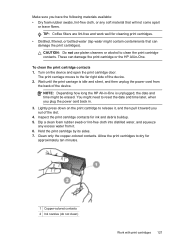
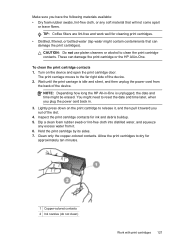
... the far right side of the device. Wait until the print carriage is unplugged, the date and time might be erased. NOTE: Depending how long the HP All-in .
3. Inspect the print cartridge contacts for
approximately ten minutes.
1 Copper-colored contacts 2 Ink nozzles (do not clean)
Work with print cartridges 127 Clean only the copper...
User Guide - Page 132
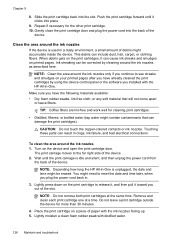
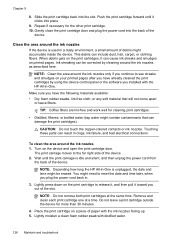
.... Lightly moisten a clean foam rubber swab with the ink nozzles facing up. 5. Slide the print cartridge back into the back of the device. Clean the area around the ink nozzles 1.
Do not leave a print cartridge outside the device for the other print cartridge. 10. The print carriage moves to reset the date and time later, when you installed...
User Guide - Page 146
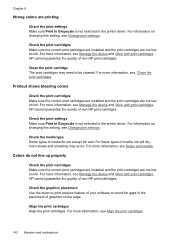
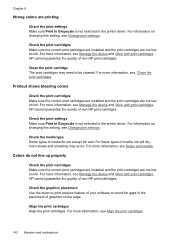
... print settings. HP cannot guarantee the quality of non-HP print cartridges. For more information, see , Clean the print cartridges.
For more information, see Select print media. Colors do not accept ink well. For more information, see Manage the device and Work with print cartridges. Check the graphics placement Use the zoom or print preview feature...
User Guide - Page 178


... that arise as a result of normal use of a non-HP or refilled cartridge or an expired ink cartridge, HP will be free from any other rights which duration begins on the date... warranty Appendix B
Warranty
HP product Software Media Printer Print or Ink cartridges
Accessories
Duration of limited warranty
90 days
1 year
Until the HP ink is depleted or the "end of warranty" date printed on ...
User Guide - Page 184


...-panel faceplate with a control-panel faceplate. Store your control-panel faceplate in the tab on the replacement device. Remove the print cartridges before shipment Before you return the device, make sure you remove the print cartridges.
180 Support and warranty NOTE: See the setup poster that came with instructions for instructions on how to...
User Guide - Page 185


... and forefinger and pulling it firmly toward you.
4. Gently pull open the print cartridge cover.
3. Close the print cartridge door and wait a few minutes for shipment 181
If the device will not dry out, and put them with the device unless the HP customer support call agent instructs you can unplug the power cord...
User Guide - Page 205
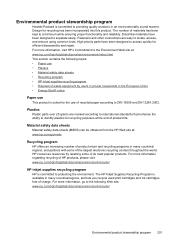
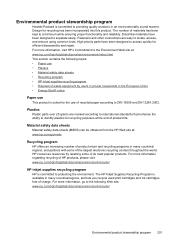
...hp.com/hpinfo/globalcitizenship/environment/recycle/
Environmental product stewardship program 201
The HP Inkjet Supplies Recycling Program is committed to separate easily. For more information, visit.../environment/recycle/
HP inkjet supplies recycling program HP is available in many countries/regions, and lets you recycle used print cartridges and ink cartridges free of charge. For...
Similar Questions
How To Reset Estate Ink Cartridge Hp J6480
(Posted by rashNats 10 years ago)
Can You Use Size 90 Ink Cartridge On Hp Officejet J6480
(Posted by wombaoston 10 years ago)
Hp Officejet J6480 Cannot Read New Ink Cartridge
(Posted by recrshkm 10 years ago)
How To Reset Ink Cartridge Date On Hp Officejet Pro 8600
(Posted by rcplsmeryn 10 years ago)

