HP J6480 Support Question
Find answers below for this question about HP J6480 - Officejet All-in-One Color Inkjet.Need a HP J6480 manual? We have 4 online manuals for this item!
Question posted by recrshkm on January 1st, 2014
Hp Officejet J6480 Cannot Read New Ink Cartridge
The person who posted this question about this HP product did not include a detailed explanation. Please use the "Request More Information" button to the right if more details would help you to answer this question.
Current Answers
There are currently no answers that have been posted for this question.
Be the first to post an answer! Remember that you can earn up to 1,100 points for every answer you submit. The better the quality of your answer, the better chance it has to be accepted.
Be the first to post an answer! Remember that you can earn up to 1,100 points for every answer you submit. The better the quality of your answer, the better chance it has to be accepted.
Related HP J6480 Manual Pages
Wireless Getting Started Guide - Page 3


...Change the connection method 9 Change from a USB connection 9 Change from an Ethernet connection 9
Connect the HP Officejet/Officejet Pro device using an ad hoc wireless network connection.....9 Method 1...9 Method 2 (Windows only 10
Configure your firewall to work with HP devices 10 Advanced firewall information 11
Add hardware addresses to a wireless router 11 About wireless communication...
Wireless Getting Started Guide - Page 4


... more information about the network connections types, the SSID, and the WEP key/WPA Passphrase, see "Connect the HP Officejet/ Officejet Pro device using an ad hoc wireless network connection" on page 12.
3 Set up the HP Officejet/Officejet Pro device to use a wireless router, you can set up the wireless network, for your wireless network.
For more...
Wireless Getting Started Guide - Page 5


... the software and creates a wireless connection.
Connect a USB wireless setup cable to the port on the back of the HP device and then to any USB port on your computer.
4. If you have problems, see "Solving wireless (802.11)...allow" option in the messages. NOTE: If the firewall software on your HP Officejet/Officejet Pro device
You must run the installation program from the Starter CD.
Wireless Getting Started Guide - Page 6


... are still encountering problems, follow the suggestions provided in this order: router first, then the HP device, and finally the computer.
a. NOTE: If your HP device supports Ethernet networking, make sure that might not have connected the HP device to your HP Officejet/Officejet Pro device over a network, try the following steps:
Windows Place the Starter CD into the computer...
Wireless Getting Started Guide - Page 7


...only) (page 8)
1. Click Start, point to the next step. Make sure the HP Officejet/Officejet Pro device is not connected to the same network as there might be connected to a nearby network... provided in the Basic troubleshooting section and are still unable to connect your HP Officejet/Officejet Pro device to the wireless network, try reconnecting the Ethernet cable to the computer and...
Wireless Getting Started Guide - Page 8


... need to reconfigure your browser, you still encounter problems after you establish that the computer and the HP device both the computer and HP device have active connections to work with HP devices" on the network
• If the HP Officejet/Officejet Pro device supports Ethernet networking and is connected to the next section regarding firewalls.
3.
To access the EWS...
Wireless Getting Started Guide - Page 9


... Computer or Computer, and then click Manage.
3. Solving wireless (802.11) problems 8 Double-click Services and Applications, and then click Services.
4.
Make sure the HP Officejet/Officejet Pro device is online and ready
If you install the software again, the installer might be interfering. If you are not being displayed in the Printers or...
Wireless Getting Started Guide - Page 10


... computer and in -One
panel, press the Setup ( )
series
button. On the HP device's control
J6400 All-in the HP device.
2.
NOTE: For Ethernet-enabled HP devices only
1. Select Tools, select Wireless Menu, and then select Reset Wireless. HP Officejet
a.
Mac OS
1. Connect the HP Officejet/Officejet Pro device using a USB or Ethernet cable, you can restore the network defaults to...
Wireless Getting Started Guide - Page 11


... not found . If this occurs, and if you are using a computer running Windows, in "Install software for your HP Officejet/Officejet Pro device" on the local subnet, add incoming UDP port 427 to work with HP devices 10 NOTE: Some firewalls continue to the ad hoc network profile for an option to use .
2.
Make sure your...
Wireless Getting Started Guide - Page 12


For more information about printing the Network Configuration Page, see "Make sure the HP Officejet/Officejet Pro device is configured with a list of MAC addresses (also called "hardware addresses") of the HP device), and this address is also printed on your HP device and might need to be opened on the Network Configuration Page.
Incoming ports (UDP) are destination...
Wireless Getting Started Guide - Page 13


...network name, see the "Understand 802.11 wireless network settings" section in your HP Officejet/Officejet Pro device and a computer without the use the default network name, your wireless router....of a wireless router. Network name (SSID)
The network name provides a basic connection to the HP device and other must have been shipped with a WAP key. CAUTION: To prevent other users using...
Wireless Getting Started Guide - Page 14


... refilled cartridge or an expired ink cartridge, HP will be free from limiting the statutory rights of a consumer (e.g., the United Kingdom); HP shall have additional statutory rights against the seller based on the duration of implied warranties. 3. HP products may contain remanufactured parts, components, or materials equivalent to new in your purchase agreement. C. The customer may also...
Fax Getting Started Guide - Page 3


... Thailand Vietnam
Australia Chile Greece Ireland Latin America Philippines Russia Spain USA
Brazil China India Japan Malaysia Poland Saudi Arabia Taiwan Venezuela
Set up the HP Officejet/Officejet Pro device for faxing, determine whether your country/ region's phone system uses a parallel or serial system. If you are able to connect shared telephone equipment to...
Fax Getting Started Guide - Page 4


... (modems, phones, and answering machines) does not allow before picking up the HP Officejet/Officejet Pro device for your country/ region.
NOTE: You cannot receive faxes automatically if you have...: In some countries/regions that you use a parallel-type phone system, determine if the HP Officejet/Officejet Pro device will have its own phone line (dedicated phone line) or if it . Step 2: ...
Fax Getting Started Guide - Page 5


...3: Manage and configure fax settings
After you are connecting the HP Officejet/Officejet Pro device.
2.
You can also configure the fax settings from the phone jack where you have connected the HP Officejet/Officejet Pro device to work with the HP Officejet/Officejet Pro device between the 1-LINE port on the HP Officejet/Officejet Pro device and the phone jack. If you have attached...
Fax Getting Started Guide - Page 6


...the following :
• To add or change an entry: Select Individual Speed Dial, New Speed Dial, or Group Speed Dial and press the arrow keys to move to the ...; Tests the status of your phone line connection
The HP Officejet/Officejet Pro device prints a report with the corresponding speed-dial entries. NOTE: If your HP Officejet/Officejet Pro device is connected to a network, you want to delete,...
Fax Getting Started Guide - Page 11


...limiting the statutory rights of a non-HP cartridge or a refilled cartridge does not affect either new or like-new, provided that this Warranty Statement from ...HP or by this Warranty Statement may be free from any HP support contract with the customer. or c. Unauthorized modification or misuse. 4. Limitations of a non-HP or refilled cartridge or an expired ink cartridge, HP...
User Guide - Page 10


... read photos on the memory card 167 The device prints half a page, then ejects the paper 167 Troubleshoot installation issues 167 Hardware installation suggestions 167 Software installation suggestions 168 Clear jams ...169 Clear paper jams ...169 Avoid paper jams ...171
A HP supplies and accessories Order printing supplies online 172 Supplies ...172 Supported print cartridges...
User Guide - Page 127
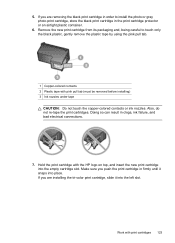
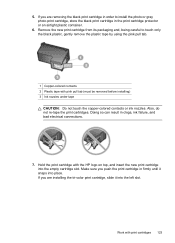
... the HP logo on top, and insert the new print cartridge into the empty cartridge slot. Doing so can result in firmly until it into place. Also, do not re-tape the print cartridges. Hold the print cartridge with pink pull tab (must be removed before installing) 3 Ink nozzles under tape
CAUTION: Do not touch the copper-colored...
User Guide - Page 178


... new or like-new, provided that it has functionality at HP's option. 6. Grant the customer additional warranty rights, specify the duration of implied warranties which vary from state to state in the United States, from province to province in Canada, and from country to the use of a non-HP or refilled cartridge or an expired ink cartridge, HP...
Similar Questions
Is The Hp Officejet J6480 Air Print Compatible?
(Posted by AbnRgrSF 9 years ago)
Help With Hp Photosmart Printer C7180 Won't Read New Ink Cartridge
(Posted by iqmanca 9 years ago)
Can You Use Size 90 Ink Cartridge On Hp Officejet J6480
(Posted by wombaoston 10 years ago)
How To Reset Ink Levels On Hp Officejet J6480
(Posted by NOBADimmo 10 years ago)
I Just Put In A New Ink Cartridge #97 Color And Now The Paper Keeps Jamming.
(Posted by parkplaza 11 years ago)

