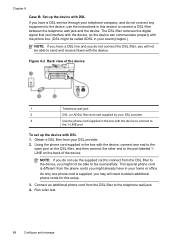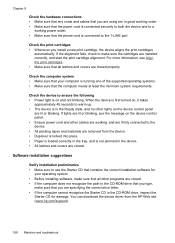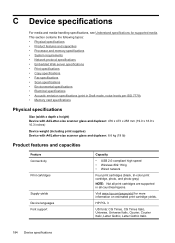HP J6480 Support Question
Find answers below for this question about HP J6480 - Officejet All-in-One Color Inkjet.Need a HP J6480 manual? We have 4 online manuals for this item!
Question posted by monkebizib on February 16th, 2014
J6480 Will Keep Connected
The person who posted this question about this HP product did not include a detailed explanation. Please use the "Request More Information" button to the right if more details would help you to answer this question.
Current Answers
Related HP J6480 Manual Pages
Similar Questions
How Do I Scan With Hp J6480 Help Keeps Saying No Connection
(Posted by wckd6sdf 10 years ago)
Cannot Connect To Hp Officejet J6480 With Windows 7
(Posted by blwolw 10 years ago)
How To Face Double Sided Document With Hp Officejet 4500 Inkjet Multifunction
(Posted by PhyToni 10 years ago)
How To Set Scan Size On Officejet J6480
(Posted by dbylfancr 10 years ago)
Hp L7590 - Officejet Pro All-in-one Color Inkjet.
how do i chance the header on my printer?
how do i chance the header on my printer?
(Posted by annette98254 11 years ago)