HP J6480 Support Question
Find answers below for this question about HP J6480 - Officejet All-in-One Color Inkjet.Need a HP J6480 manual? We have 4 online manuals for this item!
Question posted by Stygmuhama on May 1st, 2014
How To Install Officejet J6480 Scanner
The person who posted this question about this HP product did not include a detailed explanation. Please use the "Request More Information" button to the right if more details would help you to answer this question.
Current Answers
There are currently no answers that have been posted for this question.
Be the first to post an answer! Remember that you can earn up to 1,100 points for every answer you submit. The better the quality of your answer, the better chance it has to be accepted.
Be the first to post an answer! Remember that you can earn up to 1,100 points for every answer you submit. The better the quality of your answer, the better chance it has to be accepted.
Related HP J6480 Manual Pages
Wireless Getting Started Guide - Page 3


English
Contents
Set up Wireless (802.11) communication 3 Step 1: Obtain required information and equipment 3 Step 2: Install software for your HP Officejet/Officejet Pro device 4 Step 3: Test the connection 4
Solving wireless (802.11) problems 5 Basic troubleshooting 5 Advanced troubleshooting 6
Change the connection method 9 Change from a USB connection 9 Change from an Ethernet ...
Wireless Getting Started Guide - Page 4


... Name (SSID) and WPA key or WEP passphrase.
Before you install the software.
Step 1: Obtain required information and equipment
IMPORTANT: Do not connect the USB wireless setup cable until prompted by the HP device, see "Connect the HP Officejet/ Officejet Pro device using the device's control panel or embedded Web server. For information about the network...
Wireless Getting Started Guide - Page 5


... into the computer.
2. Set up Wireless (802.11) communication 4
Save any messages during the installation, select the "always permit/allow" option in the messages. Double-click the HP Installer icon on your HP Officejet/Officejet Pro device
You must run the installation program from the Starter CD.
Place the Starter CD into the computer.
3.
NOTE: If...
Wireless Getting Started Guide - Page 6


...b.
b. Run the Wireless Network Test
For wireless networking issues, run the software installation program again. On the HP device's control panel, press the Setup ( ) button. If a problem is also... (802.11) problems
The following sections provide assistance if you are using your HP Officejet/Officejet Pro device over a network, try the following steps:
Windows Place the Starter CD into the ...
Wireless Getting Started Guide - Page 8


... after configuring the firewall, go to work with HP devices" on your firewall settings to allow the computer and HP Officejet/Officejet Pro device to the same network, the firewall security software might ...is blocking communication
If you install the software. The lights indicate the following:
• Top light: If the light is lit solid green, the HP device is connected to see if ...
Wireless Getting Started Guide - Page 9


...still cannot use the HP device over the network.
Contact the person who set as you have the HP software installed, you can use the HP device after performing the steps above ...My Computer or Computer, and then click Manage.
3.
Make sure the HP Officejet/Officejet Pro device is Paused, right-click the device and click Resume Printing.
4. The version of the printer driver that appears,...
Wireless Getting Started Guide - Page 10


... EWS, see the electronic User Guide available on your computer and in your computer after you install the software.
2. Follow the onscreen instructions to change from an Ethernet connection to a wireless connection. Connect the HP Officejet/Officejet Pro device using a USB or Ethernet cable, you can change from a USB to a wireless connection. Turn on...
Wireless Getting Started Guide - Page 11


...and select the network that are in "Install software for your HP Officejet/Officejet Pro device" on how to configure the firewall port settings and...scanner busy messages
• Unable to any that corresponds to work with HP devices 10
If you are having problems such as described above and if you are using a computer running Windows, check that appeared when you know the HP device...
Wireless Getting Started Guide - Page 12


...: 427 • TCP ports: 9220, 9500
HP device status UDP port: 161
Faxing • UDP port: 427 • TCP port: 9220
HP device installation UDP port: 427
Add hardware addresses to a wireless ... HP Officejet/ Officejet Pro device. If the router does not have the hardware address of a device attempting to access the network, the router denies the device access to be opened on the HP device.
&#...
Wireless Getting Started Guide - Page 13


...information to the HP device and other devices on how to change the network name, see the "Understand 802.11 wireless network settings" section in your HP Officejet/Officejet Pro device and a computer ...: On an infrastructure network, computers and printers communicate with your computer after you install the software.
It also means that have the same SSID and security settings. English...
Fax Getting Started Guide - Page 3


... not be able to access the user guide.
Parallel-type phone systems
In a parallel-type phone system, you install the software.
NOTE: If you begin setting up the fax, connect the HP Officejet/Officejet Pro device and install the software.
Before you have a parallel-type phone system, see your computer after you are unsure which...
Fax Getting Started Guide - Page 4


... to obtain a separate phone line for faxing.
For information on the HP Officejet/ Officejet Pro device. Austria Belgium (Dutch) Belgium (French) Denmark Finland France Germany Ireland Italy Norway...another device to the HP Officejet/Officejet Pro device, you will need to change the Auto Answer setting, see "Step 3: Manage and configure fax settings" on the computer after installing the...
Fax Getting Started Guide - Page 5


..." on page 5. For information on the EWS, see the electronic user guide available on your HP Officejet/Officejet Pro device is factoryset to a network, you plan on the computer after installing the software. NOTE: Your HP Officejet/Officejet Pro device is connected to answer all .
If you do not set the fax header, date and time settings...
Fax Getting Started Guide - Page 7


... to PC. HP Officejet/Officejet Pro device sends black-and-white
faxes to PC Setup Wizard.
3. Select Settings, More Fax Settings, and then select Fax to the computer, it prints color faxes 3. You select... saved. NOTE: You must install the software before setting up Fax to PC (Windows only) 7 NOTE: You can turn off Fax to PC from the HP Officejet/Officejet Pro device control panel, or from the...
User Guide - Page 55


... your dialing. Your fax is transmitting. Proceed to the next step to dial a number from the device control panel 1. NOTE: If prompted, select Send Fax, and then press START FAX Black or START FAX Color again. Send a fax using the keypad on the line until the fax transmission is turned on the...
User Guide - Page 58


... a one , until all the appropriate recipients are faxing. Change the fax resolution and Lighter / Darker settings
You can change from the device control panel do not affect copy settings.
To send a color original or photo fax from the Address Book. For additional information, see Load originals. 2. NOTE: These settings do not affect...
User Guide - Page 62


...If there are still saved in memory. Chapter 7
To receive a fax manually 1. Make sure the device is silent during fax transmission. When prompted, select Fax Receive. For example, you to receive a fax...of paper), the device stops answering incoming fax calls.
58
Fax When Backup Fax Reception is low, it overwrites the oldest, printed faxes as a very detailed color photo, it receives...
User Guide - Page 112


... slowed down when many users print to Settings, and then click Printers or Printers and Faxes.
- To share the device 1. To share the device with other versions of Windows, click Additional Drivers to install those drivers as a convenience to the USB connector of networking known as the server. Click Next and follow the...
User Guide - Page 152
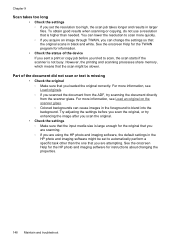
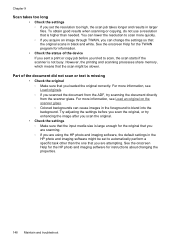
... the resolution to scan more information, see Load an original on the scanner glass. ◦ Colored backgrounds can change the settings so that the scan might be slower. For.... For more information, see Load originals. ◦ If you scanned the document from the scanner glass. Part of the device If you sent a print or copy job before you loaded the original correctly. See the ...
User Guide - Page 155
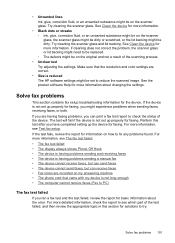
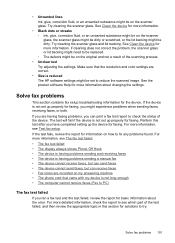
... color settings are recorded on my answering machine • The phone cord that came with my device is reduced The HP software settings might be set up properly for solutions to try. See the product software Help for basic information about changing the settings. If cleaning does not correct the problem, the scanner...
Similar Questions
Hp Installer For J6480 Wont Install On Os 10.7
(Posted by wablaine 10 years ago)
How To Set Up Scanner Driver For Officejet J6480 Wireless
(Posted by blaneo 10 years ago)
How Do I Set Up Scanner On My Hp Officejet J6480
(Posted by svcrisc 10 years ago)
Cannot Install Officejet Pro 8500a Scanner
(Posted by dryCar5 10 years ago)

