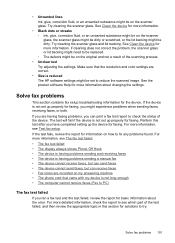HP J6480 Support Question
Find answers below for this question about HP J6480 - Officejet All-in-One Color Inkjet.Need a HP J6480 manual? We have 4 online manuals for this item!
Question posted by svcrisc on January 13th, 2014
How Do I Set Up Scanner On My Hp Officejet J6480
The person who posted this question about this HP product did not include a detailed explanation. Please use the "Request More Information" button to the right if more details would help you to answer this question.
Current Answers
Related HP J6480 Manual Pages
Similar Questions
Change Compatibility Settings For Hp Officejet V40 Windows 8.1
How to change compatibility settings for hp officejet v40 windows RT 8.1
How to change compatibility settings for hp officejet v40 windows RT 8.1
(Posted by RickieSmooth 9 years ago)
Is The Hp Officejet J6480 Air Print Compatible?
(Posted by AbnRgrSF 9 years ago)
How Do I Set Up Webscan Hp Officejet J6480
(Posted by jeffymuh 10 years ago)
Hp Officejet J6480 Answers Calls Even When Not Set To Auto Answer
(Posted by bigjodae 10 years ago)
Scanner Hp Officejet 4500 Wireless
how to install and use scanner in yhis printer
how to install and use scanner in yhis printer
(Posted by ferrarisgermana 11 years ago)