HP J6480 Support Question
Find answers below for this question about HP J6480 - Officejet All-in-One Color Inkjet.Need a HP J6480 manual? We have 4 online manuals for this item!
Question posted by bigjodae on December 7th, 2013
Hp Officejet J6480 Answers Calls Even When Not Set To Auto Answer
The person who posted this question about this HP product did not include a detailed explanation. Please use the "Request More Information" button to the right if more details would help you to answer this question.
Current Answers
There are currently no answers that have been posted for this question.
Be the first to post an answer! Remember that you can earn up to 1,100 points for every answer you submit. The better the quality of your answer, the better chance it has to be accepted.
Be the first to post an answer! Remember that you can earn up to 1,100 points for every answer you submit. The better the quality of your answer, the better chance it has to be accepted.
Related HP J6480 Manual Pages
Wireless Getting Started Guide - Page 3


English
Contents
Set up Wireless (802.11) communication 3 Step 1: Obtain required information and equipment 3 Step 2: Install software for your HP Officejet/Officejet Pro device 4 Step 3: Test the connection 4
Solving wireless (802.11) problems 5 Basic troubleshooting 5 Advanced troubleshooting 6
Change the connection method 9 Change from a USB connection 9 Change from an Ethernet ...
Wireless Getting Started Guide - Page 4


...the person who set up the HP Officejet/Officejet Pro device to use wireless communication, you must have the network information available to retrieve your network information, you install the software. Before you can connect the HP Officejet/ Officejet Pro device directly to an existing wireless network. For computers running Windows, HP provides a webbased tool called the Wireless Network...
Wireless Getting Started Guide - Page 5


..., and then follow the onscreen instructions.
Place the Starter CD into the computer.
2. Set up Wireless (802.11) communication 4 Windows
IMPORTANT: Do not connect the USB wireless ...setup cable when prompted. English
Step 2: Install software for your HP Officejet/Officejet Pro device
You must run the installation program from the Starter CD.
When prompted, temporarily connect the USB wireless...
Wireless Getting Started Guide - Page 6


... Settings, select Wireless Test Report, and then press OK. First, follow the suggestions provided in the order listed:
1. Mac OS Open the HP Device Manager, located in the Dock. (HP Device Manager... problems Restart components of the wireless network Turn off the router, HP device, and your HP Officejet/Officejet Pro device over a network, try the following steps:
Windows Place the Starter ...
Wireless Getting Started Guide - Page 11


...HP device is on the local subnet, add incoming UDP port 427 to use the HP device over the network. If this occurs, and if you answered...settings and how to add HP files to the ad hoc network profile for an option to trust computers on page 4 and select the network that HP... notifying computers on your HP Officejet/Officejet Pro device" on the local subnet (sometimes called the "scope" or ...
Fax Getting Started Guide - Page 4


...-type phone system, determine if the HP Officejet/Officejet Pro device will have an additional wall plug attached to it will need to change the Auto Answer setting, see the Fax Configuration Web site for faxing, see "Step 3: Manage and configure fax settings" on page 5.
If you plug in person to incoming fax calls. Serial-type phone systems
In...
Fax Getting Started Guide - Page 5


Connect the phone cord that has been assigned to a phone line, set up your HP Officejet/Officejet Pro device might answer both voice calls and fax calls, or it might not answer at a later time.
Step 3: Manage and configure fax settings
After you have connected the HP Officejet/Officejet Pro device to your fax number by the telephone company, your fax.
1. You can also configure...
Fax Getting Started Guide - Page 9


... (where XXX-XXXX is connected directly to ). Solve fax problems 9 If Auto Answer is causing the problem. related problems for fax calls, you use the keypad on the back of the voice message. The phone cord that came with the HP Officejet/Officejet Pro device, connect one at an electronics store that is the fax number you...
User Guide - Page 7
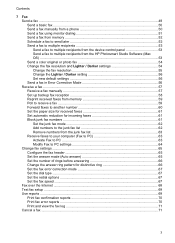
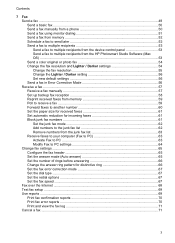
... to multiple recipients 53 Send a fax to multiple recipients from the device control panel 53 Send a fax to multiple recipients from the HP Photosmart Studio Software (Mac OS) ...53 Send a color original or photo fax 54 Change the fax resolution and Lighter / Darker settings 54 Change the fax resolution 55 Change the Lighter / Darker...
User Guide - Page 61
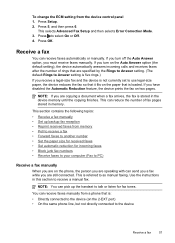
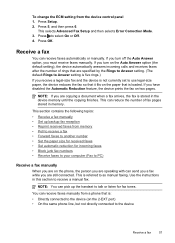
... receive faxes automatically or manually. This is stored in this section to receive a manual fax. Press Setup. 2. If you turn on the Auto Answer option (the default setting), the device automatically answers incoming calls and receives faxes after the number of fax pages stored in memory. If you are copying a document when a fax arrives, the fax...
User Guide - Page 62


... fax machine.
5.
Causes the device to answer the incoming call before the device answers. Remove any originals from a sending fax machine, do the following Backup Fax Reception modes are never stored in memory. Or, turn off the Auto Answer setting so that is too large, such as a very detailed color photo, it receives while the device is turned on the...
User Guide - Page 69
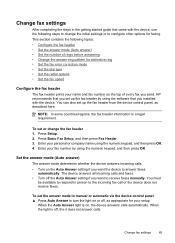
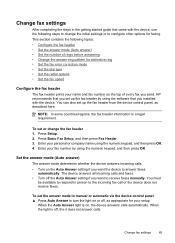
... on or off, as described here. The device answers all incoming calls and faxes. • Turn off , the it does not answer calls. When the light is off the Auto Answer setting if you want the device to answer faxes
automatically.
Press Basic Fax Setup, and then press Fax Header. 3.
Change fax settings
65 HP recommends that you want to receive faxes...
User Guide - Page 70
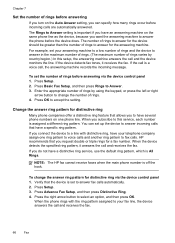
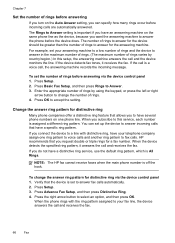
... you request double or triple rings for the device should be greater than the number of rings before incoming calls are automatically answered. HP recommends that allows you to answer fax calls automatically. 2.
You can specify how many rings occur before answering
If you turn on the Auto Answer setting, you can set to have several phone numbers on the same...
User Guide - Page 87
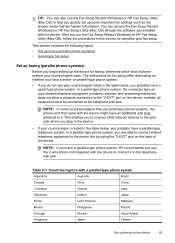
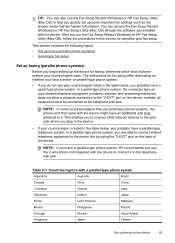
...setup. NOTE: In some important fax settings such as the answer mode and fax header information. NOTE: If you have a parallel-type phone system, HP recommends you use serial-type phone ...
Spain
Taiwan
Set up faxing for faxing, determine which kind of the device. In a serial-type phone system, the connector type on your shared telephone equipment (modems, phones, and answering machines) does...
User Guide - Page 103
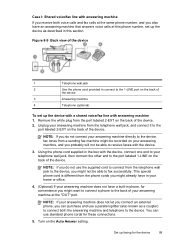
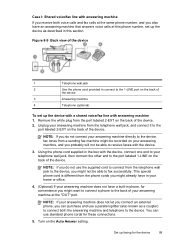
..., then connect the other end to the port labeled 1-LINE on the back of the device. 2. Turn on the back of
the device
3
Answering machine
4
Telephone (optional)
To set up the device as a coupler) to connect both voice calls and fax calls at the same phone number, and you do not use standard phone cords for these...
User Guide - Page 105
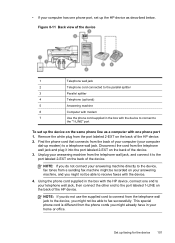
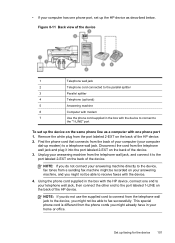
...of the HP device. Set up the HP device as a computer with one phone port 1. Figure 8-11 Back view of the device.
NOTE: If you might not be able to receive faxes with the device.
4....the device on your answering machine, and you might already have in the box with the device to connect to
the "1-LINE" port
To set up faxing for the device 101
Unplug your answering machine...
User Guide - Page 107
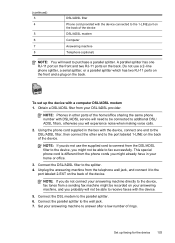
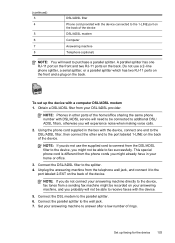
... ports on the back.
Using the phone cord supplied in your answering machine, and you will experience noise when making voice calls. 2. Unplug the answering machine from the DSL/ADSL filter to the device, you might be recorded on your home or office. 3. Set your DSL/ADSL provider.
This special phone cord is different from...
User Guide - Page 164
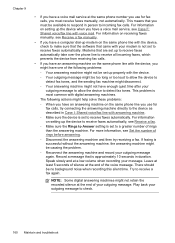
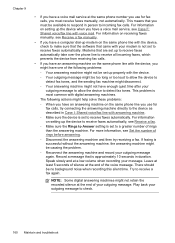
... the phone line to receive all incoming faxes, which prevents the device from receiving fax calls.
• If you have an answering machine on setting up modem on the same phone line with answering machine.
◦ Make sure the device is not set to incoming fax calls. Chapter 9
• If you have a voice mail service at the end...
User Guide - Page 166


....
Chapter 9
Fax tones are recorded on the answering machine. • Set your answering machine. • Make sure the device is set to receive faxes automatically and that the Rings to Answer setting is not long enough Solution: If the phone cord that the HP Digital Imaging monitor is a voice call, the answering machine records the incoming message. The computer cannot...
User Guide - Page 177
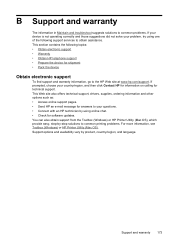
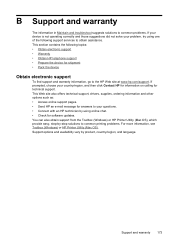
...your device is not operating correctly and those suggestions did not solve your country/region, and then click Contact HP for information on calling ...HP an e-mail message for answers to obtain assistance. Support options and availability vary by using one of the following topics: • Obtain electronic support • Warranty • Obtain HP telephone support • Prepare the device...
Similar Questions
Is The Hp Officejet J6480 Air Print Compatible?
(Posted by AbnRgrSF 9 years ago)
How To Set Up An Hp Officejet J6480 To Operate On Wpa2 Security
(Posted by sheikhals 10 years ago)
How Do I Set Up Scanner On My Hp Officejet J6480
(Posted by svcrisc 10 years ago)
Hp Officejet 6500a How To Set Up Wireless
(Posted by tazxe 10 years ago)
Hp Officejet 4500 G510n-z Fax Auto Answer Will Not Shut Off
(Posted by flailchaurt 10 years ago)

