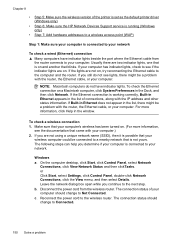HP Officejet 6500A Support Question
Find answers below for this question about HP Officejet 6500A - Plus e-All-in-One Printer.Need a HP Officejet 6500A manual? We have 3 online manuals for this item!
Question posted by tazxe on October 27th, 2013
Hp Officejet 6500a How To Set Up Wireless
The person who posted this question about this HP product did not include a detailed explanation. Please use the "Request More Information" button to the right if more details would help you to answer this question.
Current Answers
Answer #1: Posted by TommyKervz on October 27th, 2013 2:44 AM
Related HP Officejet 6500A Manual Pages
Similar Questions
My Hp Officejet 6500a Plus Keeps Locking Up
My HP Officejet 6500A Plus keeps “locking”. When my printer sits for a period of time (l...
My HP Officejet 6500A Plus keeps “locking”. When my printer sits for a period of time (l...
(Posted by Anonymous-147706 9 years ago)
Hp 3050 J610 Set Can't Default Printer
(Posted by stiljones 10 years ago)
How Do I Connect My Hp Laptop To My Wireless M1530 Laserjet Printer
(Posted by mmroyc 10 years ago)
How To Set Up Hp Officejet 6500a Plus Wireless
(Posted by esanvm 10 years ago)
The Black Ink In My Hp Officejet 6500a Plus Printer Does Not Work Why?
I have changed the cartridge and it still does not print.
I have changed the cartridge and it still does not print.
(Posted by rdomeier1 11 years ago)