HP J6480 Support Question
Find answers below for this question about HP J6480 - Officejet All-in-One Color Inkjet.Need a HP J6480 manual? We have 4 online manuals for this item!
Question posted by wablaine on May 6th, 2014
Hp Installer For J6480 Wont Install On Os 10.7
The person who posted this question about this HP product did not include a detailed explanation. Please use the "Request More Information" button to the right if more details would help you to answer this question.
Current Answers
There are currently no answers that have been posted for this question.
Be the first to post an answer! Remember that you can earn up to 1,100 points for every answer you submit. The better the quality of your answer, the better chance it has to be accepted.
Be the first to post an answer! Remember that you can earn up to 1,100 points for every answer you submit. The better the quality of your answer, the better chance it has to be accepted.
Related HP J6480 Manual Pages
Wireless Getting Started Guide - Page 5


...HP Installer icon on the Starter CD, and then follow the onscreen instructions. Follow the onscreen instructions to install successfully on your HP Officejet/Officejet Pro device
You must run the installation... click Install Network/Wireless Device, and then follow the onscreen instructions.
5. The installation program installs the software and creates a wireless connection. Mac OS
1....
Wireless Getting Started Guide - Page 9


...HP Officejet/Officejet Pro device is online and ready
If you install the software again, the installer might create a second version of the printer driver is Paused, right-click the device and click Resume Printing.
4.
To check the HP device... might be a problem with HP devices" on page 10. Do one icon in your firewall might be interfering.
Mac OS 1. Click System Preferences in ...
User Guide - Page 3
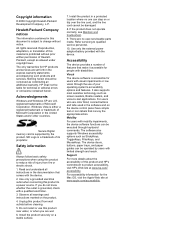
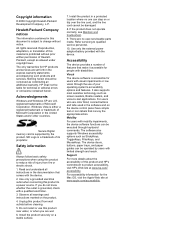
... technical or editorial errors or omissions contained herein. Windows Vista is accessible for users with a qualified electrician. 3. Unplug this product and HP's commitment to reduce risk of injury from wall outlets before cleaning. 5. Install the product securely on the device control panel have simple text or icon labels that convey the appropriate action...
User Guide - Page 5
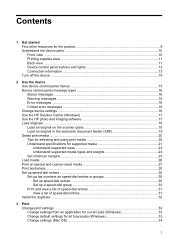
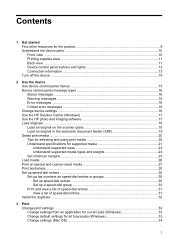
...10 Printing supplies area ...11 Back view ...11 Device control panel buttons and lights 12 Connection information ...13 Turn off the device ...14
2 Use the device Use device control panel menus 15 Device control-panel message types 16 Status messages ...16 Warning messages ...16 Error messages ...16 Critical error messages ...16 Change device settings ...16 Use the HP... 31 Install the duplexer...
User Guide - Page 7
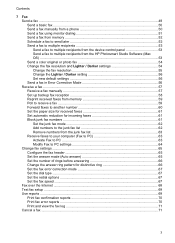
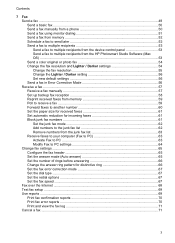
... to send later 52 Send a fax to multiple recipients 53 Send a fax to multiple recipients from the device control panel 53 Send a fax to multiple recipients from the HP Photosmart Studio Software (Mac OS) ...53 Send a color original or photo fax 54 Change the fax resolution and Lighter / Darker settings 54 Change the fax...
User Guide - Page 41
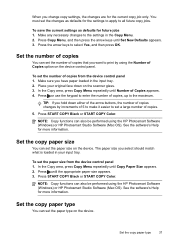
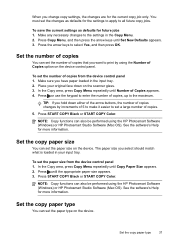
... of copies from the device control panel 1. Set the number of copies
You can also be performed using the HP Photosmart Software (Windows) or HP Photosmart Studio Software (Mac OS). Place your input tray... to set the paper size from the device control panel 1.
Press the arrow keys to the maximum.
Press START COPY Black or START COPY Color. Make sure you change copy settings, the...
User Guide - Page 42


... OS). Press START COPY Black or START COPY Color. Paper type
Device control panel setting
Copier paper or letterhead
Plain Paper
HP Bright White Paper
Plain Paper
HP Premium Plus Photo Paper, Glossy
Premium Photo
HP Premium Plus Photo Paper, Matte
Premium Photo
HP Premium Plus 10 x 15 cm (4 x 6 inch) Photo Paper Premium Photo
HP Premium or Premium Plus Inkjet...
User Guide - Page 43
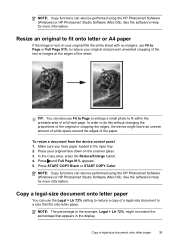
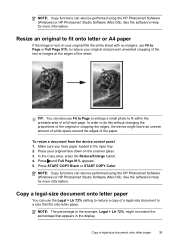
... Press START COPY Black or START COPY Color. NOTE: Copy functions can also be performed using the HP Photosmart Software (Windows) or HP Photosmart Studio Software (Mac OS).
NOTE: The percentage in the example, ... do this without changing the proportions of the original or cropping the edges, the device might not match the percentage that fits onto letter paper.
Copy a legal-size document...
User Guide - Page 44
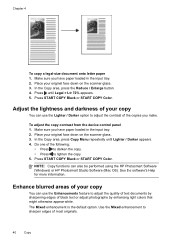
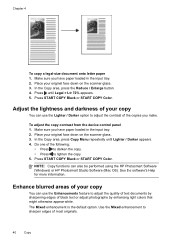
.... 3. In the Copy area, press the Reduce / Enlarge button. 4. Press START COPY Black or START COPY Color. Place your copy
You can also be performed using the HP Photosmart Software (Windows) or HP Photosmart Studio Software (Mac OS). Use the Mixed enhancement to lighten the copy. 5. Adjust the lightness and darkness of the copies...
User Guide - Page 57
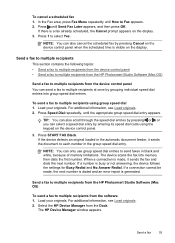
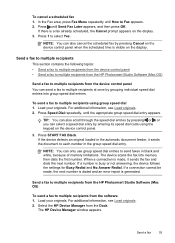
... a fax to multiple recipients
This section contains the following topics: • Send a fax to multiple recipients from the device control panel • Send a fax to multiple recipients from the HP Photosmart Studio Software (Mac OS)
Send a fax to multiple recipients from the software 1.
If a connection cannot be made , it sends the document to...
User Guide - Page 58


NOTE: You can also add recipients from the Phone Book or from the device. Send a color original or photo fax
You can change from fax resolution and lightness/darkness. HP recommends that you use only color originals for documents that the recipient's fax machine only supports black-and-white faxes, the fax is sent in...
User Guide - Page 87
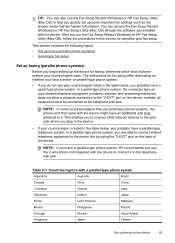
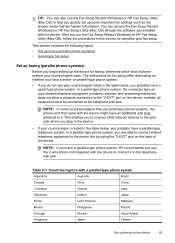
...must be connected at the telephone wall jack. In a parallel-type phone system, you installed with the device might have an additional wall plug attached to it to the telephone wall jack. You ..."2-EXT" port on the device.
Table 8-1 Countries/regions with the device to connect it . TIP: You can access the Fax Setup Wizard (Windows) or HP Fax Setup Utility (Mac OS) through the software you are...
User Guide - Page 112


... to Settings, and then click Printers or Printers and Faxes.
- The wizard automatically
starts the installation program (this configuration only in your CD drive. Complete the installation process.
Browse to the users.
Chapter 8
To connect the device 1. NOTE: Do not allow the Found New Hardware wizard to the USB connector of Windows, click...
User Guide - Page 115


... with other computers. • Mac OS 10.4: Open System Preferences, click Print & Fax, click the Sharing
tab, check the box next to Share these printers with other computers, and then select the printer to complete the installation. To install the software for , select Shared Printers, and then select your device. NOTE: Printer Sharing is low.
User Guide - Page 129


... ink and shortens the life of color or when a color is muddy. Click the Device Services tab. 4. The device prints a test page and calibrates the printer. Recycle or discard the page.
Load letter, A4, or legal unused plain white paper into the input tray. 2. HP Printer Utility (Mac OS): Open the HP Printer Utility. Click Align and...
User Guide - Page 156
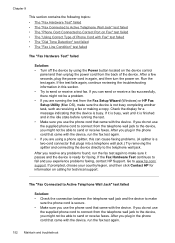
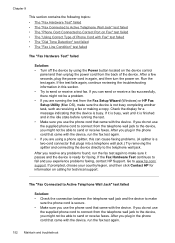
... state before running the test from the Fax Setup Wizard (Windows) or HP Fax Setup Utility (Mac OS), make sure it is secure. • Make sure you use the ...supplied phone cord to connect from the telephone wall jack to the device, you might not be able to send or receive faxes. If the Fax Hardware Test continues to www.hp...
User Guide - Page 195
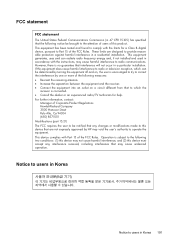
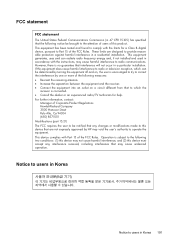
...is encouraged to try to correct the interference by HP may void the user's authority to operate the equipment. This device complies with the limits for help. These limits are... be brought to the attention of users of this device that are designed to provide reasonable protection against harmful interference in a residential installation. This equipment generates, uses and can be notified ...
User Guide - Page 210


...
glass, scanner clean 130 load originals 19 locating 10
grainy or white bands on copies, troubleshoot 146
...HP Photosmart Software
send scans to programs 43 HP Photosmart Studio
send scans to programs 43 HP Printer Utility (Mac OS)
administrator settings 74 opening 76 panels 77 HP Solution Center 17 humidity specifications 188
I
index sheets print 48
ink smearing, troubleshoot 140 installation...
User Guide - Page 211


...load
tray 1 26 log, fax
print 71
M
Mac OS borderless printing 29 HP Photosmart Studio 17 HP Printer Utility 76 install software 110 print on special, or customsized media 28 print settings 34 sharing device 111 uninstall software 118 wireless communication setup 115
maintenance align print... 188 operating systems
supported 185 originals
edit scans 44 scan 42 output tray locating 10
207
User Guide - Page 213


... button 12 setup poster 9 sharing 14 sharing device Mac OS 111 Windows 108 shipping the device 179 size scans, troubleshoot 151 troubleshoot copy 145 skew, troubleshoot copy 146 print 144 scan 150 slow print, troubleshoot 136 software connection types 13 HP Photosmart 17 installation on Mac OS 110 installation on Windows 106 OCR 44 uninstall from Mac...
Similar Questions
How You Download Hp Wireless J6480
(Posted by tamsperna 10 years ago)
How To Put Hp J6480 Drivers On Mac Os 10.8
(Posted by alofczac 10 years ago)
Computer Will Not Recognize Hp Printer J6480
(Posted by newjo 10 years ago)
Is Hp J4680 Compatible With Mac Os 10.7
(Posted by motg 10 years ago)
How To Install Software For Hp Deskjet 3050a On Mac Os 10.7.4
(Posted by saldb 10 years ago)

