HP J4680 Support Question
Find answers below for this question about HP J4680 - Officejet All-in-One Color Inkjet.Need a HP J4680 manual? We have 4 online manuals for this item!
Question posted by motg on November 25th, 2013
Is Hp J4680 Compatible With Mac Os 10.7
The person who posted this question about this HP product did not include a detailed explanation. Please use the "Request More Information" button to the right if more details would help you to answer this question.
Current Answers
There are currently no answers that have been posted for this question.
Be the first to post an answer! Remember that you can earn up to 1,100 points for every answer you submit. The better the quality of your answer, the better chance it has to be accepted.
Be the first to post an answer! Remember that you can earn up to 1,100 points for every answer you submit. The better the quality of your answer, the better chance it has to be accepted.
Related HP J4680 Manual Pages
Wireless Getting Started Guide - Page 6


...run the software installation program again. a.
Mac OS Open the HP Device Manager, located in this order: router first, and then the HP device.
b. On the HP device's control panel, press the Setup ( ...Setup Assistant from the HP device control panel:
HP Officejet J4680 All-in-One series
HP Officejet J6400 All-in this order: router first, then the HP device, and finally the ...
Wireless Getting Started Guide - Page 9


...Try using the HP device over the network again. Mac OS 1. Right-click ...HP devices" on page 10. Click System Preferences in the folder for the HP device,...HP device's status from using the HP device over the network. Make sure the HP Network Devices Support service is Paused, right-click the device and click Resume Printing.
4. English
4. Make sure the HP Officejet/Officejet Pro device...
Wireless Getting Started Guide - Page 10


... Wireless. Select Tools, select Network Setup, and then select Restore Network Defaults.
9 Change the connection method Click the HP Device Manager icon on wireless in your computer and in the HP device.
2. NOTE: For Ethernet-enabled HP devices only
1. Connect the HP Officejet/Officejet Pro device using a USB or Ethernet cable, you can restore the network defaults to enable the...
Fax Getting Started Guide - Page 5


...embedded Web server (EWS). For information on changing this section if you have connected the HP Officejet/Officejet Pro device to a computer, install the HP Officejet/ Officejet Pro device software, and then run the Fax Setup Wizard (Windows) or HP Device Manager (Mac OS).
NOTE: Your HP Officejet/Officejet Pro device is going to share the phone line with your line, you are connecting the...
User Guide - Page 7


... fax log 61 Cancel a fax ...62
7 Configure and manage Manage the device ...63 Monitor the device ...63 Administer the device ...64 Use device management tools 64 Toolbox (Windows) ...64 Open the Toolbox ...65 Toolbox tabs ...65 HP Printer Utility (Mac OS 66 Open the HP Printer Utility 66 HP Printer Utility panels 66 Understand the self-test report 66
3
User Guide - Page 11


... on the Starter CD.
For more information, see Toolbox (Windows).
For more information, see Monitor the device.
HP Printer Utility (Mac OS)
Contains tools to configure print settings, calibrate the device, clean the ink cartridges, print the configuration page, order supplies online, and find support information from the trays and
accessories
Get started
This guide...
User Guide - Page 30


... Delete Speed Dial, press the arrow keys to simplify the task. Chapter 2
10. Change any pauses or other print settings, and then click Print. 12. The speed-dial entry for a group in the onscreen Help. • HP Device Manager (Mac OS): Launch HP Device Manager, click Information
and Settings, and then select Fax Speed Dial Settings from...
User Guide - Page 31
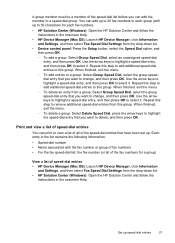
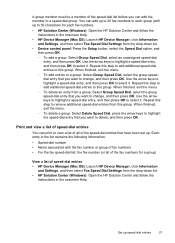
... fax number or group of fax numbers • For the fax speed-dial list, the fax number (or all of speed-dial entries • HP Device Manager (Mac OS): Launch HP Device Manager, click Information
and Settings, and then select Fax Speed Dial Settings from a group: Select Group Speed Dial, select the group speed-dial entry...
User Guide - Page 43


... for editing. Because of the complexity of the original color. For more .
You can use for information about how to create a link to import scanned text into the preferred word-processing program. Change scan settings
To change scan settings • HP Device Manager (Mac OS): Launch HP Device Manager, click Information
and Settings, and then select Scan...
User Guide - Page 68


... the full installation option if the computer meets the system requirements.
• Open the Toolbox • Toolbox tabs
64
Configure and manage Device control panel
Toolbox (Windows) HP Printer Utility (Mac OS)
to do not need to obtain the following ...
• Language and country/region: Press Setup, select Basic Settings, and then select Set...
User Guide - Page 70


... the self-test report
Use the self-test report to: • View current device information and ink cartridge status • Help troubleshoot problems The self-test report also contains a log of recent events.
66
Configure and manage Chapter 7
HP Printer Utility (Mac OS)
The HP Printer Utility contains tools to configure print settings, calibrate the...
User Guide - Page 71


...Test, and
then press OK. • HP Printer Utility (Mac OS): Click Device Information from the tray.
2. Set up faxing for the device
After completing all the steps in this section, you need to call HP, it is often useful to print the... problems with equipment and services you might already have occurred. Color bars and boxes: Uneven, faded, or faint color bars or boxes indicate low ink.
User Guide - Page 99


... to be shared. • Mac OS 10.5: Open System Preferences, click Print & Fax, click the Sharing tab, check the box next to Share these files might need to uninstall and then reinstall the software. c. Select the Paper Size, and then click OK.
Do not connect it to your device. If you have reinstalled the...
User Guide - Page 103


... is left in the initialization process, which prepares the device and cartridges for printing. For more information see www.hp.com/go/inkusage. Dropping or jarring cartridges can also ...colored contacts 2 Plastic tape with pink pull tab (must be removed before installing) 3 Ink nozzles under tape
Hold the ink cartridges by using the printer Toolbox (Windows) or the HP Printer Utility (Mac OS...
User Guide - Page 108


...face down on the scanner glass in the front right corner with the top of color or when a color is streaking, white lines through any of the lines of the page to the .... Click the Device Services tab.
104 Maintain and troubleshoot For more information, see Load an original on the scanner glass. For more information, see HP Printer Utility (Mac OS).
In the HP Solution Center, click...
User Guide - Page 109


...Lightly press down on the ink cartridge to the far right side of the device. For more information, see HP Printer Utility (Mac OS). 2.
You might be erased. Work with the quality of the slot.... rubber swabs, lint-free cloth, or any excess water from
the back of the device. 2. 4. HP Printer Utility (Mac OS) 1. If copy or print quality still seems poor after you have cleaned or aligned...
User Guide - Page 151


... supplies online • Supplies
Order printing supplies online
Besides the HP Web site, you may order printing supplies using the following tools: • Toolbox (Windows): On the Estimated Ink Level tab, click Shop Online. • HP Printer Utility (Mac OS): Click Supplies Status from the Information and Support
panel, click the Shop for the device.
User Guide - Page 154


...information, go to common printing problems. For more information, see Toolbox (Windows) or HP Printer Utility (Mac OS). For more information, see Understand the self-test report. Appendix B
Obtain electronic support...and version number.
150 Support and warranty Note how the device is connected to call Visit the HP Web site (www.hp.com/support) for technical support. To assist our Customer...
User Guide - Page 161
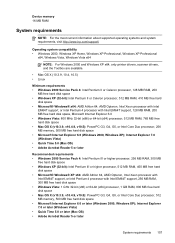
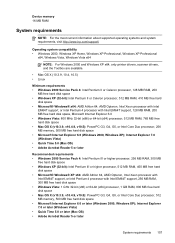
... system requirements, visit http://www.hp.com/support/
Operating system compatibility • Windows 2000, Windows XP Home, Windows XP Professional, Windows XP Professional
x64, Windows Vista, Windows Vista x64
NOTE: For Windows 2000 and Windows XP x64, only printer drivers, scanner drivers, and the Toolbox are available.
• Mac OS X (10.3.9, 10.4, 10.5) • Linux
Minimum requirements...
User Guide - Page 176


...131
Fax B&W function indicator 10 Fax Color function indicator 10 firewalls, troubleshoot 115 fit to...10 Hewlett-Packard Company
notices 3 HP Photosmart Software
send scans to programs 38 HP Photosmart Studio
send scans to programs 38 HP Printer Utility (Mac OS)
administrator settings 64 opening 66 panels 66 HP... device control panel locating 10
L
language, printer 156 left navigation button 10 legal...
Similar Questions
How To Change From Usb To Wireless Hp Officejet 4620 Mac Os 10.8.2
(Posted by maarma 9 years ago)
Hp Officejet J4680 Driver Mac Os X 10.7 Won't Print
(Posted by skycpolo 10 years ago)
Is An Hp J4680 Compatible With Airprint?
(Posted by ljwandiso 10 years ago)
Installing Hp Officejet 6600 Using Disc Provided With Mac Os 10.8.2
computer wont read installating disc as we have Mac OS 10.8/2
computer wont read installating disc as we have Mac OS 10.8/2
(Posted by rospie 11 years ago)
Drive Scanner Hp Officejet J4660 To Mac Ox 10.7.4
(Posted by rosanamazarao 11 years ago)

