HP J6480 Support Question
Find answers below for this question about HP J6480 - Officejet All-in-One Color Inkjet.Need a HP J6480 manual? We have 4 online manuals for this item!
Question posted by tamsperna on February 26th, 2014
How You Download Hp Wireless J6480
The person who posted this question about this HP product did not include a detailed explanation. Please use the "Request More Information" button to the right if more details would help you to answer this question.
Current Answers
There are currently no answers that have been posted for this question.
Be the first to post an answer! Remember that you can earn up to 1,100 points for every answer you submit. The better the quality of your answer, the better chance it has to be accepted.
Be the first to post an answer! Remember that you can earn up to 1,100 points for every answer you submit. The better the quality of your answer, the better chance it has to be accepted.
Related HP J6480 Manual Pages
Wireless Getting Started Guide - Page 3


...connection 9 Change from an Ethernet connection 9
Connect the HP Officejet/Officejet Pro device using an ad hoc wireless network connection.....9 Method 1...9 Method 2 (Windows only 10
Configure your firewall to work with HP devices 10 Advanced firewall information 11
Add hardware addresses to a wireless router 11 About wireless communication 12
Communication mode 12 Network name (SSID 12...
Wireless Getting Started Guide - Page 4


... information and equipment
IMPORTANT: Do not connect the USB wireless setup cable until prompted by the HP device, see "Connect the HP Officejet/ Officejet Pro device using the device's control panel or embedded Web server. IMPORTANT: You must consult the documentation for your HP device, such as an "ad hoc" wireless connection). For more information, including the version of establishing...
Wireless Getting Started Guide - Page 5


.... On the CD menu, click Install Network/Wireless Device, and then follow the onscreen instructions.
5. English
Step 2: Install software for your computer displays any messages during the installation, select the "always permit/allow" option in the messages. Save any USB port on your HP Officejet/Officejet Pro device
You must run the installation program from the...
Wireless Getting Started Guide - Page 6


... recover a network communication issue.
3. Sometimes, turning off the HP device's wireless capabilities.
2.
NOTE: If your computer.) Select Setup Assistant or Network Setup Assistant from the HP device control panel:
HP Officejet J4680 All-in-One series
HP Officejet J6400 All-in the Basic troubleshooting section. a. On the HP device's control panel, press the Setup ( ) button. Basic...
Wireless Getting Started Guide - Page 7


... cable to . The connection status should change to Network Connections, and then click View Network Status and Tasks. If the wireless connection is online and ready (page 8)
5. Make sure the HP Officejet/Officejet Pro device is working correctly, Built-In Ethernet appears in the list of connections. Make sure that appears, you can determine if...
Wireless Getting Started Guide - Page 8


..., try using a proxy server in your browser, you might need to reconfigure your computer after configuring the firewall, go to recognize the HP device.
Run the Wireless Network Test (using the HP device (for example,http://192.168.1.101).
A. HP Officejet J6400 a.
If you can access the EWS, try using the instructions at the beginning of the...
Wireless Getting Started Guide - Page 9


... the next section for the version of the printer driver that is set as Default Printer.
6. Select the HP device, and the click Print Queue.
3. Make sure the wireless version of the HP Officejet/Officejet Pro device is connected wirelessly and select Set as the default printer driver (Windows only)
If you from using it. Determine if the...
Wireless Getting Started Guide - Page 10


... the Dock or in the Hewlett Packard folder in the Applications folder.
2. After you want. Connect the HP Officejet/Officejet Pro device using a USB or Ethernet cable, you can restore the network defaults to enable the device to a wireless connection. 5. On your computer, connect to the network name (SSID) "hpsetup". (This network name is the default...
User Guide - Page 11
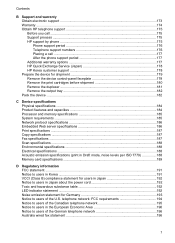
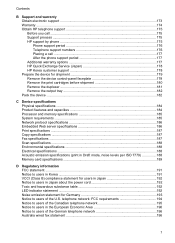
... Telephone support numbers 176 Placing a call ...177 After the phone support period 177 Additional warranty options 177 HP Quick Exchange Service (Japan 178 HP Korea customer support 178 Prepare the device for shipment 179 Remove the device control-panel faceplate 179 Remove the print cartridges before shipment 180 Remove the duplexer ...181 Remove the...
User Guide - Page 14


... the trays and accessories • Ink levels
Provide the latest printer software, and product and support information. Location
www.hp.com/support www.hp.com For more information, see Obtain HP telephone support. Understand the device parts
This section contains the following topics: • Front view • Printing supplies area • Back view •...
User Guide - Page 21


... Center vary depending on your computer does not contain any icons, an error might have installed. If the selected device is the HP Photosmart Studio window. To correct this, use the left or right arrow keys to change. For more information, see the onscreen Help that you are ...
User Guide - Page 22


... maintenance procedures such as the launching pad for that came with the selected device. Do one HP device installed, select the tab with your device from the Device drop-down menu.
The HP Photosmart Studio window appears. 2. In the HP Photosmart Studio task bar, click Devices. From here, you have occurred during the software installation. To open the...
User Guide - Page 42


... or START COPY Color. Paper type
Device control panel setting
Copier paper or letterhead
Plain Paper
HP Bright White Paper
Plain Paper
HP Premium Plus Photo Paper, Glossy
Premium Photo
HP Premium Plus Photo Paper, Matte
Premium Photo
HP Premium Plus 10 x 15 cm (4 x 6 inch) Photo Paper Premium Photo
HP Premium or Premium Plus Inkjet Transparency Film Transparency...
User Guide - Page 52
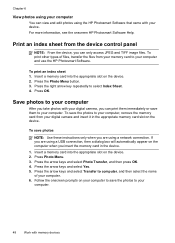
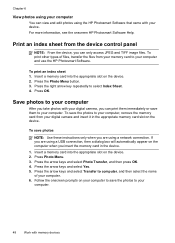
... Photo Menu. 3.
Print an index sheet from your memory card to your computer and use the HP Photosmart Software. Press the Photo Menu button. 3. To save the photos to your computer.
48
Work with memory devices Press the arrow keys and select Transfer to select Index Sheet. 4. To print other types of...
User Guide - Page 55


... prompted, select Send Fax, and then press START FAX Black or START FAX Color again. If this point, you were speaking with the recipient, remain on the device control panel. 4.
Load your fax. Press START FAX Black or START FAX Color. When you will hear a dial tone. 3.
If you can hang up the...
User Guide - Page 58


... was sent in -One (Fax). 5. Also, the settings that you send from the device.
NOTE: You can fax a color original or photo from your originals.
NOTE: If the recipient's fax machine only supports black-and-white faxes, the HP All-in-One automatically sends the fax in black and white. NOTE: These settings...
User Guide - Page 62


... silent during fax transmission. Remove any originals from printing (for example, if the device runs out of unprinted faxes, the device stops answering incoming fax calls. Press START FAX Black or START FAX Color on and you receive a fax that the device does not automatically answer incoming calls.
4. The phone line is turned on...
User Guide - Page 116


...; Find out the type of the following topics:
• Understand 802.11 wireless network settings • To set up the device on a wireless network (Mac OS) • To turn off wireless communication
112 Configure and manage Device control panel
Infrastructure wireless communication
Ad hoc wireless communication*
* An ad hoc network can be on the Starter CD. Chapter...
User Guide - Page 119
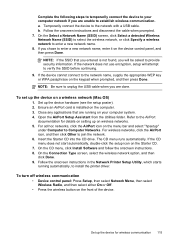
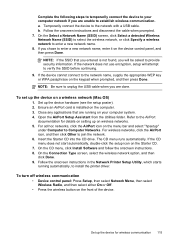
... select "hpsetup"
under Computer to Computer Networks. Insert the Starter CD into the CD drive. Set up the device hardware (see the setup poster). 2. Refer to the AirPort
documentation for wireless communication 115 For wireless networks, click the AirPort icon, and then click Other to enter a new network name. 8. On the Select a Network...
User Guide - Page 169
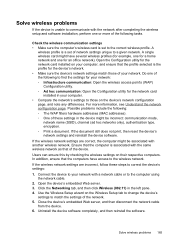
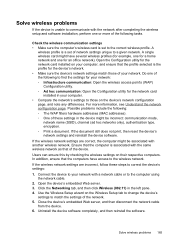
... is set of network settings unique to match the settings of these steps to the correct wireless profile. Connect the device to the computer using the network cable.
2. Check the wireless communication settings • Make sure the computer's wireless card is associated with a network cable or to your network: ◦ Infrastructure communication: Open the...
Similar Questions
Computer Can't Find Wireless J6480
(Posted by scuraanwa 10 years ago)
Hp Oj J6480 Will Not Update Firmware
(Posted by GRAPlarr 10 years ago)
Computer Will Not Recognize Hp Printer J6480
(Posted by newjo 10 years ago)
How To Download Hp Wireless Deskjet F4500 Printer Without Cd
(Posted by airmeba 10 years ago)
Why Is My Hp Wireless Printer Officejet G510 Not Responding
(Posted by jamdiamon 10 years ago)

