HP J6480 Support Question
Find answers below for this question about HP J6480 - Officejet All-in-One Color Inkjet.Need a HP J6480 manual? We have 4 online manuals for this item!
Question posted by newjo on December 2nd, 2013
Computer Will Not Recognize Hp Printer J6480
The person who posted this question about this HP product did not include a detailed explanation. Please use the "Request More Information" button to the right if more details would help you to answer this question.
Current Answers
There are currently no answers that have been posted for this question.
Be the first to post an answer! Remember that you can earn up to 1,100 points for every answer you submit. The better the quality of your answer, the better chance it has to be accepted.
Be the first to post an answer! Remember that you can earn up to 1,100 points for every answer you submit. The better the quality of your answer, the better chance it has to be accepted.
Related HP J6480 Manual Pages
Wireless Getting Started Guide - Page 14


... NOT EXCLUDE, RESTRICT, OR MODIFY, AND ARE IN ADDITION TO, THE MANDATORY STATUTORY RIGHTS APPLICABLE TO THE SALE OF THE HP PRODUCTS TO SUCH CUSTOMERS. For HP printer products, the use of a non-HP cartridge or a refilled cartridge does not affect either repair or replace the product, at least equal to be free from...
Fax Getting Started Guide - Page 11


... OTHER LEGAL THEORY AND WHETHER ADVISED OF THE POSSIBILITY OF SUCH DAMAGES. This Warranty Statement gives the customer specific legal rights. b. d. For HP printer products, the use of a non-HP cartridge or a refilled cartridge does not affect either repair or replace the product, at least equal to province in countries where the product...
User Guide - Page 8


...device ...72 Monitor the device ...73 Administer the device ...73 Use device management tools 74 Toolbox (Windows) ...74 Open the Toolbox ...74 Toolbox tabs ...74 Embedded Web server ...75 To open the embedded Web server 75 Embedded Web server pages 76 HP Printer Utility (Mac OS 76 Open the HP Printer Utility 77 HP Printer... 82 Set up faxing for the device ...82 Set up faxing (parallel ...
User Guide - Page 13


...9702; Model number
For more information, see HP Printer Utility (Mac OS). 1 Get started
9 A printed version of the document is typically installed with the device software. For more information, see Monitor the device. The HP Printer Utility is typically installed with the device software as an available installation option.
HP Printer Utility (Mac OS)
Contains tools to configure...
User Guide - Page 14


... information, see Obtain HP telephone support. Lists information to contact HP. During the warranty period, this support is often free of pages printed
from the trays and accessories • Ink levels
Provide the latest printer software, and product and support information. Provides information about using the software. Understand the device parts
This section contains...
User Guide - Page 42


... print cartridges. Paper type
Device control panel setting
Copier paper or letterhead
Plain Paper
HP Bright White Paper
Plain Paper
HP Premium Plus Photo Paper, Glossy
Premium Photo
HP Premium Plus Photo Paper, Matte
Premium Photo
HP Premium Plus 10 x 15 cm (4 x 6 inch) Photo Paper Premium Photo
HP Premium or Premium Plus Inkjet Transparency Film Transparency
Other...
User Guide - Page 55


...Speed Dial or a one-touch speed dial button to be recognized by using the keypad on the line until the fax transmission is turned on the device. Load your PIN stored. TIP: If you want to ... card.
Send a fax
51 TIP: If you have your originals. Press START FAX Black or START FAX Color.
NOTE: If a fax machine answers the call, you can hang up the telephone. NOTE: Make sure ...
User Guide - Page 58


.... Click Send Fax Now. HP recommends that you use only color originals for documents that you change the Resolution and Lighter / Darker settings for color faxing. For additional information, see...choose the HP All-in black and white. Change the fax resolution and Lighter / Darker settings
You can change from the device control panel 1. From the Printer pop-up menu, choose the HP All-...
User Guide - Page 76


... • Configure network options • Set up faxing for the device • Configure the device (Windows) • Configure the device (Mac OS) • Set up the device for managing the device. Windows • Device control panel • Printer driver • Toolbox
Mac OS • Device control panel • HP Printer Utility This section contains the following , common tools can be...
User Guide - Page 77
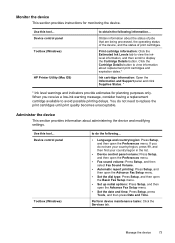
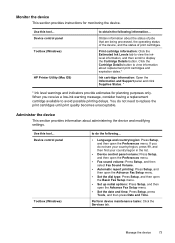
... panel and click Supplies Status. *
* Ink level warnings and indicators provide estimates for monitoring the device. Obtain information about administering the device and modifying settings. Monitor the device
This section provides instructions for planning purposes only.
Device control panel Toolbox (Windows)
HP Printer Utility (Mac OS)
to display the Cartridge Details button.
User Guide - Page 78


.... Toolbox tabs The Toolbox contains the following topics: • Toolbox (Windows) • Embedded Web server • HP Printer Utility (Mac OS)
Toolbox (Windows)
The Toolbox provides maintenance information about the device.
Chapter 8 (continued) Use this tool... HP Printer Utility (Mac OS)
to do not need to replace the print cartridges until print quality becomes unacceptable...
User Guide - Page 79


... Embedded Web server specifications. Use device management tools
75 For more information, see Clean the print cartridges.
• Calibrate color: Allows you to calibrate the colors that you can open the embedded...status information, change settings, and manage it from the printer driver (Windows), or the HP Printer Utility (Mac OS), the device must be on a network and must have an IP address...
User Guide - Page 80


... the settings that you can return to it so that have been configured for the device and gives you the ability to change these settings. Support provides a number of device events (such as errors). HP Printer Utility (Mac OS)
The HP Printer Utility contains tools to other eservices. Pages/buttons Information page Settings page Networking page...
User Guide - Page 81


... diagnostic page
Use the self-test diagnostic page to HP Web site where you can find support for the
device, register the device, and find information about the model and serial number. Open the HP Printer Utility
To open the HP Printer Utility from the HP Device Manager 1.
Select the HP device and click the Launch Utility. Understand the self-test...
User Guide - Page 82


...device. Printer Information: Shows device information (such as the product name, model number, serial number, and firmware version number), and the number of recent events that have occurred. Color bars and boxes: Uneven, faded, or faint color..., and then click Print a Test Page. • HP Printer Utility (Mac OS): Click Device Information from the tray.
2. Nozzle test pattern: Missing ...
User Guide - Page 124


...Cartridge Details button, and then click Cartridge Details. • Mac OS: From the HP Printer Utility, click Supply Info from the Information and Support panel, and then click Retail...
This section contains the following topics: • Work with print cartridges • Clean the device • General troubleshooting tips and resources • Solve printing problems • Poor print quality...
User Guide - Page 125
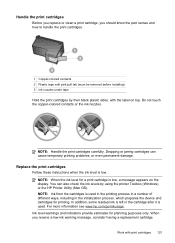
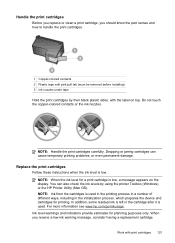
...device and cartridges for planning purposes only. When you should know the part names and how to handle the print cartridges.
1 Copper-colored contacts 2 Plastic tape with pink pull tab (must be removed before installing) 3 Ink nozzles under tape Hold the print cartridges by using the printer Toolbox (Windows) or the HP Printer... Do not touch the copper-colored contacts or the ink nozzles.
...
User Guide - Page 129


... appears. 3.
Click Align and follow the onscreen instructions. Work with print cartridges 125 Contact HP Support. To align the cartridges from the device control panel when prompted 1. Click Align the Print Cartridges. HP Printer Utility (Mac OS): Open the HP Printer Utility.
In the Print Properties dialog box, click the Services tab, and then click Service...
User Guide - Page 130


..., click the Services tab, and then click Service this device. If copy or print quality still seems poor after you clean the print cartridges, try cleaning the print cartridge contacts before replacing the affected print cartridge. Open the HP Printer Utility. For more information, see HP Printer Utility (Mac OS). 2. If you continue to get...
User Guide - Page 176


... Estimated Ink Level tab, click Shop Online. • HP Printer Utility (Mac OS): Click Supplies Status from the Information and Support
panel, and then click Retail Supplies Information. The information is subject to changes, visit the HP Web site (www.hpshopping.com) for the device. The print cartridges might come in the following topics...
Similar Questions
Windows 7 Will Not Recognize Hp Printer C309
(Posted by mmapril 9 years ago)
Computer Does Not Recognize Hp J6480
(Posted by chrislanoma 9 years ago)
Top Fell Off Hp All In One Printer J6480 How To Put Back On
(Posted by giPLAS 10 years ago)
Hinges For Hp Printer Where To Purchase Them Hp J6480
(Posted by kmBetty 10 years ago)
Can't Get Into Hp Printer Assistant Officejet Pro 8600
(Posted by sherantjoj 10 years ago)

