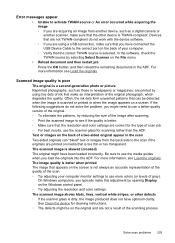HP 8500 Support Question
Find answers below for this question about HP 8500 - Officejet Pro All-in-One Color Inkjet.Need a HP 8500 manual? We have 6 online manuals for this item!
Question posted by dryCar5 on January 10th, 2014
Cannot Install Officejet Pro 8500a Scanner
The person who posted this question about this HP product did not include a detailed explanation. Please use the "Request More Information" button to the right if more details would help you to answer this question.
Current Answers
Related HP 8500 Manual Pages
Similar Questions
I Need A Dvd For Officejet Pro 8500a
So I Could Program My Printer
So I Could Program My Printer
(Posted by abigailcartagena 9 years ago)
Why Does My Hp Officejet Pro 8500a A910 Constantly Jam Installing Paper
(Posted by amiFTA770 10 years ago)
Hp Officejet Pro 8500a Scanner Communication Cannot Be Established
(Posted by rollehas19 10 years ago)
Can't Install Officejet Pro 8500 A910 As A Network Fax Under Windows 7
(Posted by genepakr 10 years ago)
Hp Officejet Pro 8500a A910
how do I set up my hp officejet pro 8500a a910 to print, it is configued to fax
how do I set up my hp officejet pro 8500a a910 to print, it is configued to fax
(Posted by ramezias 12 years ago)