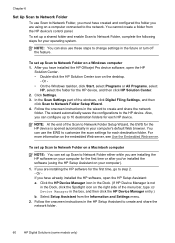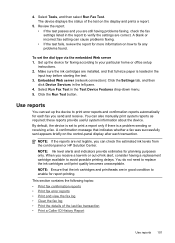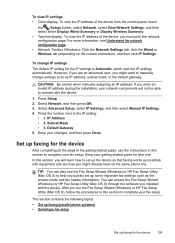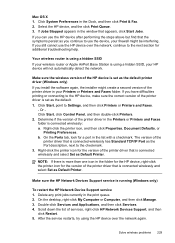HP 8500 Support Question
Find answers below for this question about HP 8500 - Officejet Pro All-in-One Color Inkjet.Need a HP 8500 manual? We have 6 online manuals for this item!
Question posted by genepakr on October 16th, 2013
Can't Install Officejet Pro 8500 A910 As A Network Fax Under Windows 7
The person who posted this question about this HP product did not include a detailed explanation. Please use the "Request More Information" button to the right if more details would help you to answer this question.
Current Answers
Related HP 8500 Manual Pages
Similar Questions
How To Clean Printhead On Hp Officejet Pro 8500 A910 (network)
(Posted by andy1Eirkr 10 years ago)
Hp Officejet Pro 8500 A910 Won't Install Wirelessly, Usb Or Ethernet
(Posted by to0cuncte 10 years ago)
How To Reset Ip Address Wireless Hp Officejet Pro 8500 A910
(Posted by Caprijim 10 years ago)
Hp Officejet Pro 8500 A910 Won't Print Wirelessly
(Posted by dohai 10 years ago)