HP J6480 Support Question
Find answers below for this question about HP J6480 - Officejet All-in-One Color Inkjet.Need a HP J6480 manual? We have 4 online manuals for this item!
Question posted by teammasonc on December 28th, 2013
Hp J6480 Scanner Won't Work
The person who posted this question about this HP product did not include a detailed explanation. Please use the "Request More Information" button to the right if more details would help you to answer this question.
Current Answers
There are currently no answers that have been posted for this question.
Be the first to post an answer! Remember that you can earn up to 1,100 points for every answer you submit. The better the quality of your answer, the better chance it has to be accepted.
Be the first to post an answer! Remember that you can earn up to 1,100 points for every answer you submit. The better the quality of your answer, the better chance it has to be accepted.
Related HP J6480 Manual Pages
Wireless Getting Started Guide - Page 3


...Change the connection method 9 Change from a USB connection 9 Change from an Ethernet connection 9
Connect the HP Officejet/Officejet Pro device using an ad hoc wireless network connection.....9 Method 1...9 Method 2 (Windows only 10
Configure your firewall to work with HP devices 10 Advanced firewall information 11
Add hardware addresses to a wireless router 11 About wireless communication...
Wireless Getting Started Guide - Page 7


... are unable to get your computer connected to your network, contact the person who set as your device is working correctly, Built-In Ethernet appears in the list of connections, along with either your HP Officejet/Officejet Pro device to the wireless network, try reconnecting the Ethernet cable to the computer and the router.
Make sure...
Wireless Getting Started Guide - Page 8


..., see if your firewall settings to allow the computer and HP Officejet/Officejet Pro device to work with each other over the network.
• If the HP device is connected to work with the firewall turned off any recommendations. Make sure the HP Officejet/Officejet Pro device is on the back of the HP device. The lights indicate the following:
• Top light: If...
Wireless Getting Started Guide - Page 9


... that is connected wirelessly:
a. If you from your computer to work , there might be interfering. Or - On the Ports tab, look for the version of the HP Officejet/Officejet Pro device is running (Windows only)
To restart the HP Network Device Support service 1. Make sure the HP Network Devices Support service is set as Default Printer. Double-click Services...
Wireless Getting Started Guide - Page 11


...work with HP devices
A personal firewall, which is on the network), or you to work with HP devices 10
NOTE: Not all computers on your computer. Configure your firewall to differentiate between your HP device...firewall configuration utility, look for your HP Officejet/Officejet Pro device" on how to configure the firewall port settings and how to add HP files to use .
2. By ...
Fax Getting Started Guide - Page 5


... the HP Officejet/ Officejet Pro device software, and then run the Fax Setup Wizard (Windows) or HP Device Manager (Mac OS). Set up the HP Officejet/Officejet Pro device to work with the device you have voicemail service included with a subscription to a phone line, set the fax header, date and time settings, and country/region settings. If you have connected the HP Officejet/Officejet Pro...
Fax Getting Started Guide - Page 7


... black-and-white
faxes to PC Setup Wizard. NOTE: You can turn off Fax to PC from the HP Officejet/Officejet Pro device control panel, or from the Fax to the computer, it prints color faxes 3.
You select the folder on the desktop or in the System Tray.
2.
English
Set up Fax to PC (Windows...
Fax Getting Started Guide - Page 8


... adapter, make sure that came with poor sound quality (noise) can cause
faxing problems. Check the sound quality of the HP Officejet/Officejet Pro device. Try connecting a working phone directly to use the HP Officejet/Officejet Pro device for faxing if an extension phone is set up modem to an analog phone line and try faxing again.
Without the...
Fax Getting Started Guide - Page 9


... at the same phone number you use for the "The HP Officejet/
answering machine
Officejet Pro device can send faxes but cannot receive faxes" topic in the box with the HP Officejet/Officejet Pro device:
• Check that the answering machine is working properly.
• Make sure the HP Officejet/Officejet Pro device is set to receive faxes automatically. • Make sure the...
User Guide - Page 10


... 141 Output is faded or dull colored 141 Colors are printing as black and white 141 Wrong colors are printing 142 Printout shows bleeding colors 142 Colors do not line up properly 142 Lines... ...146 Copy defects are apparent 146 The device prints half a page, then ejects the paper 147 Error messages appear 147 Solve scan problems ...147 Scanner did nothing ...147 Scan takes too long...
User Guide - Page 40
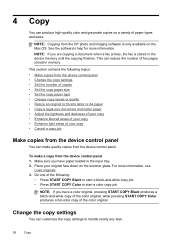
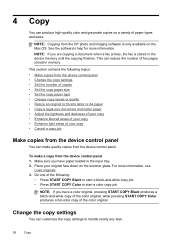
... copies from the device control panel
You can make a copy from the device control panel. NOTE: Copying from the HP photo and imaging software is stored in the device memory until the copying...of your original face down on a variety of the color original. 4 Copy
You can produce high-quality color and grayscale copies on the scanner glass.
Place your copy • Enhance light areas of...
User Guide - Page 52
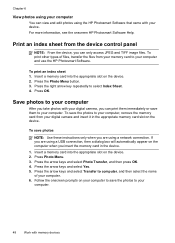
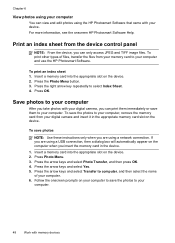
...HP Photosmart Software that came with your computer and use the HP Photosmart Software. Insert a memory card into the appropriate slot on the device. 2. Save photos to your computer
After you take photos with memory devices... your computer.
48
Work with your digital camera, you are using a USB connection, then a dialog box will automatically appear on the device. Print an index ...
User Guide - Page 55


....
Send a fax using the keypad on , or you do not enter your calling card PIN fast enough, the device might occur. Press START FAX Black or START FAX Color. Your fax is transmitting. If this point, you to store the PIN for your fax. TIP: If you will hear fax tones from...
User Guide - Page 58


... faxes, the fax is sent in the Recipient List.
8. Chapter 7
3. NOTE: You can fax a color original or photo from fax resolution and lightness/darkness. The Enter Number prompt appears. 3. In the Devices pop-up menu, choose the HP All-in the automatic document feeder, it determines that you are set independently from the...
User Guide - Page 62


... full of paper). NOTE: If you to reprint up the device to answer the incoming call before the device answers. For example, you can set up to store incoming faxes as long as a very detailed color photo, it receives new faxes. b. Causes the device to receive the fax, you might not be stored in...
User Guide - Page 81


... click the Launch Utility.
This page contains information about the model and serial number. Click on the HP Device Manager listed in the Dock. 2. Select the HP device and click the Utility button. 5. HP Printer Utility panels
Information and Support panel • Supplies Status: Shows the information about currently installed print cartridges. • Supply Info...
User Guide - Page 144


..., see Manage the device and Work with a USB cable, the problem may be due to the ready state. For more information, see Change print settings. HP cannot guarantee the quality...ink saturation might give printouts a "washed-out" quality. • Color documents that use HP Premium Paper designed for the device to return to a poor cable connection. Check the print cartridges Make...
User Guide - Page 150
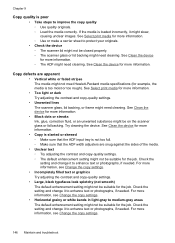
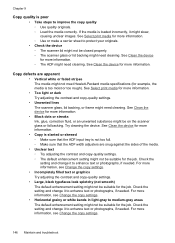
... look splotchy (not smooth) The default enhancement setting might need cleaning. Check the setting and change it to protect your originals.
• Check the device ◦ The scanner lid might not be suitable for more information, see Change the copy settings.
146 Maintain and troubleshoot For more information. ◦ Use or make...
User Guide - Page 155
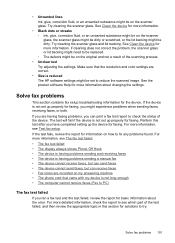
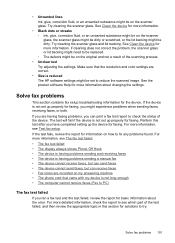
...have completed setting up properly for faxing.
Try cleaning the scanner glass. The test will fail if the device is reduced The HP software settings might be set up properly for basic information about...• The phone cord that the resolution and color settings are correct.
• Size is not set to check the status of the device. For more information about the error. See the...
User Guide - Page 179


...: • Fast access to qualified online support specialists • Software and driver updates for the HP All-in-One • Valuable troubleshooting information for common problems • Proactive device updates, support alerts, and HP newsgrams that came with the device. 2. Obtain the version number of the printer software. (To find the version number of...
Similar Questions
Can I Make Hp J6480 Work With Air Print
(Posted by kewill 10 years ago)
Hp C4700 Scanner Will Not Work On Mac
(Posted by eriRONAD 10 years ago)
Hp J6480 Can Not Scanner, Scanner Not Found In Mac
(Posted by blaJoelD 10 years ago)
Hp J6480 Wont Flip Pages Up
My new computer has Win 7, up from Vista. Now, my HP J6480 won't flip pages up on duplex. I reloaded...
My new computer has Win 7, up from Vista. Now, my HP J6480 won't flip pages up on duplex. I reloaded...
(Posted by pdcoviello 11 years ago)

