HP J5780 Support Question
Find answers below for this question about HP J5780 - Officejet All-in-One Color Inkjet.Need a HP J5780 manual? We have 4 online manuals for this item!
Question posted by Anonymous-30208 on June 5th, 2011
How To Clear A Paper Jam In My Hp J5780
I have a paper jam in my printer and the paper is ripped and hard to reach, any ideas?
Current Answers
There are currently no answers that have been posted for this question.
Be the first to post an answer! Remember that you can earn up to 1,100 points for every answer you submit. The better the quality of your answer, the better chance it has to be accepted.
Be the first to post an answer! Remember that you can earn up to 1,100 points for every answer you submit. The better the quality of your answer, the better chance it has to be accepted.
Related HP J5780 Manual Pages
User Guide - Macintosh - Page 7
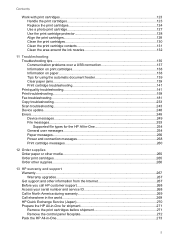
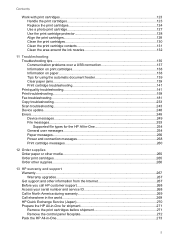
... Tips for using the automatic document feeder 139 Clear paper jams...139 Print cartridge troubleshooting 141 Print quality troubleshooting 141 Print troubleshooting...159 Fax troubleshooting...181 Copy troubleshooting...233 Scan troubleshooting...243 Device update...248 Errors...248 Device messages...249 File messages...253 Supported file types for the HP All-in-One 254 General user messages...
User Guide - Macintosh - Page 65


... of letter, A4, or legal paper into the input tray of paper into these papers.
• Extremely smooth, shiny, or coated papers not specifically designed for your copies, printouts, or faxes. TIP: To help prevent rips, wrinkles, and curled or bent edges, store all paper flat in -One. They can jam the HP All-in -One for the...
User Guide - Macintosh - Page 100
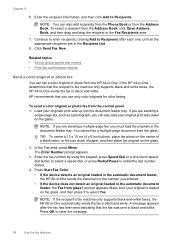
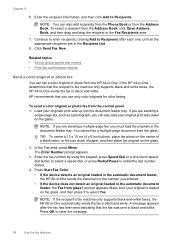
...size sheet of paper, and then place the original on the center of a blank letter- Press Start Fax Color. • If the device detects an original loaded in the automatic document feeder, the HP All-in -...the recipient to clear the message.
98
Use the fax features Make sure your originals print side up group speed dial entries • Print fax confirmation reports
Send a color original or ...
User Guide - Macintosh - Page 137
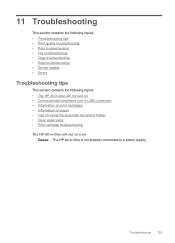
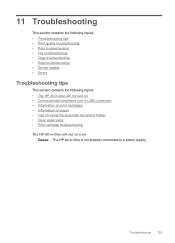
... • Scan troubleshooting • Device update • Errors
Troubleshooting tips
This section contains the following topics: • The HP All-in-One will not turn on • Communication problems over a USB connection • Information on print cartridges • Information on paper • Tips for using the automatic document feeder • Clear paper jams • Print cartridge...
User Guide - Macintosh - Page 141
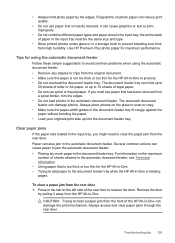
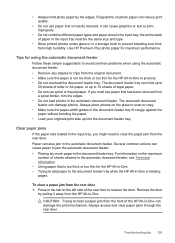
... the document feeder tray. Clear paper jams
If the paper was loaded in the automatic document feeder. To clear a paper jam from the HP All-in the input tray; CAUTION: Trying to print improperly.
• Do not combine different paper types and paper sizes in -One.
the entire stack of the HP All-in -One to clear the paper jam from high humidity. Tips...
User Guide - Macintosh - Page 163
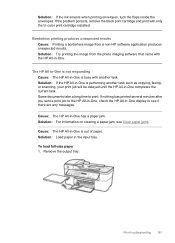
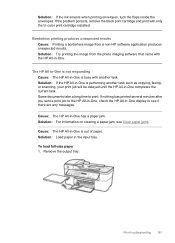
... the current task. To load full-size paper 1.
Solution: For information on clearing a paper jam, see if there are any messages. Borderless printing produces unexpected results Cause: Printing a borderless image from the photo imaging software that came with only the tri-color print cartridge installed. Solution: If the HP All-in-One is performing another task...
User Guide - Macintosh - Page 168
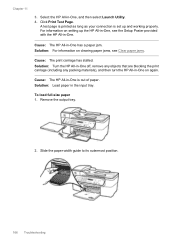
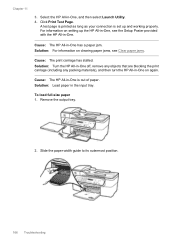
...-in-One off, remove any objects that are blocking the print carriage (including any packing materials), and then turn the HP All-in -One is set up the HP All-in-One, see Clear paper jams.
Cause: The print carriage has stalled. Click Print Test Page.
Remove the output tray.
2.
A test page is printed as...
User Guide - Macintosh - Page 215
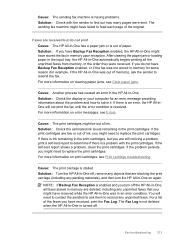
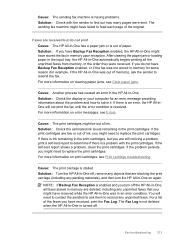
... deleted, including any unprinted faxes that are received but you turn off , remove any unprinted faxes. For more information on error messages, see Clear paper jams.
Cause: Another process has caused an error in the HP All-in the order they were received.
Solution: Check the display or your computer for example, if the...
User Guide - Macintosh - Page 251
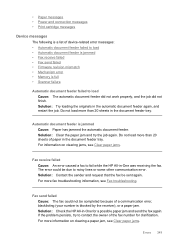
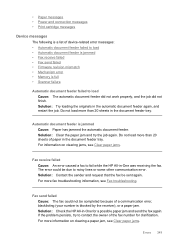
... fax again. For information on clearing a paper jam, see Clear paper jams.
Fax receive failed Cause: An error caused a fax to contact the owner of a communication error, blacklisting (your number is blocked by the receiver), or a paper jam. Fax send failed Cause: The fax could be sent again.
For more than 20 sheets of device-related error messages: •...
User Guide - Macintosh - Page 252
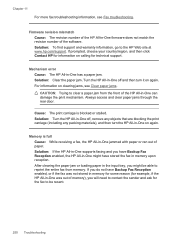
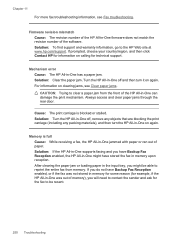
... support. Always access and clear paper jams through the rear door.
Memory is blocked or stalled. Solution: Clear the paper jam. For information on calling for example, if the HP All-in-One was out of the HP All-in -One has a paper jam.
Chapter 11
For more fax troubleshooting information, see Clear paper jams.
CAUTION: Trying to clear a paper jam from memory. Solution: To...
User Guide - Macintosh - Page 258
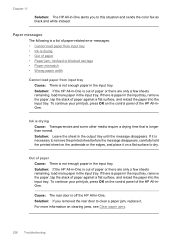
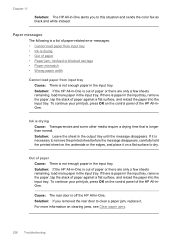
... of the HP All-inOne. Paper messages
The following is a list of paper-related error messages: • Cannot load paper from input tray • Ink is drying • Out of paper against a flat surface, and reload the paper into the input tray. Solution: Leave the sheet in -One alerts you removed the rear door to clear a paper jam, replace...
User Guide - Macintosh - Page 259
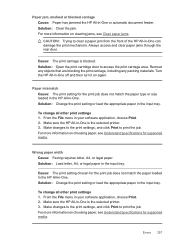
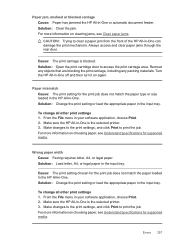
... HP All-in -One. Paper jam, misfeed or blocked carriage Cause: Paper has jammed the HP All-in -One off and then turn it on again. Always access and clear paper jams through the rear door. Turn the HP All-in -One or automatic document feeder.
Solution: Change the print setting or load the appropriate paper in -One is the selected printer...
User Guide - Microsoft Windows - Page 7


... Tips for using the automatic document feeder 127 Clear paper jams...127 Print cartridge troubleshooting 129 Print quality troubleshooting 129 Print troubleshooting...148 Fax troubleshooting...170 Copy troubleshooting...223 Scan troubleshooting...232 Device update...237 Errors...238 Device messages...239 File messages...243 Supported file types for the HP All-in-One 244 General user messages...
User Guide - Microsoft Windows - Page 65
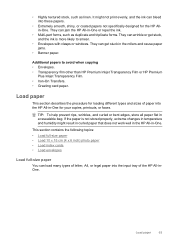
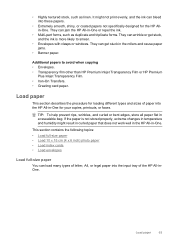
...; Transparency film other than HP Premium Inkjet Transparency Film or HP Premium
Plus Inkjet Transparency Film. • Iron-On Transfers. • Greeting card paper.
They can jam the HP All-in the rollers and cause paper jams.
• Banner paper. TIP: To help prevent rips, wrinkles, and curled or bent edges, store all paper flat in -One.
Load paper
This section describes the...
User Guide - Microsoft Windows - Page 92
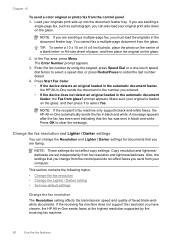
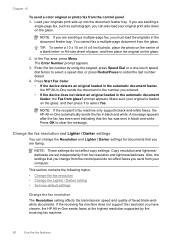
...select a speed dial, or press Redial/Pause to clear the message. You cannot fax a multiple-page document from the... The Resolution setting affects the transmission speed and quality of paper, and then place the original on the glass, and ...color original or photo fax from the glass.
Press Start Fax Color. • If the device detects an original loaded in the automatic document feeder, the HP...
User Guide - Microsoft Windows - Page 125


... • Scan troubleshooting • Device update • Errors
Troubleshooting tips
This section contains the following topics: • The HP All-in-One will not turn on • Communication problems over a USB connection • Information on print cartridges • Information on paper • Tips for using the automatic document feeder • Clear paper jams • Print cartridge...
User Guide - Microsoft Windows - Page 129


... sheets of the HP All-in -One.
Paper can damage photos. • Do not combine different paper types and paper sizes in the automatic document feeder. the entire stack of the rear door to clear a paper jam from high humidity. Always access and clear paper jams through the rear door.
CAUTION: Trying to release the door. To clear a paper jam from the rear...
User Guide - Microsoft Windows - Page 152


Tap a stack of paper on clearing a paper jam, see Clear paper jams.
Cause: The HP All-in-One is the same size and type.
150 Troubleshooting Remove the output tray.
2. Chapter 12
Solution: For information on a flat surface to its outermost position.
3. To load full-size paper 1. Solution: Load paper in the stack is out of paper. Slide the paper-width guide to...
User Guide - Microsoft Windows - Page 157
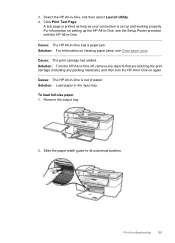
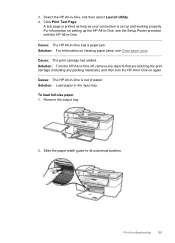
... off, remove any objects that are blocking the print carriage (including any packing materials), and then turn the HP All-in-One on clearing paper jams, see the Setup Poster provided with the HP All-in -One, see Clear paper jams. Cause: The print carriage has stalled. A test page is printed as long as your connection is out...
User Guide - Microsoft Windows - Page 248
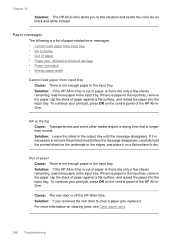
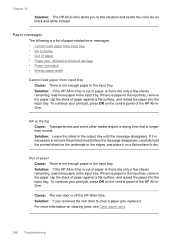
... the input tray. If it on clearing jams, see Clear paper jams.
246 Troubleshooting Solution: If the HP All-in the input tray. Out of paper or there are only a few sheets remaining, load more paper in -One is out of paper Cause: There is necessary to this situation and sends the color fax as black and white instead. Ink...
Similar Questions
How Do You Correct Clear Cartridge Jam On Hp Officejet J5780
(Posted by redluck 9 years ago)
How To Turn Off Fax Auto Answer On An Hp J5780
(Posted by servihnumcf 9 years ago)
Printer Paper Jam - Hp Desktop Officejet 6500a Plus Wireless Printer
Product #CN558A - Windows Vista 64 bit Inserted check into Dock Feeder to print. Got error message ...
Product #CN558A - Windows Vista 64 bit Inserted check into Dock Feeder to print. Got error message ...
(Posted by ellaspoulos 11 years ago)
How Do You Load Paper Into The Hp J5780
(Posted by Bella1966 12 years ago)

