HP J4680 Support Question
Find answers below for this question about HP J4680 - Officejet All-in-One Color Inkjet.Need a HP J4680 manual? We have 4 online manuals for this item!
Question posted by Lynntttt4 on December 29th, 2013
How To Program A Pause On Speed Dial For Fax Hp Officejet J4680
The person who posted this question about this HP product did not include a detailed explanation. Please use the "Request More Information" button to the right if more details would help you to answer this question.
Current Answers
There are currently no answers that have been posted for this question.
Be the first to post an answer! Remember that you can earn up to 1,100 points for every answer you submit. The better the quality of your answer, the better chance it has to be accepted.
Be the first to post an answer! Remember that you can earn up to 1,100 points for every answer you submit. The better the quality of your answer, the better chance it has to be accepted.
Related HP J4680 Manual Pages
Wireless Getting Started Guide - Page 6


...cable has not been connected to the device. Run the Wireless Network Test
For wireless networking issues, run the software installation program again. b. Make sure the wireless ... connecting the HP Officejet/Officejet Pro device to your computer.) Select Setup Assistant or Network Setup Assistant from the HP device control panel:
HP Officejet J4680 All-in-One series
HP Officejet J6400 All-in...
Wireless Getting Started Guide - Page 8


... the Ethernet port on page 10. The URL shown here is blocking communication
If you can access the EWS, try to a wireless network, print the device's Network Configuration Page:
HP Officejet J4680 a.
You will need this section) and follow any firewall security software running on your computer and then try using the...
Wireless Getting Started Guide - Page 9


... is connected wirelessly has Standard TCP/IP Port as the default.
1.
Make sure the HP Officejet/Officejet Pro device is running (Windows only)
To restart the HP Network Device Support service 1. If you can use the device, your Printers or Printers and Faxes folder. Make sure the HP Network Devices Support service is online and ready
If you have the...
Wireless Getting Started Guide - Page 10


... your computer and in the HP device.
2. To restore the network defaults complete the following instructions to a wireless connection.
Windows
1.
On the Wireless Setup tab, press Start Wizard. 4. b.
Follow the onscreen instructions to change from an Ethernet connection to change from a USB connection
Use the following steps:
HP Officejet J4680 a. Select Tools, select...
Fax Getting Started Guide - Page 6


.... NOTE: If your HP Officejet/Officejet Pro device is connected to make sure it is plugged into the correct port
• Checks for a dial tone
• Checks for faxing. Include any pauses or other required numbers, such as speed-dial entries. To test fax setup
1. If the HP Officejet/Officejet Pro device has one entry or all entries: Select Delete Speed Dial and press the arrow...
Fax Getting Started Guide - Page 8


... as the HP Officejet/Officejet Pro device might be in use a slower connection speed. Make sure that you have a DSL filter connected. if you do not hear a normal-sounding dial tone, it might be a phone line set to the correct switch type for a dial tone. Connect the HP Officejet/Officejet Pro device to an analog phone line and try faxing again. If...
Fax Getting Started Guide - Page 9


... be a standard phone
cord that the Incoming Fax Printing options in this table. I cannot print color faxes
To print color faxes, make sure that you are not using the wrong phone cord. If Auto Answer is causing the problem. The HP Officejet/Officejet Pro device cannot send faxes but can receive faxes
The HP Officejet/Officejet Pro device might be causing the test to a greater...
User Guide - Page 5


...Error messages ...13 Critical error messages ...13 Change device settings ...13 Use the HP Solution Center (Windows 14 Use the HP photo and imaging software 14 Load originals ...15 Load...speed-dial entries ...26 Set up fax numbers as speed-dial entries or groups 26 Set up speed-dial entries 26 Set up a speed-dial group 26 Print and view a list of speed-dial entries 27 View a list of speed-dial...
User Guide - Page 7


... the dial type ...57 Set the redial options ...58 Set the fax speed ...58
Fax over the Internet ...59 Test fax setup ...59 Use reports ...60
Print fax confirmation reports 60 Print fax error reports ...61 Print and view the fax log 61 Cancel a fax ...62
7 Configure and manage Manage the device ...63 Monitor the device ...63 Administer the device ...64 Use device...
User Guide - Page 16


... ◦ Reducing/enlarging ◦ Selecting media type and size • Fax menu: Allows you want to enter a fax or speed-dial number, or display the Fax menu. Menu options include: ◦ Modifying resolution ◦ Lightening/darkening ◦ Sending delayed faxes ◦ Setting up speed-dial entries
Use device control panel menus
The following topics: • Status messages •...
User Guide - Page 30


...same group of speed-dial entries. • Set up speed-dial entries • Set up a speed-dial group
Set up a speed-dial entry for a group in the onscreen Help. • HP Device Manager (Mac OS): Launch HP Device Manager, click Information
and Settings, and then select Fax Speed Dial Settings from the drop-down list. • Device control panel: Press Setup, select the Speed Dial option, and...
User Guide - Page 31
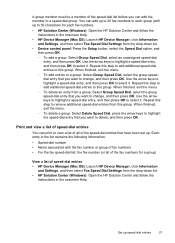
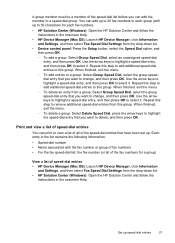
... that you want to select it . A group member must be a member of speed-dial entries • HP Device Manager (Mac OS): Launch HP Device Manager, click Information
and Settings, and then select Fax Speed Dial Settings from the drop-down list. • HP Solution Center (Windows): Open the HP Solution Center and follow the instructions in the onscreen Help. Repeat this...
User Guide - Page 44


... from an attached phone. For more information, see Use the HP photo and imaging software. Using the device control panel, you can also send a fax manually from the device control panel. You can send a black-and-white or color fax. You can also set up speed-dials to send faxes quickly and easily to frequently used numbers. From the...
User Guide - Page 45


... fax from the device control panel 1.
Send a fax manually from a phone
Sending a fax manually allows you to send them a fax before you to inform the recipient that your fax. If a fax machine
Send a fax
41
NOTE: The Speed Dial and Redial buttons are going to make a phone call . Press the left arrow or right arrow to
redial the last number dialed (HP Officejet...
User Guide - Page 49


... fax
You can press the Speed Dial button repeatedly (HP Officejet J4660 only).
4. NOTE: These settings do not affect faxes you can fax a color original or photo from the device. Also, the settings that the fax was sent in black and white, because of memory limitations. The device scans the fax into memory then dials the first number. HP recommends that you use group speed dial...
User Guide - Page 50


... faxes using the keypad, press Speed Dial to select a speed
dial, or press Redial/Pause to complete. For additional information, see Load originals. 2. This feature is the
default setting. Chapter 6
This section contains the following resolution settings are sending in -One sends faxes at the highest resolution supported by adjusting the contrast.
46
Fax Press Start. If the device...
User Guide - Page 100


Select HP Officejet All-in the Windows system tray. Restart your computer's CD-ROM drive, and then start the Setup program.
6. Insert the device Starter CD into your computer.
To reinstall the software, insert the device Starter CD into your computer until after you might have to wait several minutes for the device again.
96
Configure and...
User Guide - Page 176


... scan 128 missing lines or dots 121
groups, speed-dial set up 26
H
hardware, fax setup test 130 header, fax 55 help 148
see also customer support Help button 10 Hewlett-Packard Company
notices 3 HP Photosmart Software
send scans to programs 38 HP Photosmart Studio
send scans to programs 38 HP Printer Utility (Mac OS)
administrator settings 64 opening...
User Guide - Page 179


...speed copy 33 troubleshoot for
scanner 126 troubleshoot print 115 speed dial fax numbers, set up 26 groups, set up 26 print and view 27 send fax... 115 bleeding colors 121 colors 120, 121...device Mac OS 94 Windows 93 shipping the device 153 size scans, troubleshoot 129 troubleshoot copy 124 skew, troubleshoot copy 125 print 122 scan 128 slow print, troubleshoot 115 software connection types 11 HP...
User Guide - Page 180
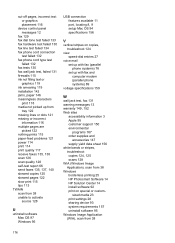
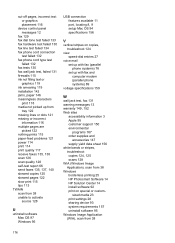
... 23 print settings 28 sharing device 93 system requirements 157 uninstall software 95 Windows Image Application (WIA), scan from 38 Windows borderless printing 25 HP Photosmart Software 14 HP Solution Center 14 install software 92 print on copies, troubleshoot 124
view speed-dial entries 27
voice mail set up with fax and computer modem (parallel phone...
Similar Questions
How To Use Speed Dial On Hp Officejet 6500a?
(Posted by redruNs 9 years ago)
How Do I Fax More Than One Page On My Hp Officejet J4680 Series
(Posted by baryhmalz 10 years ago)
Hp Officejet J4680 Only Can Fax From Glass
(Posted by Dumbyvpcf13 10 years ago)

