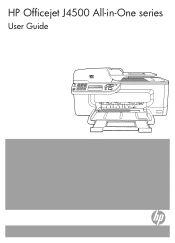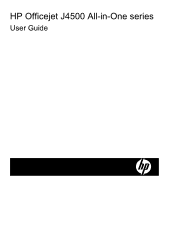HP J4680 Support Question
Find answers below for this question about HP J4680 - Officejet All-in-One Color Inkjet.Need a HP J4680 manual? We have 4 online manuals for this item!
Question posted by baryhmalz on March 25th, 2014
How Do I Fax More Than One Page On My Hp Officejet J4680 Series
The person who posted this question about this HP product did not include a detailed explanation. Please use the "Request More Information" button to the right if more details would help you to answer this question.
Current Answers
Related HP J4680 Manual Pages
Similar Questions
How To Clean Ink Stains From Hp Officejet J4680 Series
(Posted by trolDoe 9 years ago)
Printer Hp Officejet J4680 Series Cannot Contacted Over Network
(Posted by Marbl 10 years ago)
How To Program A Pause On Speed Dial For Fax Hp Officejet J4680
(Posted by Lynntttt4 10 years ago)
Can't Receive Fax Hp Officejet 4500a-f
(Posted by TIMCOloooki 10 years ago)
I Cant Use The Fax (hp Officejet J3600), Error With The Cartridge
I can not use the fax (HP Officejet J3600), the screen tells me I have error with the cartridge, I c...
I can not use the fax (HP Officejet J3600), the screen tells me I have error with the cartridge, I c...
(Posted by rodriguezdiaz63 11 years ago)