HP J4680 Support Question
Find answers below for this question about HP J4680 - Officejet All-in-One Color Inkjet.Need a HP J4680 manual? We have 4 online manuals for this item!
Question posted by ramstbar on August 13th, 2014
Can Hp J4680 Scan Images Into Separate Files
The person who posted this question about this HP product did not include a detailed explanation. Please use the "Request More Information" button to the right if more details would help you to answer this question.
Current Answers
There are currently no answers that have been posted for this question.
Be the first to post an answer! Remember that you can earn up to 1,100 points for every answer you submit. The better the quality of your answer, the better chance it has to be accepted.
Be the first to post an answer! Remember that you can earn up to 1,100 points for every answer you submit. The better the quality of your answer, the better chance it has to be accepted.
Related HP J4680 Manual Pages
User Guide - Page 5


...-panel message types 12 Status messages ...13 Warning messages ...13 Error messages ...13 Critical error messages ...13 Change device settings ...13 Use the HP Solution Center (Windows 14 Use the HP photo and imaging software 14 Load originals ...15 Load an original on the scanner glass 16 Load an original in the automatic document...
User Guide - Page 9


... 124 The device prints half a page, then ejects the paper 125 Error messages appear 125 Paper mismatch ...125 Solve scan problems ...126 Scanner did nothing ...126 Scan takes too long ...126 Part of the document did not scan or text is missing 127 Text cannot be edited ...127 Error messages appear 128 Scanned image quality is...
User Guide - Page 12


... about using the software.
Chapter 1 (continued) Resource
HP Web sites
HP telephone support
HP photo and imaging software help Control Panel Guide
Description
Location
• Ink levels • Ink cartridge health status
Provide the latest printer software, and product and support information.
Understand the device parts
• Front view • Printing supplies area...
User Guide - Page 16


... menu: Allows you want to use. • Scan menu: Presents a list of destinations. 2 Use the device
This section contains the following topics: • Use device control panel menus • Device control-panel message types • Change device settings • Use the HP Solution Center (Windows) • Use the HP photo and imaging software • Load originals • Select...
User Guide - Page 17


...Low On Ink. For more information, see Use the HP photo and imaging software.
To change as adding media or clearing a media jam. Change device settings
13 They change settings from these messages can change ... you of events that function. 2. These messages are using (for example, Copy Color). At the device control panel, press the left or right arrow keys to adjust the value.
&#...
User Guide - Page 18


... documentation that came with the selected device. Chapter 2
To change settings from the HP photo and imaging software (Mac OS) 1. Select the device in the Dock. 2. Click the HP Device Manager icon in the Devices drop-down menu. 3. For more information, see Use the HP photo and imaging software.
Access to change . Use the HP Solution Center (Windows)
On a Windows...
User Guide - Page 19


... have occurred during the software installation. If you can scan, import documents, and perform maintenance procedures such as the launching pad for the HP photo and imaging software and services. If the selected device is customized to Programs or All Programs, select HP,
and then click HP Photosmart Software. 2.
Regardless, the entry point serves as checking...
User Guide - Page 34


... the Copy B&W function produces a black-and-white copy of the color original, while selecting the Copy Color function produces a full-color copy of the color original.
4. This section contains the following topics: • Make copies from the HP photo and imaging software is stored in the device memory until the copying finishes. Place your copy • Cancel...
User Guide - Page 41


...-compliant or a WIA-compliant program • Edit a scanned original • Change scan settings • Cancel a scan job
Scan an original
You can also use the device control panel, the HP photo and imaging software, and TWAIN-compliant or WIA-compliant programs on a computer using a scanned image. If it will launch the HP ScanPro application. To verify this software, you install...
User Guide - Page 42
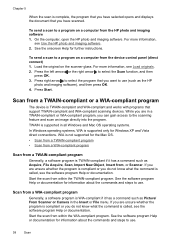
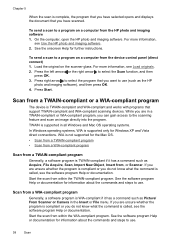
... from a TWAIN-compliant program • Scan from a WIA-compliant program
Scan from the HP photo and imaging software 1. See the software program Help or documentation for further instructions.
Scan from the device control panel (direct connect) 1. For more information,
see Load originals. 2. To send a scan to use (such as Acquire, File Acquire, Scan, Import New Object, Insert from...
User Guide - Page 43


... word-processing program. NOTE: To edit a scanned image, OCR software must be installed on the device control panel. See the onscreen Help for the HP photo and imaging software for information about how to create a link to adjust the brightness, contrast, color saturation, and more information, see the onscreen HP Photosmart Software Help. You can specify the...
User Guide - Page 44


...• Use reports • Cancel a fax
Send a fax
You can use the device to send and receive faxes, including color faxes. This allows you to be sent at a later time and set up correctly ... can schedule faxes to speak with the device. For more information, see Use the HP photo and imaging software. You can also send a fax manually from the device control panel.
NOTE: Before you begin...
User Guide - Page 123


...HP ink cartridges. For more information, see Change print settings. Clean the ink cartridge The ink cartridges may need to be damaged. For more information, see Manage the device and Work with ink cartridges. If you print documents that have rich, blended colors..., see , Clean the ink cartridges. Check the document file The document file may be cleaned. This is not filling the text or...
User Guide - Page 128


... even if you adjust the contrast. ◦ Colored backgrounds might cause images in a different shade. See Understand specifications for... that they are for normal size.
• The HP photo and imaging software settings might be closed properly. ◦ The ... reduce the scanned image. Size is poor
• Take steps to reduce the scanned image. See Clean the device for more information...
User Guide - Page 130
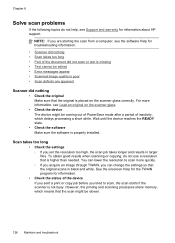
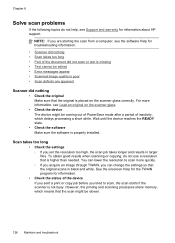
... can change the settings so that the original scans in larger files. See the onscreen Help for the TWAIN program for information about HP support. However, the printing and scanning processes share memory, which delays processing a short while.
For more quickly. ◦ If you acquire an image through TWAIN, you set the resolution too high...
User Guide - Page 131
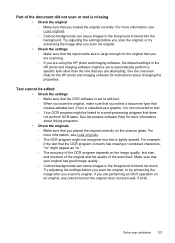
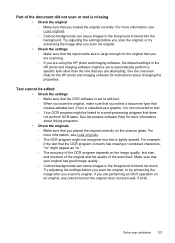
... OCR program might be set to edit text. ◦ When you scan the original, make sure that you scan the original. See the onscreen Help for the HP photo and imaging software for more information, see Load originals. ◦ Colored backgrounds can cause images in the foreground to blend into the background.
If text is classified...
User Guide - Page 132
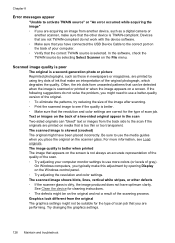
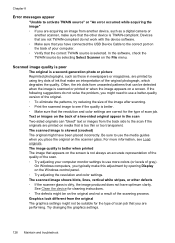
... selecting Select Scanner on the back of the image after scanning. ◦ Print the scanned image to see Load originals. If the following suggestions do not work with the device software. ◦ Make sure that you have connected the USB Device Cable to the correct port on the File menu. Chapter 8
Error messages appear
"Unable to activate...
User Guide - Page 133


...• Blank pages Make sure that the resolution and color settings are correct.
• Size is not set to reduce the scanned image. Place the original document face down on the scanner ...; Try adjusting the settings. The test will fail if the device is reduced The HP software settings might be set up the device for more information, see Load originals. ◦ Adjust the software...
User Guide - Page 175


... text, enhance 35 troubleshoot 123 Copy B&W function indicator 10 Copy Color function indicator 10 Copy menu 12 correct port test, fax 132 critical...scanned images 39 text in OCR program 39 electrical specifications 159 envelopes guidelines 18 sizes supported 20 tray supporting 21 environmental specifications 159 environmental sustainability program 167 error correction mode 47 error messages device...
User Guide - Page 176


...separate... Color...HP Photosmart Software
send scans to programs 38 HP Photosmart Studio
send scans to programs 38 HP Printer Utility (Mac OS)
administrator settings 64 opening 66 panels 66 HP...device control panel locating 10
L
language, printer 156 left navigation button 10 legal paper
copy 31 letter paper
copy 32 light images, troubleshoot
copies 124 scans 129 lighten copies 35 faxes 46 lights, device...
Similar Questions
Hp J4680 - How To Print A Image On A Fax Confirmation
(Posted by teRo 9 years ago)
How To Setup Scan Settings From Glass Top On Hp J4680
(Posted by maearl 10 years ago)
Can't Scan Wirelessly Using Hp J4680
(Posted by Besim1Ti 10 years ago)
Hp Photosmart C4680, Scan Features, Won't Scan As Separate Files
(Posted by msirarm 10 years ago)
How Do I Scan To Separate Files Multiple Images On The Scanned Page?
(Posted by mrm84107 11 years ago)

