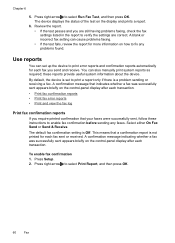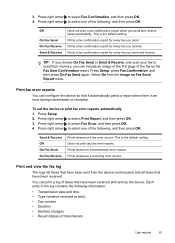HP J4680 Support Question
Find answers below for this question about HP J4680 - Officejet All-in-One Color Inkjet.Need a HP J4680 manual? We have 4 online manuals for this item!
Question posted by teRo on September 16th, 2014
Hp J4680 - How To Print A Image On A Fax Confirmation
The person who posted this question about this HP product did not include a detailed explanation. Please use the "Request More Information" button to the right if more details would help you to answer this question.
Current Answers
Related HP J4680 Manual Pages
Similar Questions
Can Hp J4680 Scan Images Into Separate Files
(Posted by ramstbar 9 years ago)
Can Ipad Print To Hp J4680
(Posted by MOrajank 9 years ago)
Can The Hp Color Laserjet Cm2320fxi Mfp Print A Fax Confirmation Page
(Posted by suzvic 10 years ago)
How To Print A Fax Confirmation Log For Hp Laserjet M2727nf
(Posted by dlvt 10 years ago)
Alignment Problem With Hp J4680 When Printing Business Cards.
When trying to print business cards via MS Publisher, the printer will not align print correctly cor...
When trying to print business cards via MS Publisher, the printer will not align print correctly cor...
(Posted by shernet 11 years ago)