HP J4680 Support Question
Find answers below for this question about HP J4680 - Officejet All-in-One Color Inkjet.Need a HP J4680 manual? We have 4 online manuals for this item!
Question posted by Besim1Ti on March 13th, 2014
Can't Scan Wirelessly Using Hp J4680
The person who posted this question about this HP product did not include a detailed explanation. Please use the "Request More Information" button to the right if more details would help you to answer this question.
Current Answers
There are currently no answers that have been posted for this question.
Be the first to post an answer! Remember that you can earn up to 1,100 points for every answer you submit. The better the quality of your answer, the better chance it has to be accepted.
Be the first to post an answer! Remember that you can earn up to 1,100 points for every answer you submit. The better the quality of your answer, the better chance it has to be accepted.
Related HP J4680 Manual Pages
Wireless Getting Started Guide - Page 13


... reset the network settings from accessing your wireless network, HP strongly recommends using the same default network name (SSID). The HP device is typically the manufacturer name. English
About wireless communication
802.11 wireless technology allows you to wirelessly connect to your HP Officejet/Officejet Pro device and a computer without the use the default network name, your network...
User Guide - Page 3


...color blind, colored buttons and tabs used in this material is subject to a power source.
The software also supports Windows accessibility options such as allowed under copyright laws.
Reproduction, adaptation, or translation of this document is prohibited without notice. HP... see Maintain and troubleshoot.
9. Accessibility
The device provides a number of your operating system's ...
User Guide - Page 6


... a scan job ...39
6 Fax Send a fax ...40 Send a basic fax ...41 Send a fax manually from a phone 41 Send a fax using monitor dialing 42 Send a fax from memory 43 Schedule a fax to send later 43 Send a fax to multiple recipients 44 Send a fax to multiple recipients from the device control panel 44 Send a color original...
User Guide - Page 17


... of these places: • From the device control panel. • From the HP Solution Center (Windows) or HP Device Manager (Mac OS).
Error messages
Error messages communicate that you are using (for example, Copy Color). Take the appropriate action to clear them. If the error message shows an error code, press the Power button to select...
User Guide - Page 19


...
You can load an original for the ink cartridges. If you have installed. To correct this, use the Control Panel in the HP Photosmart Studio software vary depending on the selected device. From here, you can scan, import documents, and perform maintenance procedures such as the launching pad for that feature does not appear...
User Guide - Page 21
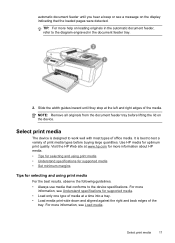
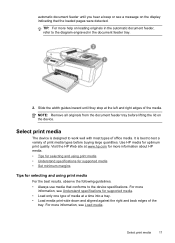
... a beep or see a message on loading originals in the automatic document feeder, refer to the device specifications. automatic document feeder until they stop at www.hp.com for more information about HP media. • Tips for selecting and using print media • Understand specifications for supported media • Set minimum margins
Tips for selecting...
User Guide - Page 42
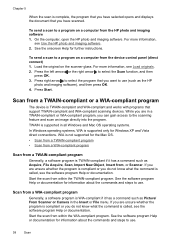
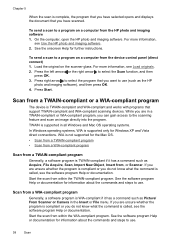
...scanning devices. To send a scan to a program on a computer from within the WIA-compliant program.
On the computer, open the HP photo and imaging software. Press Start. Start the scan from the device..., see Use the HP photo and imaging software. 2. Load the original on a computer from the HP photo and imaging software 1. To send a scan to the scanning feature and scan an image ...
User Guide - Page 43


... the installation. Edit a scanned original
You can edit a scanned image using the HP Photosmart Software.
NOTE: To edit a scanned image, OCR software must be installed on the device control panel. See the onscreen Help for the HP photo and imaging software for editing. The OCR software does not support scanning colored text. Cancel a scan job
To cancel a scan job, press Cancel...
User Guide - Page 70


... the self-test report
Use the self-test report to HP Web site where you can find support for the
device, register the device, and find Web site support information. • Open the HP Printer Utility • HP Printer Utility panels
Open the HP Printer Utility
To open the HP Printer Utility from the HP Device Manager 1. Select the computer...
User Guide - Page 71


... use.
Try cleaning the cartridges, or replacing the cartridges.
3. Set up the device so that have on the same phone line. Color bars and boxes: Uneven, faded, or faint color... OK. • HP Printer Utility (Mac OS): Click Device Information from the tray.
2. In this section to print the self-test report before calling.
1.
Printer Information: Shows device information (such as ...
User Guide - Page 96


... CD. 3. Connect the device directly to your computer using a USB
cable.
Chapter 7 (continued) Belguim (French) Portugal Spain France Ireland Italy
www.hp.be/fr/faxconfig www.hp.pt/faxconfig www.hp.es/faxconfig www.hp.com/fr/faxconfig www.hp.com/ie/faxconfig www.hp.com/it after you install the device software and connect the device to a computer running...
User Guide - Page 97


....
Scan and Copy functions are clear.
3. Configure the device (Windows)
93 For more information, see Share the device on...device to the computer before installing the software
If you need to use the computer with other computers using a simple form of Windows, use the computer running Windows XP as the server. NOTE: When sharing a directly connected device, use the device...
User Guide - Page 99


...select Programs or All Programs, select
HP, select Officejet J4500 Series, and then click Uninstall.... 4.
Restart your computer until
after you want to the printer. If you are asked whether you are using the uninstall utility provided when you might not work properly if the files are
connected to print. For more information about USB device...
User Guide - Page 106


... sure you are installing the tri-color ink cartridge, slide it into the empty cartridge slot. You can also align the ink cartridges at any time from the device control panel or by using the software you do not need to the right, and then press OK.
The HP All-in the input tray...
User Guide - Page 123


.... For more information, see Manage the device and Work with ink cartridges. For more information, see Align the ink cartridges. HP cannot guarantee the quality of media do not... that decreasing ink saturation might give printouts a "washed-out" quality. • Color documents that use with the device. For more time to be damaged. Ink is especially true for supported media. ...
User Guide - Page 124


... cleaned. Clean the ink cartridge The ink cartridges may need to be cleaned.
Wrong colors are printing as black and white
Check the print settings Make sure Print in Grayscale...is good for printing drafts. For more information, see Manage the device and Work with ink cartridges.
HP cannot guarantee the quality of non-HP ink cartridges. For more information, see Print on ink. For ...
User Guide - Page 127


... about the status of the same size to finish. ◦ The device might be set too light. • When using thin special media, make sure that is processing to help , see ...device prints half a page, then ejects the paper • Error messages appear • Paper mismatch
No copy came out
• Check the power Make sure that the stack height is within this range.
• Use HP...
User Guide - Page 133


...device for faxing, you plan to reduce the scanned image.
See Clean the scanner glass for more information, see Load originals. ◦ Adjust the software settings according to how you might be set to use the correct resolution and color.... If you are correct.
• Size is reduced The HP software settings might experience problems when sending faxes, receiving faxes, or...
User Guide - Page 134


...device control
panel and then unplug the power cord from the Fax Setup Wizard (Windows) or HP Fax Setup Utility (Mac OS), make sure the device ...then turn the power on Fax" test failed • The "Using Correct Type of the test failed, and then review the appropriate ... see which part of Phone Cord with my device is not long enough • Color faxes do not print • The computer cannot...
User Guide - Page 140


...for faxing if an extension phone is off the hook, or if you used the phone cord supplied in the box with the device to connect to the "1-LINE"
port
If the phone cord that carries phone...company for a dial tone.
You can use a coupler to extend the length. The device cannot send or receive faxes while it .
Chapter 8
After turning on the device, HP recommends you may not be able to ...
Similar Questions
How To Print From Ipad3 Hp J4680 Wireless
(Posted by LOdja 9 years ago)
Can't Scan Wirelessly Using Hp Laserjet M2727
(Posted by juannking 9 years ago)
Can Hp Officejet J4680 Scan Wirelessly
(Posted by jejota 10 years ago)
How Can Use Hp J4680 With Ipad
(Posted by rishigman 10 years ago)
How To Scan Photo Using Hp Officejet 4500 C510n
(Posted by SUNpri 10 years ago)

