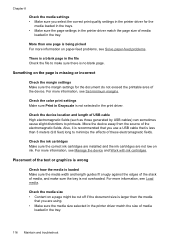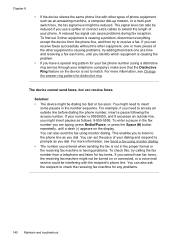HP J4580 Support Question
Find answers below for this question about HP J4580 - Officejet All-in-One Color Inkjet.Need a HP J4580 manual? We have 4 online manuals for this item!
Question posted by cnadkarni on August 2nd, 2010
Print Cartridge Problem
It says refer to device documentation to trouble shoot. What should we do. Thanks.
Current Answers
Related HP J4580 Manual Pages
Similar Questions
The Banner Says: Print Cartridge Problem, Tri-color. Refer To Device Doc.
(Posted by sueward45282 11 years ago)
Print Cartridge Problem
How do I troubleshoot message "Print cartridge problem : (TRI_COLOR)". ...
How do I troubleshoot message "Print cartridge problem : (TRI_COLOR)". ...
(Posted by fleshelb 11 years ago)
My Hp Desk Jet J4580 Has Error Massage Refer To Document Cartridge Error Black
printer do not work even replaced new cartridge . massage reder devise document cartridge problem ( ...
printer do not work even replaced new cartridge . massage reder devise document cartridge problem ( ...
(Posted by chinguyen21 13 years ago)
Problem With Machine
It says on machine to refer to device documemtation to trouble shoot print cartridge (black)
It says on machine to refer to device documemtation to trouble shoot print cartridge (black)
(Posted by yokenstr 13 years ago)
Hp J4580 How To Troubleshoot Tri-colour Problem
I want to know how to troubleshoot as iam getting in screen tri-colour cartridge problem and orange ...
I want to know how to troubleshoot as iam getting in screen tri-colour cartridge problem and orange ...
(Posted by abbasi3333 13 years ago)