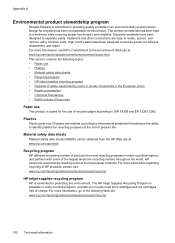HP Officejet 4500 Support Question
Find answers below for this question about HP Officejet 4500 - All-in-One Printer - G510.Need a HP Officejet 4500 manual? We have 3 online manuals for this item!
Question posted by fleshelb on June 23rd, 2012
Print Cartridge Problem
How do I troubleshoot message "Print cartridge problem : (TRI_COLOR)".
How do I troubleshoot message "Print cartridge problem (TRI-COLOR)?
Current Answers
Related HP Officejet 4500 Manual Pages
Similar Questions
Before I Printed It Said Tri-color Cartridge Problem What Does It Mean
(Posted by tanglang26 9 years ago)
How To Fix Hp 4500 Cartridge Problem Tri-colour Problem
(Posted by tyslcha 10 years ago)
How I Get Hp Cartridge 61 Tri-color For Hp 1050 Printer At Bangalore In India
(Posted by prakeshnp 10 years ago)
Printing B/w When Color Cartridge Is Out
Is there a way to configure this printer so that it will still print b/w even if tri-color cartridge...
Is there a way to configure this printer so that it will still print b/w even if tri-color cartridge...
(Posted by kksuzuki 11 years ago)
The Banner Says: Print Cartridge Problem, Tri-color. Refer To Device Doc.
(Posted by sueward45282 11 years ago)