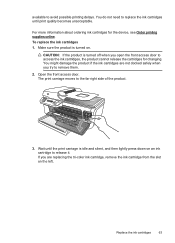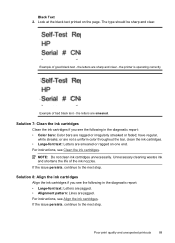HP Officejet 4500 Support Question
Find answers below for this question about HP Officejet 4500 - All-in-One Printer - G510.Need a HP Officejet 4500 manual? We have 3 online manuals for this item!
Question posted by kksuzuki on November 14th, 2012
Printing B/w When Color Cartridge Is Out
Is there a way to configure this printer so that it will still print b/w even if tri-color cartridge is out of ink?
Current Answers
Related HP Officejet 4500 Manual Pages
Similar Questions
Before I Printed It Said Tri-color Cartridge Problem What Does It Mean
(Posted by tanglang26 9 years ago)
Will My Officejet 4500 Printer Woeked If Only Used The Black Ink For Printing
in black and white
in black and white
(Posted by mneangelw 10 years ago)
How Can I Change The Color Of Ink Used To Print A Document That Was Scanned In
black and white using the hp officejet 4500 g510g
black and white using the hp officejet 4500 g510g
(Posted by mmiojo 10 years ago)
I Have An Office Jet 4500 Model G510a.
Which Gives Error Message Tri Color Cart
I have replaced the color cart. with hp 901 new twice. cleaned the contacts as hp recommends. reset ...
I have replaced the color cart. with hp 901 new twice. cleaned the contacts as hp recommends. reset ...
(Posted by Shermanparks 10 years ago)
Display Cartridge Ink Levels
How do I display the cartridge ink levels ?
How do I display the cartridge ink levels ?
(Posted by kentuckylady53 11 years ago)