HP Officejet 4500 Support Question
Find answers below for this question about HP Officejet 4500 - All-in-One Printer - G510.Need a HP Officejet 4500 manual? We have 3 online manuals for this item!
Question posted by mmiojo on November 6th, 2013
How Can I Change The Color Of Ink Used To Print A Document That Was Scanned In
black and white using the hp officejet 4500 g510g
Current Answers
There are currently no answers that have been posted for this question.
Be the first to post an answer! Remember that you can earn up to 1,100 points for every answer you submit. The better the quality of your answer, the better chance it has to be accepted.
Be the first to post an answer! Remember that you can earn up to 1,100 points for every answer you submit. The better the quality of your answer, the better chance it has to be accepted.
Related HP Officejet 4500 Manual Pages
Getting Started Guide - Page 4


... is available on your computer while the installation program is not provided in black-and-white and color.
Tip: If the printer is connected to a computer, you can print documents and photos, scan documents to change the printer settings using software tools available on your computer, such as the Toolbox (Windows), the HP Utility (Mac OS X), or the embedded Web server (EWS).
Getting Started Guide - Page 18


... Fax Log
• Image on paper and ink, as well as helping reduce paper consumption and waste.
The faxes are printed in memory, press the (Cancel) button. ...
These reports provide useful system information about setting up HP Digital Fax. Note: You must install the HP software provided with bulky paper files.
For more information about the printer. To print a report
1. Press...
User Guide - Page 4


...safety precautions when using this product to change without prior written...HP's Web site at www.apple.com/accessibility.
All rights reserved. Do not install or use of this document is grounded, check with a qualified electrician.
3.
Mobility
For users with mobility impairments, the device....
4. There are color blind, colored buttons and tabs used in the express warranty...
User Guide - Page 5


... using media 17 Load an original on the scanner glass 18 Load an original in the automatic document feeder (ADF 18 Load media...19 Maintain the device...21 Clean the scanner glass...21 Clean the exterior ...22 Clean the automatic document feeder (ADF) (Some models only 22 Turn off the device...24
2 Print Print documents...25 Print documents (Windows 25 Print documents...
User Guide - Page 12


... and on 213 Solution 3: Clean the electrical contacts 213 Solution 4: Replace the ink cartridge 213 Paper Mismatch...213 The cartridge cradle cannot move 213 Paper Jam...213 Paper Jam...213 The printer is out of paper...214 Printer Offline...214 Printer Paused...214 Document failed to print...214 General printer error...214 Align cartridge...215 Index...216
8
User Guide - Page 19


... specifically designed for twosided use this device has a specific model number. Use HP media for more information, see Solve a problem.
Depending on both sides for the type of print media types before buying large quantities. Visit the HP Web site at www.hp.com for optimum print quality. Look for papers with crisp, vivid color, bolder blacks & dry faster than...
User Guide - Page 20


... high-quality multifunction paper. Get sharp, crisp images when you time and take the guesswork out of printing affordable professional photos with your HP printer.
HP Photo Value Packs:
HP Photo Value Packs conveniently package Original HP ink cartridges and HP Advanced Photo Paper to work together so your color presentations vivid and even more substantial than documents printed on the...
User Guide - Page 29


... on envelopes • Print a Web page • Print photos • Print on special and custom-sized paper • Print borderless documents
Print documents
NOTE: With certain types of paper, you can print on specific types of paper, or use special features. Click a type of paper (called Properties, Options, Printer Setup, Printer, or Preferences. 5. TIP: You can change any settings on...
User Guide - Page 30


... the documentation that opens the Properties dialog box. If you need to begin printing. Click OK. 3. For more information, see Load media. 2. The default settings are using Mac OS X (v10.5), click the blue disclosure triangle next to the Printer selection to begin printing.
26
Print From the File menu in your software application, click Print. 3. Change the print settings...
User Guide - Page 32


... blue disclosure triangle next to the Printer selection to set your computer is selected. 5. You can change more information about HP Smart Web Printing, see Two-sided printing (duplexing). Follow the instructions for Web browsing, you want , and then click Print to ensure simple, predictable web printing with it printed. If you are using Mac OS X (v10.4), complete the...
User Guide - Page 35


... of gray. • Black Print Cartridge Only: uses black ink to print the photo in the printer driver: a. If you can enable it from the Color pop-up the custom size in black and white, choose the Grayscale from the Advanced tab.
6. Select the appropriate Photo Fix options: • Off: applies no HP Real Life Technologies to print your software application, this...
User Guide - Page 67
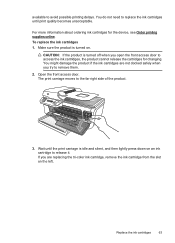
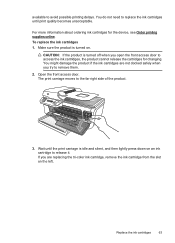
... ordering ink cartridges for changing. You might damage the product if the ink cartridges are replacing the tri-color ink cartridge, remove the ink cartridge from the slot on . If you are not docked safely when you open the front access door to release it. Make sure the product is turned on the left.
Wait until print...
User Guide - Page 69


.... Press OK The HP All-in the input tray when you are installing the tri-color ink cartridge, slide it into the left slot. Close the front access door. 8.
NOTE: If you are installing a black ink cartridge, slide it snaps into the right slot.
7. If you have letter or A4, unused, plain white paper loaded in...
User Guide - Page 82


Chapter 7
electromagnetic fields.
The device prints half a page, then ejects the paper
Check the ink cartridges Make sure the correct ink cartridges are installed and the ink cartridges are listed in order, with HP printers to resolve the problem. This section contains the following solutions to help . If the first solution does not solve the problem, continue trying...
User Guide - Page 92


... streaked with another color.
88
Solve a problem the printer is operating correctly. • The black bar is printed by the Black Ink Cartridge • The colored bars are printed by the Tri-color Ink Cartridge
Ragged or irregularly streaked or faded bars
Example of Good Bars - The yellow bar is ragged at one end.
the blue bar has regular white streaks.
User Guide - Page 103


...printed by using tiny dots of ink that is dirty, the image produced does not have connected the USB cable to the correct port on the back of your computer monitor settings to use .... The scanned image shows blots, lines, vertical white stripes, or other device is better. ◦ Make sure that you typically make an interpretation of scan job. For more colors (or levels of scan job that...
User Guide - Page 143


... model) • Fit to page, pre-scan • Copy speeds vary according to the complexity of the document Refer to the following : ◦ HP Premium Plus Photo ◦ HP Premium Photo ◦ HP Advanced Photo
Print specifications
Black print resolution Up to 600 dpi rendered black (when printing from a computer running Windows, the device prints the first side of the media first...
User Guide - Page 218


... not print the document because a problem occurred in the automatic document feeder (ADF). For instructions on clearing jams, as well as more paper, and then press OK. Load more information about solving printing problems, see Maintain the device. • Make sure that the product is currently offline. While offline, the product cannot be used. To change the...
User Guide - Page 220


... 190 automatic document feeder
(ADF) capacity 19 clean 22 feeding problems,
troubleshoot 22 load originals 18 automatic fax reduction 48 available 122
B
Back button 12 backup fax 45 baud rate 54
black and white pages copy 37 fax 39
black dots or streaks, troubleshoot copies 96 scan 100
blank pages, troubleshoot copy 94 print 76 scan 100...
User Guide - Page 223


... Mac OS 33 Windows 33
Print brochures print 27
print driver warranty 131
Print envelope 27 Print envelopes
Mac OS 28 Print photos
Mac OS 30 Windows 29, 31 print quality troubleshoot 78 print-carriage access door, locating 11 printer driver warranty 131 Printer Status Report information on 124 print 125 processor specifications 133 product control panel scan 35 pulse dialing 54...
Similar Questions
Can I Print Just Using Black Ink If Im Out Of Color Ink On A Hp4500 Officejet
(Posted by magvell 9 years ago)
Will My Officejet 4500 Printer Woeked If Only Used The Black Ink For Printing
in black and white
in black and white
(Posted by mneangelw 10 years ago)
Does Hp 8600 Use Color Ink When Printing In Grayscale
(Posted by goldyroudh 10 years ago)
Hp Officejet 4620 Using Color Ink When Printing Black Ink Only Grayscale
(Posted by Secrbra 10 years ago)
How To Print In Black & White On Hp Officejet 4500
(Posted by Idruma 10 years ago)

