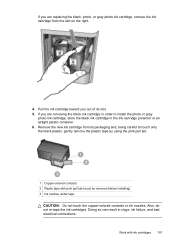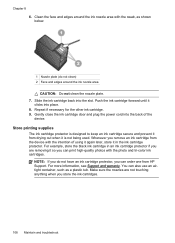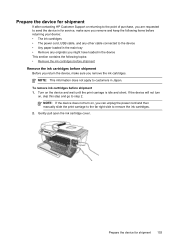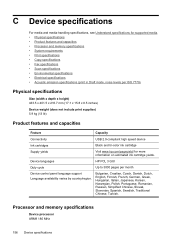HP J4580 Support Question
Find answers below for this question about HP J4580 - Officejet All-in-One Color Inkjet.Need a HP J4580 manual? We have 4 online manuals for this item!
Question posted by haydancl on June 3rd, 2011
Just Replaced W/ New Cartridge.screen Says Problem W/ Black Ink
The person who posted this question about this HP product did not include a detailed explanation. Please use the "Request More Information" button to the right if more details would help you to answer this question.
Current Answers
Related HP J4580 Manual Pages
Similar Questions
New Cartridge In; Won't Print Black Ink; Won't Show To Align Cartidges
(Posted by dlouisebreen 11 years ago)
Brand New Out Of The Box. Says There's A Problem With Black Ink Cartridge.
i removed and replaced 10 times....clicks in fine. i restarted, it won't let me press any button but...
i removed and replaced 10 times....clicks in fine. i restarted, it won't let me press any button but...
(Posted by mlborghes 11 years ago)
My Hp Desk Jet J4580 Has Error Massage Refer To Document Cartridge Error Black
printer do not work even replaced new cartridge . massage reder devise document cartridge problem ( ...
printer do not work even replaced new cartridge . massage reder devise document cartridge problem ( ...
(Posted by chinguyen21 13 years ago)
I Put In New Ink And It Says It Is A Jam And There Is No Jam.
when I replaced the ink in the all in one printer it keeps saying that there is a cartidge jam and t...
when I replaced the ink in the all in one printer it keeps saying that there is a cartidge jam and t...
(Posted by marcia12092004 13 years ago)
Inkjet J4580 Error Message 'at Least One Cartridges Has A Problem'
I have replace both the ink cartridges and I still get this message - any help would be appreciated.
I have replace both the ink cartridges and I still get this message - any help would be appreciated.
(Posted by sugar 14 years ago)