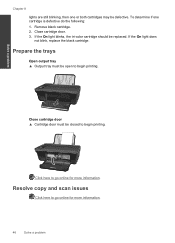HP Deskjet 3050 Support Question
Find answers below for this question about HP Deskjet 3050 - All-in-One Printer - J610.Need a HP Deskjet 3050 manual? We have 3 online manuals for this item!
Question posted by mlborghes on May 26th, 2012
Brand New Out Of The Box. Says There's A Problem With Black Ink Cartridge.
i removed and replaced 10 times....clicks in fine. i restarted, it won't let me press any button but power. Error message says "problem with black ink cartridge"
Current Answers
Related HP Deskjet 3050 Manual Pages
Similar Questions
Brand New Hp 3050a Won't Print Alignment Page Says Carriage Jam
(Posted by ryasimo 9 years ago)
Hp Deskjet 3050 All-in-one Printer - J610 Won't Print Black Ink
(Posted by jksnadustb 10 years ago)
Why Does My Hp Deskjet 3050a Printer Say Problem With Ink Cartridge
(Posted by rahrad 10 years ago)
Ink System Error Message
I have bought ink cartridges twice and I get getting message saying Error 0xc18a0306 what can I do t...
I have bought ink cartridges twice and I get getting message saying Error 0xc18a0306 what can I do t...
(Posted by meredithpit 10 years ago)
My Brand New Printer Won't Print Black Text. Prints Color And Black Photos O.k
my brand new printer won't print black text. prints color and black photos o.k
my brand new printer won't print black text. prints color and black photos o.k
(Posted by cncvnpttn 10 years ago)