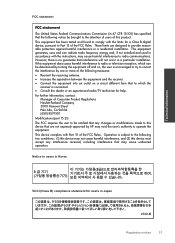HP Deskjet 3050 Support Question
Find answers below for this question about HP Deskjet 3050 - All-in-One Printer - J610.Need a HP Deskjet 3050 manual? We have 3 online manuals for this item!
Question posted by ryasimo on August 6th, 2014
Brand New Hp 3050a Won't Print Alignment Page Says Carriage Jam
The person who posted this question about this HP product did not include a detailed explanation. Please use the "Request More Information" button to the right if more details would help you to answer this question.
Current Answers
Related HP Deskjet 3050 Manual Pages
Similar Questions
Hp Deskjet 3050a Won't Print Alignment Page Correctly
(Posted by sabrimoadw24 10 years ago)
Hp 3050 Won't Print Alignment Page Correctly
(Posted by SBierfran 10 years ago)
Brand New Hp Photosmart Premium Wont Print
(Posted by ajofgrig 10 years ago)
Hp 3050 Won't Print Alignment Page
(Posted by GHNMoonie 10 years ago)
My Hp Series 5510 Want Print Its Says Its Not Compatable?
its saying need to contact adminastrater its a compact laptop brand new windows 7. it shows the prin...
its saying need to contact adminastrater its a compact laptop brand new windows 7. it shows the prin...
(Posted by bernicetrailor58 11 years ago)