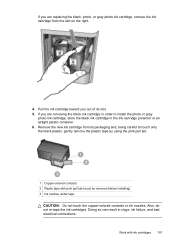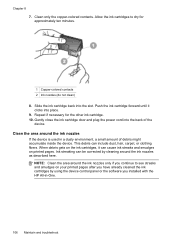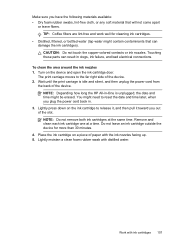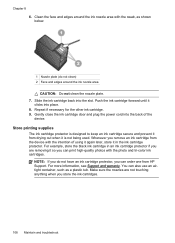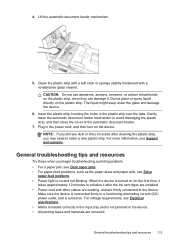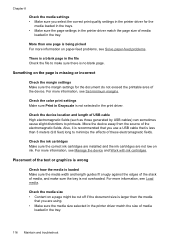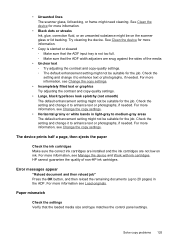HP J4550 Support Question
Find answers below for this question about HP J4550 - Officejet All-in-One - Multifunctional Fax Copier Pinter.Need a HP J4550 manual? We have 4 online manuals for this item!
Question posted by dlouisebreen on March 8th, 2013
New Cartridge In; Won't Print Black Ink; Won't Show To Align Cartidges
Current Answers
Answer #1: Posted by tintinb on March 13th, 2013 10:31 PM
https://support.hp.com/us-en/drivers/hp-officejet-j4000-all-in-one-printer-series/model/3645096
Please read the manual for the proper setup of your device.
http://www.helpowl.com/manuals/HP/J4550/43127
If you have more questions, please don't hesitate to ask here at HelpOwl. Experts here are always willing to answer your questions to the best of our knowledge and expertise.
Regards,
Tintin
Related HP J4550 Manual Pages
Similar Questions
I changed my cartridge and now it will not print black ink