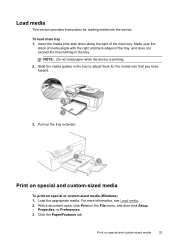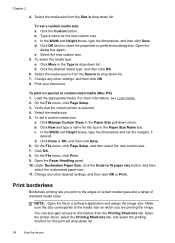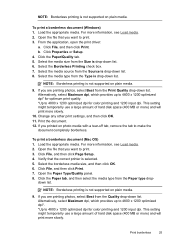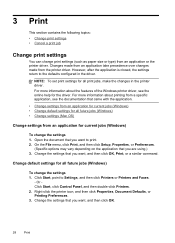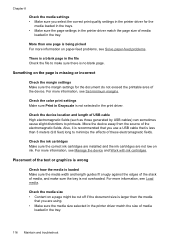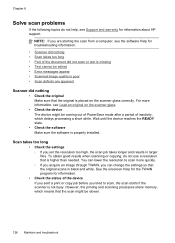HP J4580 Support Question
Find answers below for this question about HP J4580 - Officejet All-in-One Color Inkjet.Need a HP J4580 manual? We have 4 online manuals for this item!
Question posted by nassarosman on September 29th, 2012
How Can I Print A Pdf File Documents.
I can print part of a PDF Tax document . How can I print the full document . This is true on my Windows XP computer and Windows 7 Note book computer
Current Answers
Related HP J4580 Manual Pages
Similar Questions
How To Scan Multiple Pages In One Pdf File Hp Officejet J4660
(Posted by 3420pbt 10 years ago)
How To Face Double Sided Document With Hp Officejet 4500 Inkjet Multifunction
(Posted by PhyToni 10 years ago)
My Hp3050 Wont Print Excel 2003 Documents Through Windows 8
My HP3050 wont print excel 2003 documents through windows 8
My HP3050 wont print excel 2003 documents through windows 8
(Posted by Anonymous-98035 11 years ago)
Color Cartage To Print Black And White Copyes
how cane i print black and white copy from color cartage
how cane i print black and white copy from color cartage
(Posted by twallacep 13 years ago)
Printing Documents
How do I print a docment? I have missplaced my owners maual.
How do I print a docment? I have missplaced my owners maual.
(Posted by keithabowes 13 years ago)