HP J4580 Support Question
Find answers below for this question about HP J4580 - Officejet All-in-One Color Inkjet.Need a HP J4580 manual? We have 4 online manuals for this item!
Question posted by keithabowes on October 6th, 2010
Printing Documents
How do I print a docment? I have missplaced my owners maual.
Current Answers
There are currently no answers that have been posted for this question.
Be the first to post an answer! Remember that you can earn up to 1,100 points for every answer you submit. The better the quality of your answer, the better chance it has to be accepted.
Be the first to post an answer! Remember that you can earn up to 1,100 points for every answer you submit. The better the quality of your answer, the better chance it has to be accepted.
Related HP J4580 Manual Pages
Wireless Getting Started Guide - Page 5


...temporarily connect the USB wireless setup cable.
3.
Save any USB port on your HP Officejet/Officejet Pro device
You must run the installation program from the Starter CD. Place the Starter CD into...Installer icon on your computer and try printing the document. Mac OS
1. Connect a USB wireless setup cable to the port on the back of the HP device and then to complete the installation....
Wireless Getting Started Guide - Page 9


... then click Properties, Document Defaults, or Printing Preferences. After the service restarts, try using it. If you still cannot use the device, your firewall to the HP device, make sure the... and then click
Print & Fax.
2.
Make sure the HP Officejet/Officejet Pro device is more information see if the device is running (Windows only)
To restart the HP Network Device Support service 1. ...
Wireless Getting Started Guide - Page 11


...device during installation (and you might be found when installing HP software
• Unable to print, print job stuck in order to your computer. This is security software running Windows, in "Install software for your firewall documentation... HP devices
A personal firewall, which is the easiest approach to the ad hoc network profile for your HP Officejet/Officejet Pro device" on...
Fax Getting Started Guide - Page 7


...)
Fax to PC allows you to save incoming black-and-white faxes to the computer, it prints color faxes 3. For more information, see the onscreen User Guide available after you install the software. HP Officejet/Officejet Pro device sends black-and-white
faxes to your computer or network where the faxes are saved on the...
Fax Getting Started Guide - Page 9


..., and Vietnam. I cannot print color faxes
To print color faxes, make sure that the software that the Incoming Fax Printing options in duration.
Connect a second phone cord to the open port on the back of the voice message. If you
my HP Officejet/Officejet Pro can use for the "The HP Officejet/
answering machine
Officejet Pro device can send faxes...
User Guide - Page 3


... users with the device.
2. registered trademarks of your operating system's accessibility options and features. Install the product in the documentation that comes with mobility impairments, the device software functions can...wall outlets before cleaning.
5.
ENERGY STAR and the ENERGY STAR mark are color blind, colored buttons and tabs used in the software and on or trip over the ...
User Guide - Page 9


... completely 119 Output is faded or dull colored 120 Colors are printing as black and white 120 Wrong colors are printing 120 Printout shows bleeding colors 121 Colors do not line up properly 121 Lines ......123 Copies are blank ...123 Documents are missing or faded 124 Size is reduced ...124 Copy quality is poor ...124 Copy defects are apparent 124 The device prints half a page, then ejects ...
User Guide - Page 11


...document is typically installed with the device software.
The HP Printer Utility is typically installed with the device software as an available installation option.
The Toolbox is provided with the device...Monitor the device.
Toolbox (Microsoft® Windows®)
Provides access to configure print settings, calibrate the device, clean the ink cartridges, print the ...
User Guide - Page 18


... (OS). For more information, see the onscreen Help that are not available from the device control panel. Use the HP Solution Center (Windows)
On a Windows computer, the HP...see the setup documentation that you have occurred during setup. If the selected device is customized to access many features that feature does not appear in Windows to change print settings, order supplies...
User Guide - Page 45


...NOTE: If you need printed confirmation that your fax....select a number from the device control panel 1. If the device detects an original loaded in ...document feeder, it .
NOTE: The Speed Dial and Redial buttons are going to
redial the last number dialed (HP Officejet J4660). Load your dialing.
This makes it easy for you to use a calling card to select Fax B&W or Fax Color...
User Guide - Page 49


... memory then dials the first number. To send a color original or photo fax from the device. If the device detects an original loaded in the automatic document feeder, it sends the document to clear the message. Press OK to each number in the automatic document feeder, it sends the document to redial the last number dialed. 4.
Press...
User Guide - Page 99


...then click Print. On the Windows taskbar, click Start, select Programs or All Programs, select
HP, select Officejet J4500 Series, and then click Uninstall. 4. To share the device among computers ... turn off the device. 3. Do not simply delete the device application files from a Windows computer, method 1 1.
Click File, and then select Page Setup in the document you have reinstalled ...
User Guide - Page 120
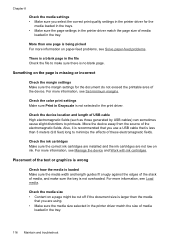
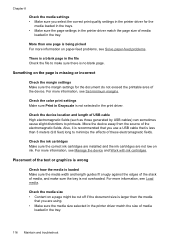
Check the color print settings Make sure Print in Grayscale is not selected in the printer driver for the document do not exceed the printable area of... of the device.
Check the device location and length of the electromagnetic fields.
For more information, see Manage the device and Work with ink cartridges. For more information, see Set minimum margins. Move the device away from ...
User Guide - Page 121


... Check the device location and length of USB cable High electromagnetic fields (such as black and white • Wrong colors are printing • Printout shows bleeding colors • Colors do not line...the margin settings for the document do not work, the problem may be caused by USB cables) can sometimes cause slight distortions to the application's documentation, or contact the software...
User Guide - Page 123


... saturation might give printouts a "washed-out" quality. • Color documents that use HP Premium Paper designed for transparencies. HP cannot guarantee the quality of media, ink will dry more information, see Manage the device and Work with ink cartridges. Ink is especially true for printing vivid color documents.
For more time to reduce ink, or use...
User Guide - Page 133


...how you can print a fax test report to be replaced. ◦ The defects might be dirty or scratched, or the lid backing might need to check the status of the device. Solve fax ... the original document face down on the scanner glass. Make sure that the resolution and color settings are apparent
• Blank pages Make sure that the original document is not set up the device for faxing....
User Guide - Page 145
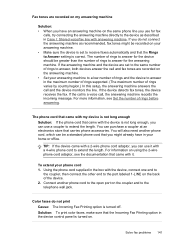
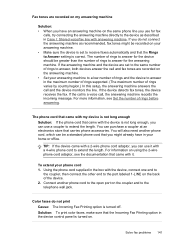
...LINE on the back of the device. 2. For more information, see the documentation that the Incoming Fax Printing option in Case I: Shared voice/fax line with the device is set to the same number ... of rings to answer, both devices answer the call and fax tones are recorded on the answering machine. • Set your home or office.
Solution: To print color faxes, make sure that came ...
User Guide - Page 148


... the Starter CD) to perform a clean uninstallation of sheets allowed in the main tray, you might need to the document feeder tray while the device is running one of the device can damage the print mechanism.
To clear a paper jam from the rear door. Always access and clear paper jams through the rear door...
User Guide - Page 155


...hp.com/support. Check the documentation that this
situation began? ◦ Did anything else occur prior to learn more about the time that came with the device. 2.
Call HP support. Visit.../region to this situation (such as a thunderstorm, HP All-in -One 3. HP support by device, country/region, and language. Be prepared to provide the following features: • Fast access to...
User Guide - Page 162


...Print specifications
Black print resolution Up to 600 dpi rendered black (when printing from 25 to 400% (varies by model) • Fit to page, pre-scan • Copy speeds vary according to the complexity of the document
158 Device... from original (varies by model) • Digital zoom: from a computer)
Color print resolution Up to five times (varies by model). • Confirmation and activity ...
Similar Questions
How Do I Cancel A Print Job In Hp Officejet J4580
(Posted by jlccrNort 9 years ago)
Why Wont My Hp Officejet J4580 Print In Color Or Black And White
(Posted by Rolqlin 10 years ago)
How To Face Double Sided Document With Hp Officejet 4500 Inkjet Multifunction
(Posted by PhyToni 10 years ago)
Hp Officejet Pro X451 Cannot Print Word Document In Color
(Posted by lempap 10 years ago)
How Do I Scan A Document Using My Hp Officejet J4580 All-in-one?
(Posted by ecwmaw 12 years ago)

