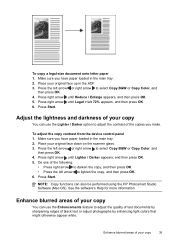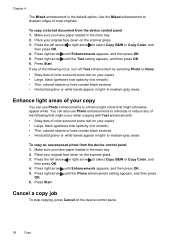HP J4580 Support Question
Find answers below for this question about HP J4580 - Officejet All-in-One Color Inkjet.Need a HP J4580 manual? We have 4 online manuals for this item!
Question posted by twallacep on November 25th, 2010
Color Cartage To Print Black And White Copyes
how cane i print black and white copy from color cartage
Current Answers
Related HP J4580 Manual Pages
Similar Questions
How To Print Black White Only J4580
(Posted by skywaredsox 10 years ago)
Hp J4580 Won't Print Black
(Posted by mrf25btgil 10 years ago)
My Hp J4580 Just Quit Scanning And Copying, But Will Still Print From My Laptop
I have used the 4580 mainly as a copier and printer but sometimes have scanned documents to my lap t...
I have used the 4580 mainly as a copier and printer but sometimes have scanned documents to my lap t...
(Posted by jmthomas606 10 years ago)
Black Streaks On Black And White Copy
color copy fine,black and white copy has streaks on page.scans and prints fine. lines are vertical. ...
color copy fine,black and white copy has streaks on page.scans and prints fine. lines are vertical. ...
(Posted by ben43860 12 years ago)
Black And White Copies With No Color?
How do I print black and white copies and disable the color option?
How do I print black and white copies and disable the color option?
(Posted by Anonymous-38524 12 years ago)