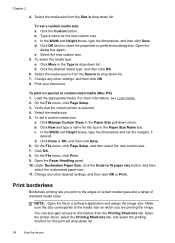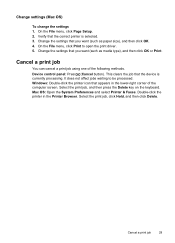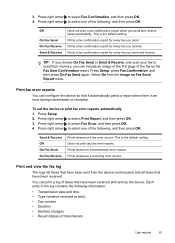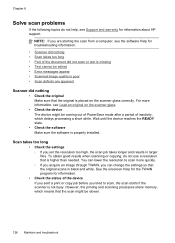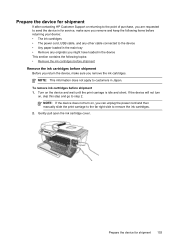HP J4580 Support Question
Find answers below for this question about HP J4580 - Officejet All-in-One Color Inkjet.Need a HP J4580 manual? We have 4 online manuals for this item!
Question posted by skywaredsox on May 16th, 2014
How To Print Black White Only J4580
The person who posted this question about this HP product did not include a detailed explanation. Please use the "Request More Information" button to the right if more details would help you to answer this question.
Current Answers
Related HP J4580 Manual Pages
Similar Questions
How To Set Up Ipad To Print To Hp J4580
(Posted by ae27wtr 9 years ago)
Hp J4580 Won't Print Black
(Posted by mrf25btgil 10 years ago)
How To Set Hp Officejet Pro 8600 Plus To Print Black & White Instead Of Color
(Posted by Dicingle 10 years ago)
Color Cartage To Print Black And White Copyes
how cane i print black and white copy from color cartage
how cane i print black and white copy from color cartage
(Posted by twallacep 13 years ago)